Elastic Stack 7 : X-Pack.Security2021/06/22 |
|
Configure X-Pack.Security feature.
|
|
| [1] | Enable X-Pack.Security feature on all Elasticsearch Nodes. And also set password on an Elasticsearch Master Node. |
|
[root@dlp ~]#
vi /etc/elasticsearch/elasticsearch.yml # add to the end or change pamameter if items exist xpack.security.enabled: true xpack.security.transport.ssl.enabled: true
[root@dlp ~]#
[root@dlp ~]# systemctl restart elasticsearch /usr/share/elasticsearch/bin/elasticsearch-setup-passwords interactive Initiating the setup of passwords for reserved users elastic,apm_system,kibana,logstash_system,beats_system,remote_monitoring_user. You will be prompted to enter passwords as the process progresses. Please confirm that you would like to continue [y/N] y # it needs to set password to all below Enter password for [elastic]: Reenter password for [elastic]: Enter password for [apm_system]: Reenter password for [apm_system]: Enter password for [kibana_system]: Reenter password for [kibana_system]: Enter password for [logstash_system]: Reenter password for [logstash_system]: Enter password for [beats_system]: Reenter password for [beats_system]: Enter password for [remote_monitoring_user]: Reenter password for [remote_monitoring_user]: Changed password for user [apm_system] Changed password for user [kibana_system] Changed password for user [kibana] Changed password for user [logstash_system] Changed password for user [beats_system] Changed password for user [remote_monitoring_user] Changed password for user [elastic] |
| [2] | On an Elasticsearch Master Node in Cluster, Generate CA and Certificate. |
|
[root@dlp ~]# /usr/share/elasticsearch/bin/elasticsearch-certutil ca
This tool assists you in the generation of X.509 certificates and certificate
signing requests for use with SSL/TLS in the Elastic stack.
The 'ca' mode generates a new 'certificate authority'
This will create a new X.509 certificate and private key that can be used
to sign certificate when running in 'cert' mode.
Use the 'ca-dn' option if you wish to configure the 'distinguished name'
of the certificate authority
By default the 'ca' mode produces a single PKCS#12 output file which holds:
* The CA certificate
* The CA's private key
If you elect to generate PEM format certificates (the -pem option), then the output will
be a zip file containing individual files for the CA certificate and private key
# specify output file name (if kepp default, Enter with empty)
Please enter the desired output file [elastic-stack-ca.p12]:
# set password
Enter password for elastic-stack-ca.p12 :
# --ca [generated CA file] [root@dlp ~]# /usr/share/elasticsearch/bin/elasticsearch-certutil cert --ca elastic-stack-ca.p12
This tool assists you in the generation of X.509 certificates and certificate
signing requests for use with SSL/TLS in the Elastic stack.
The 'cert' mode generates X.509 certificate and private keys.
* By default, this generates a single certificate and key for use
on a single instance.
* The '-multiple' option will prompt you to enter details for multiple
instances and will generate a certificate and key for each one
* The '-in' option allows for the certificate generation to be automated by describing
the details of each instance in a YAML file
* An instance is any piece of the Elastic Stack that requires an SSL certificate.
Depending on your configuration, Elasticsearch, Logstash, Kibana, and Beats
may all require a certificate and private key.
* The minimum required value for each instance is a name. This can simply be the
hostname, which will be used as the Common Name of the certificate. A full
distinguished name may also be used.
* A filename value may be required for each instance. This is necessary when the
name would result in an invalid file or directory name. The name provided here
is used as the directory name (within the zip) and the prefix for the key and
certificate files. The filename is required if you are prompted and the name
is not displayed in the prompt.
* IP addresses and DNS names are optional. Multiple values can be specified as a
comma separated string. If no IP addresses or DNS names are provided, you may
disable hostname verification in your SSL configuration.
* All certificates generated by this tool will be signed by a certificate authority (CA)
unless the --self-signed command line option is specified.
The tool can automatically generate a new CA for you, or you can provide your own with
the --ca or --ca-cert command line options.
By default the 'cert' mode produces a single PKCS#12 output file which holds:
* The instance certificate
* The private key for the instance certificate
* The CA certificate
If you specify any of the following options:
* -pem (PEM formatted output)
* -keep-ca-key (retain generated CA key)
* -multiple (generate multiple certificates)
* -in (generate certificates from an input file)
then the output will be be a zip file containing individual certificate/key files
# input password of CA you generated
Enter password for CA (elastic-stack-ca.p12) :
# specify output file name (if kepp default, Enter with empty)
Please enter the desired output file [elastic-certificates.p12]:
# set password
Enter password for elastic-certificates.p12 :
Certificates written to /usr/share/elasticsearch/elastic-certificates.p12
This file should be properly secured as it contains the private key for
your instance.
This file is a self contained file and can be copied and used 'as is'
For each Elastic product that you wish to configure, you should copy
this '.p12' file to the relevant configuration directory
and then follow the SSL configuration instructions in the product guide.
For client applications, you may only need to copy the CA certificate and
configure the client to trust this certificate.
[root@dlp ~]# chgrp elasticsearch /usr/share/elasticsearch/elastic-certificates.p12 /usr/share/elasticsearch/elastic-stack-ca.p12 [root@dlp ~]# chmod 640 /usr/share/elasticsearch/elastic-certificates.p12 /usr/share/elasticsearch/elastic-stack-ca.p12 [root@dlp ~]# mv /usr/share/elasticsearch/elastic-* /etc/elasticsearch/ |
| [3] |
Copy CA and Certificate you generated above to all Elasticsearch Nodes in cluster.
(on this example, it's under [/etc/elasticsearch/]) |
| [4] | Configure X-Pack.Security for CA and Certificate on all Elasticsearch Nodes. |
|
# add CA password to keystore [root@dlp ~]# /usr/share/elasticsearch/bin/elasticsearch-keystore add xpack.security.transport.ssl.keystore.secure_password Enter value for xpack.security.transport.ssl.keystore.secure_password: # add Certificate password to keystore [root@dlp ~]# /usr/share/elasticsearch/bin/elasticsearch-keystore add xpack.security.transport.ssl.truststore.secure_password Enter value for xpack.security.transport.ssl.truststore.secure_password:
[root@dlp ~]#
vi /etc/elasticsearch/elasticsearch.yml # add to the end xpack.security.transport.ssl.verification_mode: certificate xpack.security.transport.ssl.keystore.path: /etc/elasticsearch/elastic-certificates.p12 xpack.security.transport.ssl.truststore.path: /etc/elasticsearch/elastic-certificates.p12 systemctl restart elasticsearch |
| [5] | Set SSL Settings that is used on the connection between Elasticsearch Server and Clients. So it needs to get SSL certificates. The environment on this example, there are copied certificates under the [/etc/elasticsearch]. |
|
[root@dlp ~]# chgrp elasticsearch /etc/elasticsearch/*.pem [root@dlp ~]# chmod 640 /etc/elasticsearch/*.pem
[root@dlp ~]#
vi /etc/elasticsearch/elasticsearch.yml # add to the end xpack.security.http.ssl.enabled: true xpack.security.http.ssl.key: /etc/elasticsearch/privkey.pem xpack.security.http.ssl.certificate: /etc/elasticsearch/fullchain.pem
[root@dlp ~]#
systemctl restart elasticsearch
# verify https access : the password is just the one you set on section [1] [root@dlp ~]# curl https://dlp.srv.world:9200/_cat/indices?v -u elastic health status index uuid pri rep docs.count docs.deleted store.size pri.store.size green open .apm-agent-configuration y3hQme2SQpGMtb64NLsNdA 1 0 0 0 208b 208b green open .monitoring-kibana-7-2021.06.22 kwO6mH_KS3CflADDho3_Jw 1 0 74 0 141.1kb 141.1kb yellow open winlogbeat-7.13.2-2021.06.22-000001 gTKUKWkrQdWP_TzEnrlowA 1 1 1932 0 1.6mb 1.6mb yellow open heartbeat-7.13.2-2021.06.22-000001 LHK787g7S92UFiUXDDrwpQ 1 1 702 0 407.3kb 407.3kb green open .tasks 2gvaahTYQKCS8QPLGl1irg 1 0 2 0 7.8kb 7.8kb green open .security-7 J2Ah-6QDSlSqV7ZxMdHLPQ 1 0 7 0 25.6kb 25.6kb green open .kibana_7.13.2_001 zA_r0rrjT7OMUMVSGmRVfg 1 0 5332 3 3.5mb 3.5mb green open .monitoring-es-7-2021.06.22 6Dt-UADhSEO-1xMwIBqnnA 1 0 2774 297 1.9mb 1.9mb green open .apm-custom-link d1-9Pkn-RXOu_qhMOanvVA 1 0 0 0 208b 208b yellow open filebeat-7.13.2-2021.06.22-000001 c18zEwqAQVeNecW7d6EAQg 1 1 11859 0 1.8mb 1.8mb green open .kibana-event-log-7.13.2-000001 Y-rCmM6yTBKa9W5H1LeJ1g 1 0 2 0 11kb 11kb yellow open auditbeat-7.13.2-2021.06.22-000001 -kMW1wnKQ9-b8WjnJmvScA 1 1 5677 0 3.7mb 3.7mb green open .async-search WRLoMwCITRKD3C_BrFJ9bw 1 0 68 99 127.8kb 127.8kb green open .kibana_task_manager_7.13.2_001 x6V232xKQLinqRedJRAbgw 1 0 10 121 96kb 96kb yellow open test_index Vh0HutpLRciaMWX3pFo7Zg 1 1 1 0 5.5kb 5.5kb yellow open packetbeat-7.13.2-2021.06.22-000001 nYN59YPRQwGmDrMRXijZxA 1 1 92086 0 27.8mb 27.8mb yellow open sshd_fail-2021.06 HiOI2ac-RzK2BiwQ_gb-VQ 1 1 43 0 68.7kb 68.7kb yellow open metricbeat-7.13.2-2021.06.22-000001 aVbbCHScQBujmT8JMRdRBw 1 1 25085 0 14.7mb 14.7mb |
| [6] | If Kibana or Logstash is running, Configure them for Security plugin, too. |
|
[root@dlp ~]#
vi /etc/kibana/kibana.yml # line 32 : uncomment and change to https URL elasticsearch.hosts: " https://dlp.srv.world:9200 "
# line 45 : uncomment and change to the username and password you set on section [1] elasticsearch.username: " kibana_system "elasticsearch.password: " password "
[root@dlp ~]#
systemctl restart kibana
[root@dlp ~]#
vi /etc/logstash/logstash.yml # add to the end # for username and password, they are the one you set on section [1] xpack.monitoring.enabled: true xpack.monitoring.elasticsearch.url: "https://dlp.srv.world:9200/" xpack.monitoring.elasticsearch.username: "logstash_system" xpack.monitoring.elasticsearch.password: "password" xpack.management.enabled: true xpack.management.elasticsearch.url: "https://dlp.srv.world:9200/" xpack.management.elasticsearch.username: "logstash_system" xpack.management.elasticsearch.password: "password" systemctl restart logstash
|
| [7] | Access to Kibana Dashboard, then username and password is required like follows. You can authenticate with them you set on section [1]. |
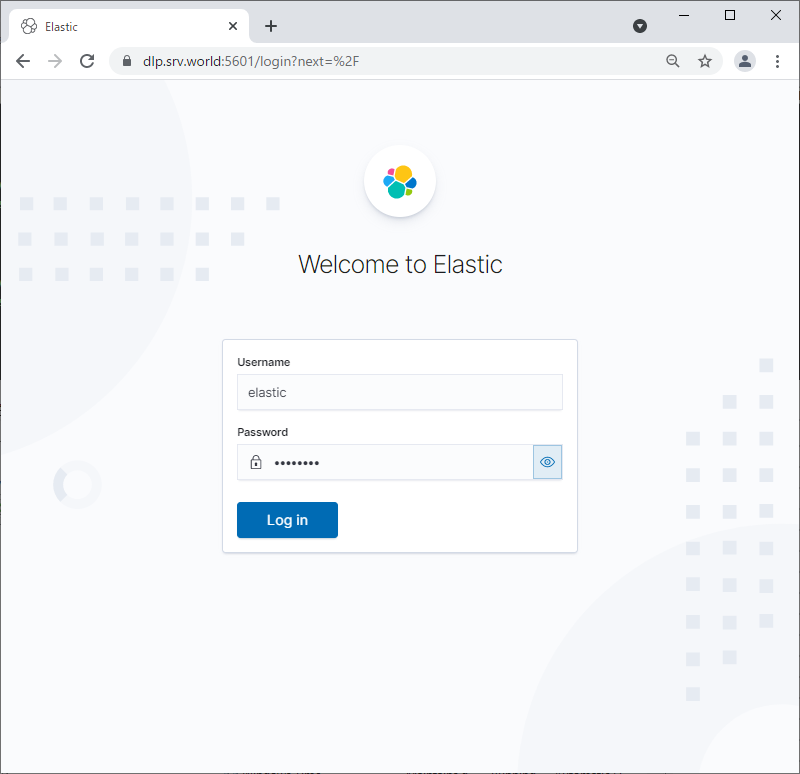
|
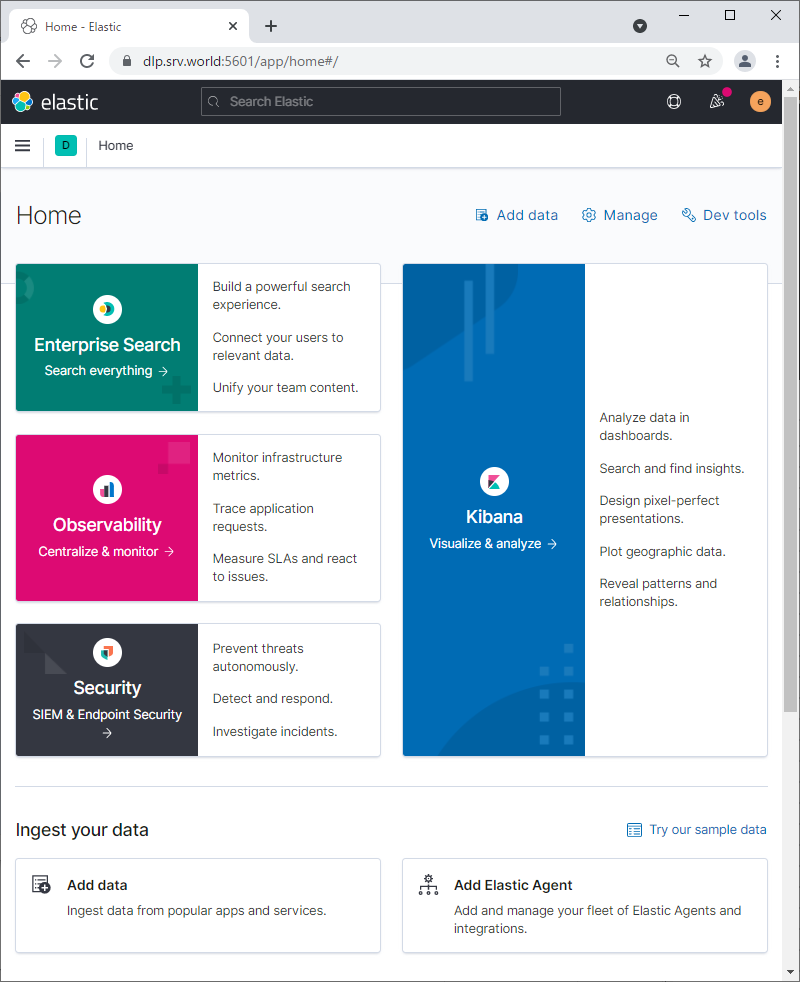
|
Matched Content