Jitsi Meet : Install2025/10/29 |
|
Install Jitsi Meet that is the Online Video Conferencing System. |
|
| [1] |
Get SSL certificate, refer to here. |
| [2] | |
| [3] | |
| [4] | Install Jitsi Meet. |
|
[root@dlp ~]#
[root@dlp ~]# dnf -y install git git clone https://github.com/jitsi/docker-jitsi-meet Cloning into 'docker-jitsi-meet'... remote: Enumerating objects: 7434, done. remote: Counting objects: 100% (158/158), done. remote: Compressing objects: 100% (108/108), done. remote: Total 7434 (delta 107), reused 52 (delta 50), pack-reused 7276 (from 3) Receiving objects: 100% (7434/7434), 1.96 MiB | 17.14 MiB/s, done. Resolving deltas: 100% (3452/3452), done.[root@dlp ~]# cd docker-jitsi-meet [root@dlp docker-jitsi-meet]# cp env.example .env
[root@dlp docker-jitsi-meet]#
vi .env # line 22 : change to http well-known port HTTP_PORT=80 # line 25 : change to https well-known port HTTPS_PORT=443 # line 28 : change to your timezone TZ=Asia/Tokyo # line 32 : change to your server name users can access PUBLIC_URL=https://dlp.srv.world # line 122 : uncomment ENABLE_AUTH=1 # line 125 : uncomment ENABLE_GUESTS=1 # line 128 : uncomment AUTH_TYPE=internal # generate passwords that are used in Jitsi internal [root@dlp docker-jitsi-meet]# ./gen-passwords.sh
# pull container image [root@dlp docker-jitsi-meet]# docker-compose pull [+] Pulling 0/4 web Pulling jicofo Pulling jvb Pulling prosody Pulling[root@dlp docker-jitsi-meet]# podman images REPOSITORY TAG IMAGE ID CREATED SIZE docker.io/jitsi/jvb unstable 0f62e46ae9f7 About an hour ago 856 MB docker.io/jitsi/jicofo unstable 06767a0831fa About an hour ago 715 MB docker.io/jitsi/prosody unstable fc40f0503781 About an hour ago 260 MB docker.io/jitsi/web unstable e89ee3bdc7fb About an hour ago 378 MB[root@dlp docker-jitsi-meet]# docker-compose up -d [+] Running 5/5 ✓ Network docker-jitsi-meet_meet.jitsi Created 0.1s ✓ Container docker-jitsi-meet-prosody-1 Started 0.1s ✓ Container docker-jitsi-meet-jicofo-1 Started 0.1s ✓ Container docker-jitsi-meet-jvb-1 Started 0.1s ✓ Container docker-jitsi-meet-web-1 Started[root@dlp docker-jitsi-meet]# docker-compose ps NAME IMAGE COMMAND SERVICE CREATED STATUS PORTS docker-jitsi-meet-jicofo-1 docker.io/jitsi/jicofo:unstable "" jicofo 13 seconds ago Up 12 seconds 127.0.0.1:8888->8888/tcp docker-jitsi-meet-jvb-1 docker.io/jitsi/jvb:unstable "" jvb 13 seconds ago Up 12 seconds 127.0.0.1:8080->8080/tcp, 0.0.0.0:10000->10000/udp docker-jitsi-meet-prosody-1 docker.io/jitsi/prosody:unstable "" prosody 13 seconds ago Up 12 seconds 5222/tcp, 5269/tcp, 5280/tcp, 5347/tcp docker-jitsi-meet-web-1 docker.io/jitsi/web:unstable "" web 13 seconds ago Up 12 seconds 0.0.0.0:80->80/tcp, 0.0.0.0:443->443/tcp # register users # prosodyctl register (username) (hostname) (password) # if using a container image like this example, replace (hostname) with [meet.jitsi] [root@dlp docker-jitsi-meet]# docker-compose exec prosody prosodyctl --config /config/prosody.cfg.lua register serverworld meet.jitsi mypassword usermanager info User account created: serverworld@meet.jitsi # if Firewalld is running, allow service ports [root@dlp docker-jitsi-meet]# firewall-cmd --add-service={http,https} success [root@dlp docker-jitsi-meet]# firewall-cmd --runtime-to-permanent success # self-signed certificate generated by the app is as follows # for example, to replace it with your own Lets Encrypt certificate # overwrite [cert.crt] with [fullchain.pem] # overwrite [cert.key] with [privkey.pem] and restart the application [root@dlp docker-jitsi-meet]# ll ~/.jitsi-meet-cfg/web/keys total 8 -rw-r--r--. 1 root root 1326 Oct 27 11:38 cert.crt -rw-------. 1 root root 1700 Oct 27 11:38 cert.key |
| [5] | Access to the URL of the hostname you did input during the installation with an web browser from any client computer, then Jitsi Meet site is shown. Input any conference name and click [Start meeting] button. |
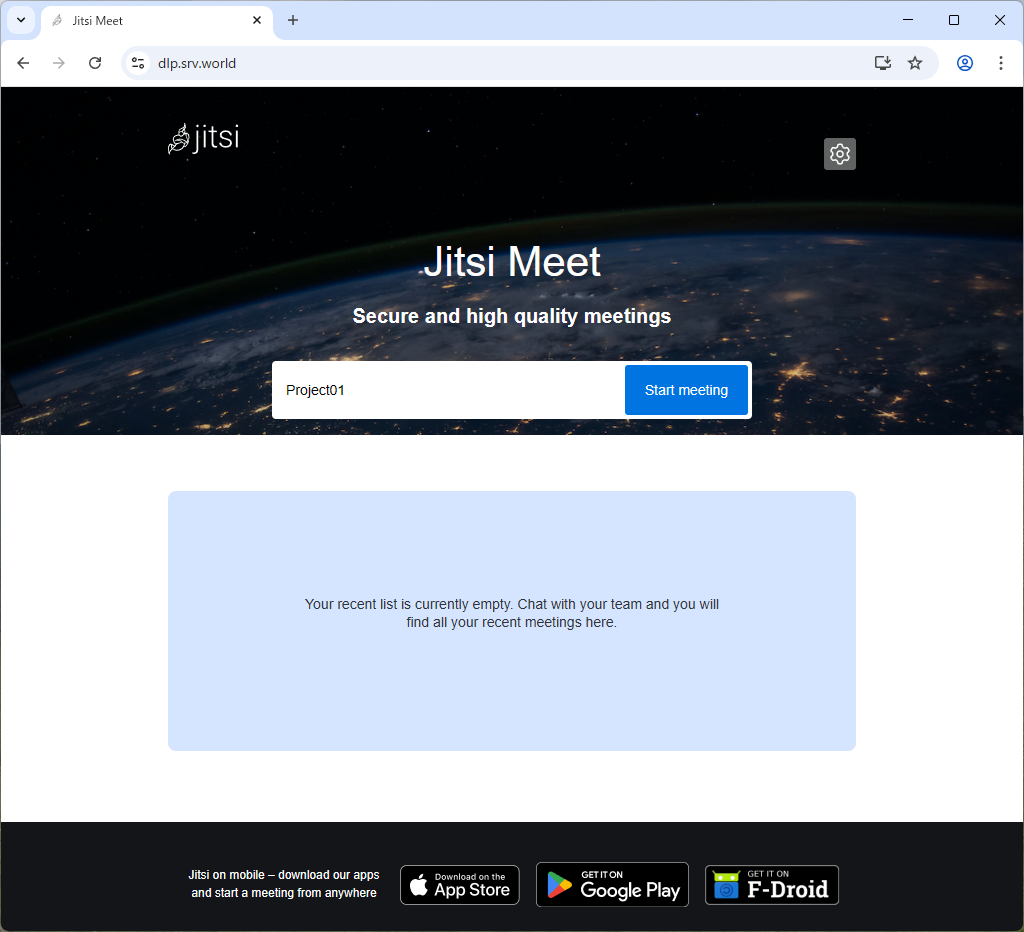
|
| [6] | Input an username and password you added. |
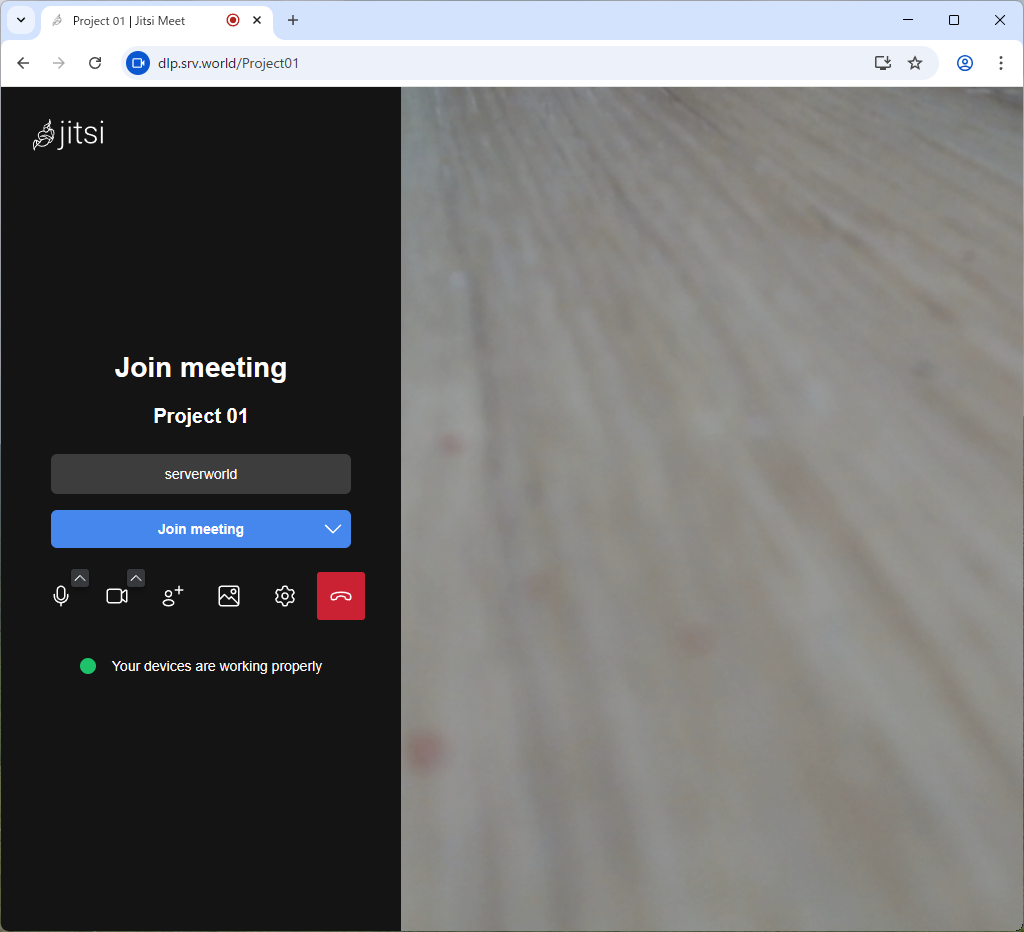
|
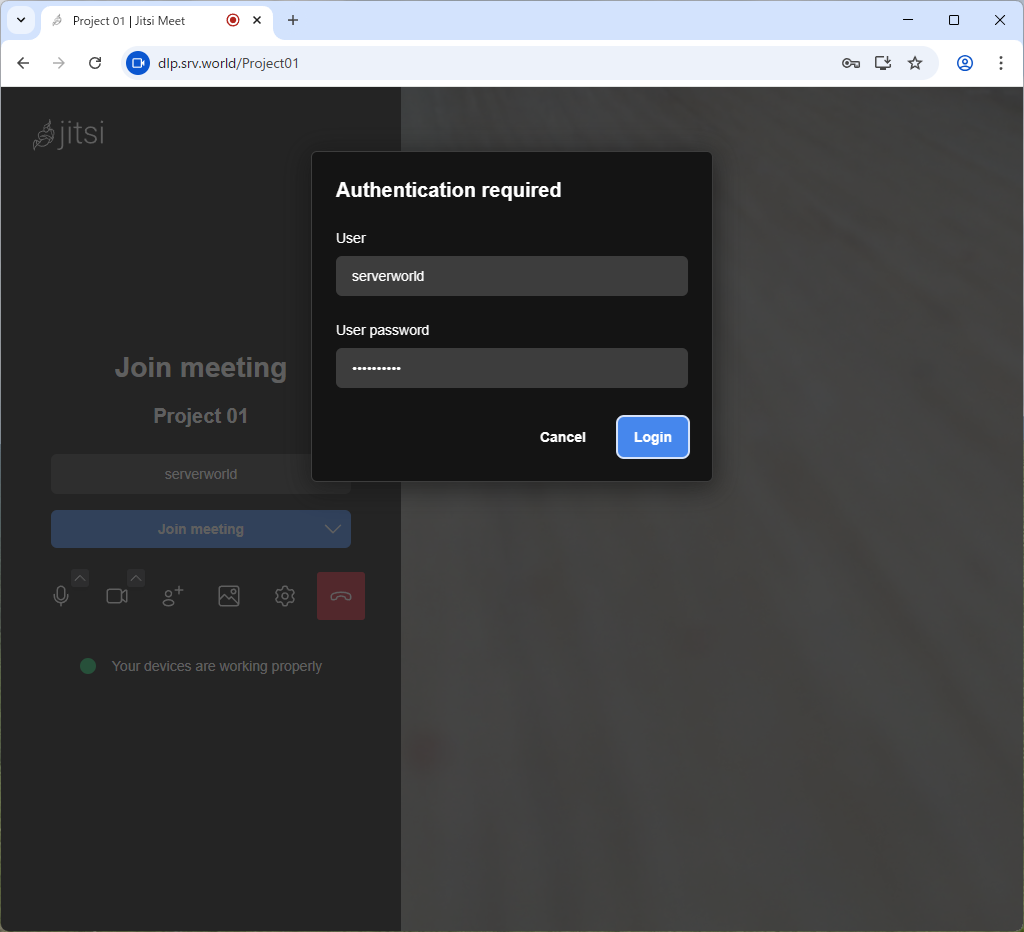
|
| [7] | After successfully authentication, you can join on the meeting. |
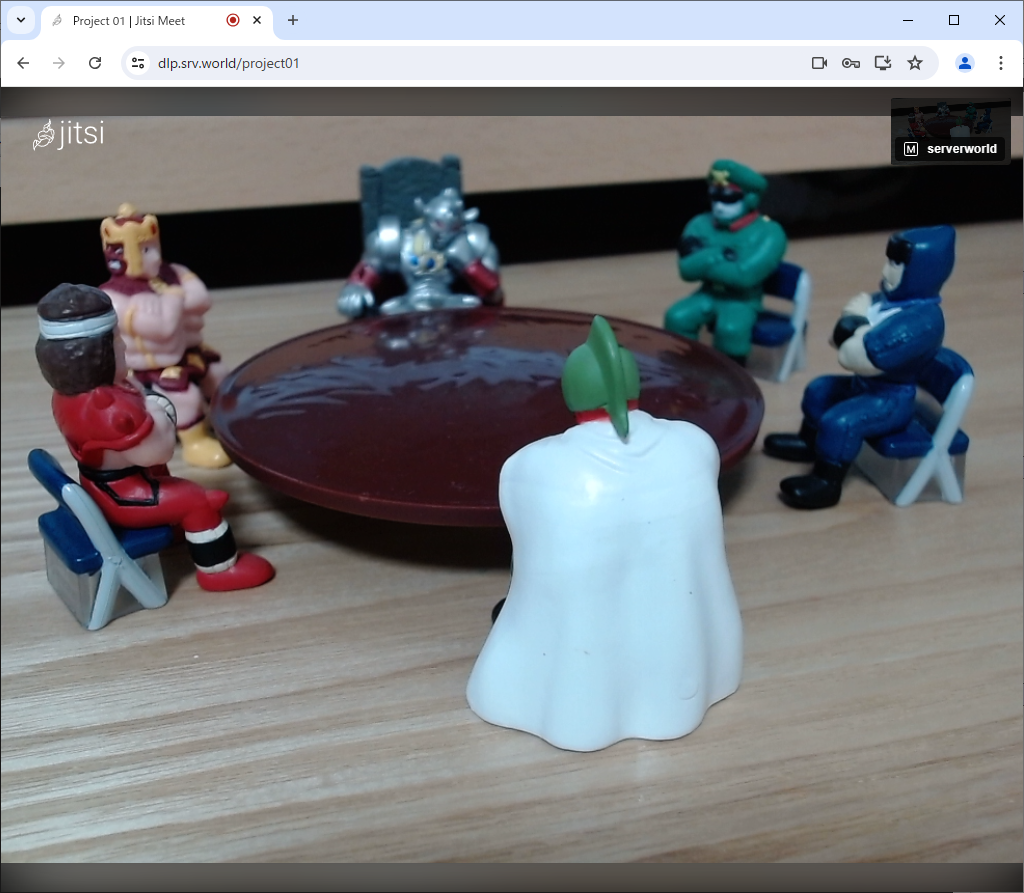
|
Matched Content