Desktop Environment : GNOME Desktop2024/12/24 |
|
If you installed CentOS Stream without GUI but now need GUI because of GUI required applications and so on, Install Desktop Environment like follows. |
|
| [1] | Install GNOME Desktop Environment on this example. |
|
[root@dlp ~]# dnf -y group install "Server with GUI" |
| [2] | To change your System to Graphical Login as default, refer to here and restart computer. Then, Graphical Login screen is shown like follows. |
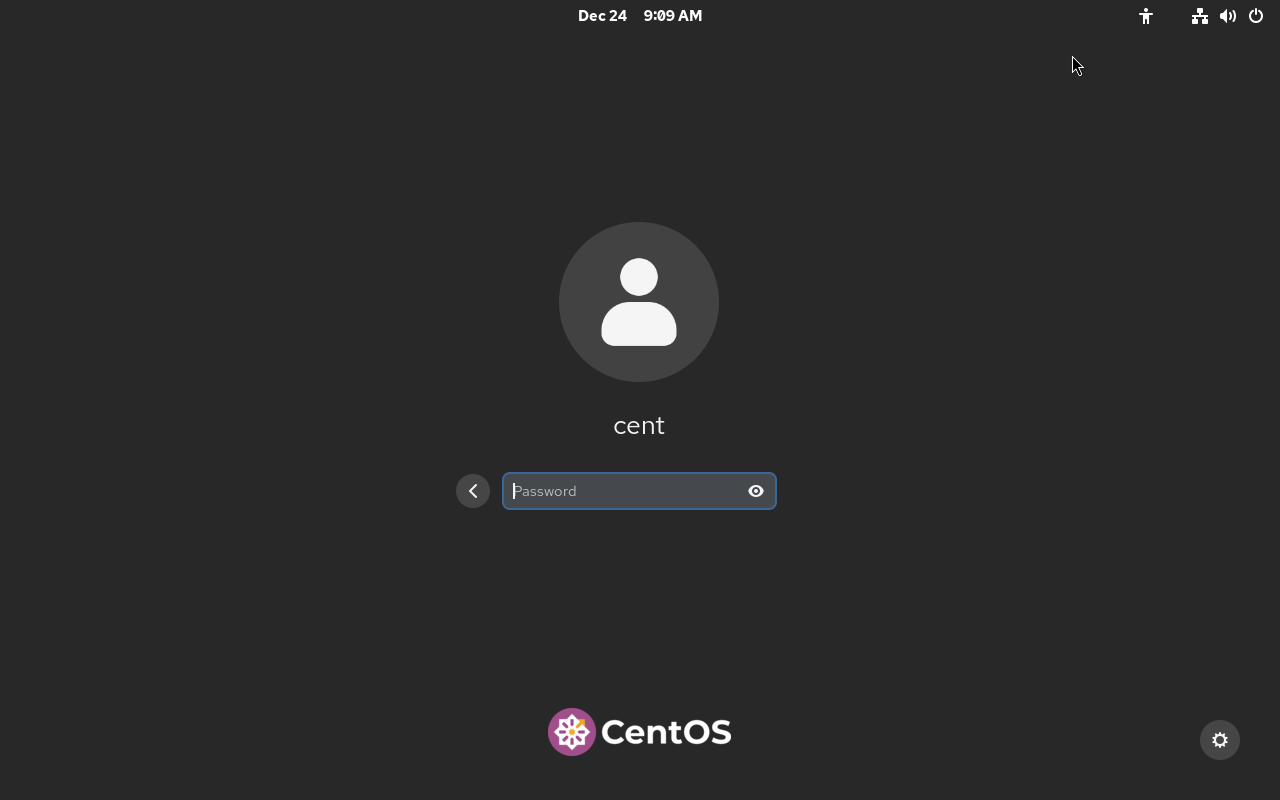
|
| [3] | When initial login for each user, they should select language or keyboard settings. After configuring initial login settings, GNOME Desktop session starts like follows. |
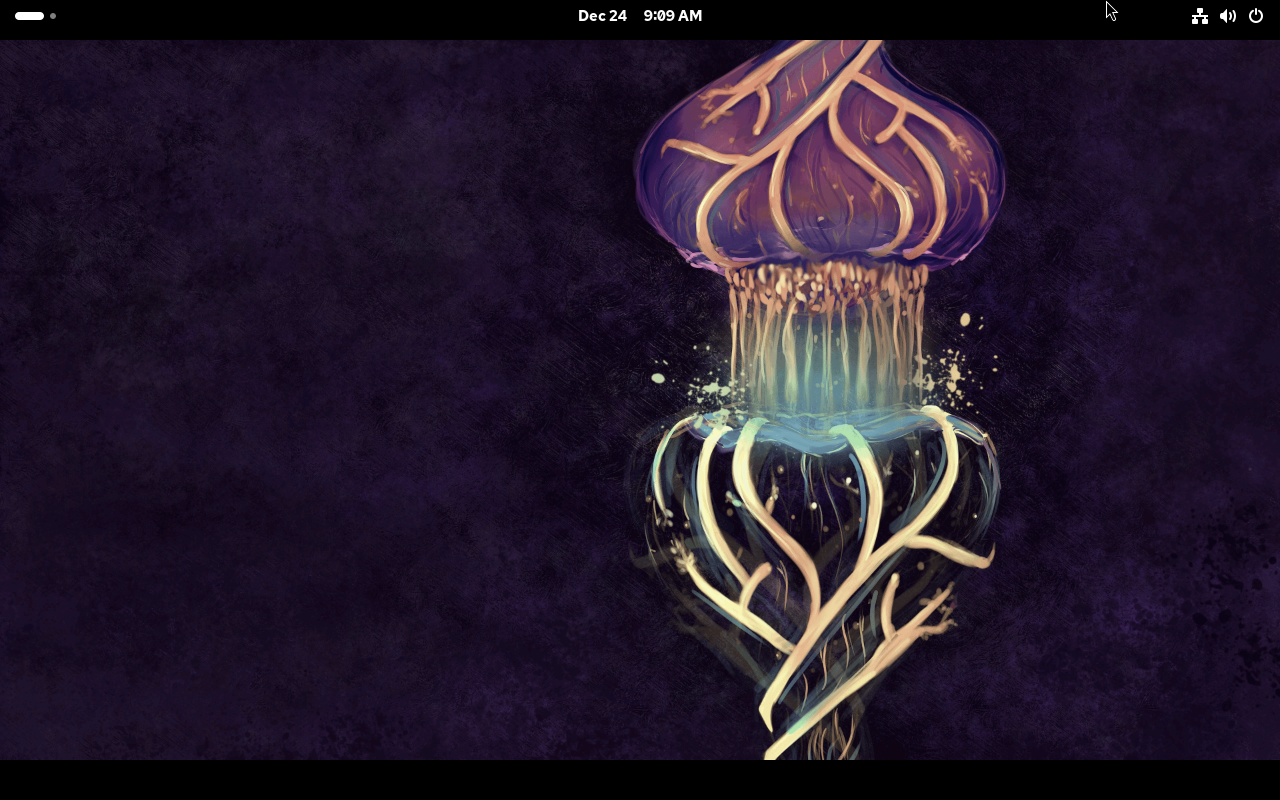
|
| [4] | On RHEL 10 / CentOS Stream 10, GNOME Shell is set default, however if you would like to change to Classic mode, then Click the icon that is placed on the left side of [Sign In] button on the login screen and Select [Classic] on the selection like follows. |
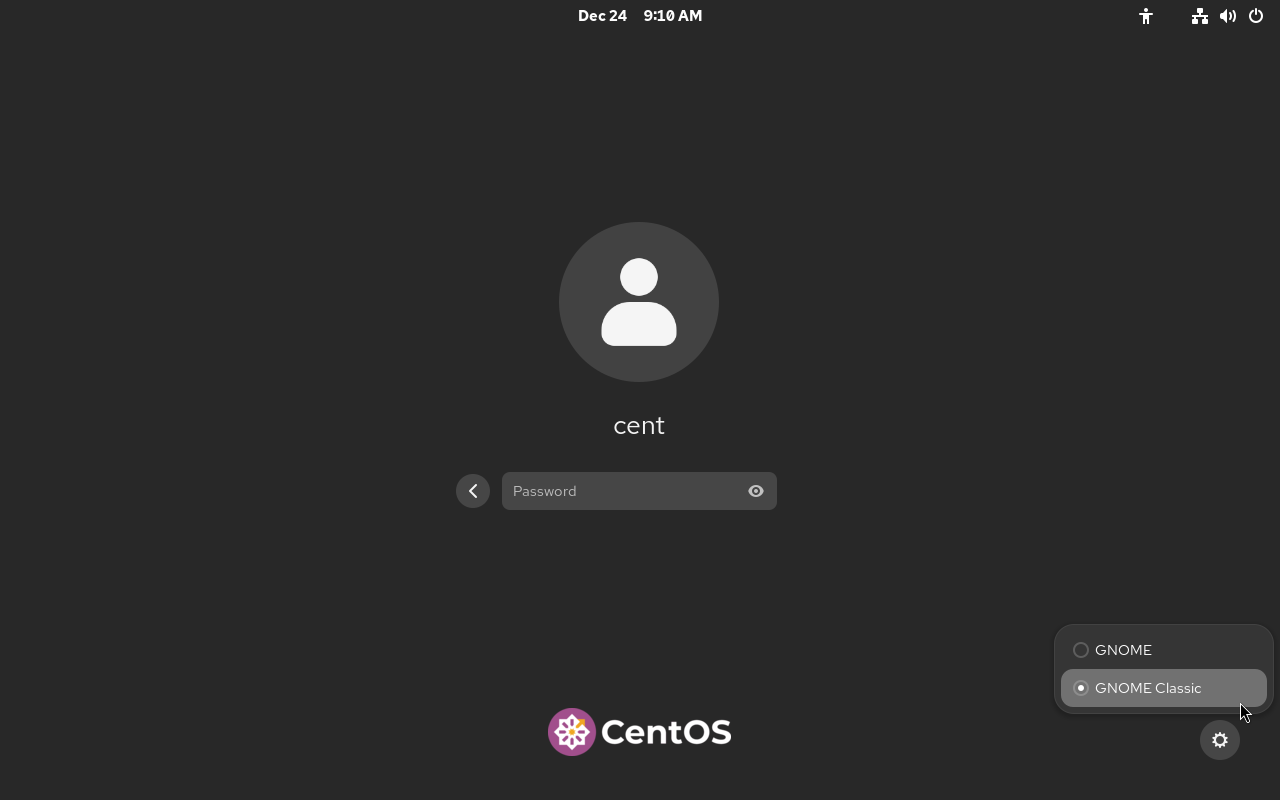
|
| [5] | GNOME Desktop Classic Session starts. |

|
Matched Content