PXE Boot : Network Installation (UEFI)2020/02/12 |
|
Install CentOS to a client computer which starts on UEFI from a PXE Server via network.
|
|
| [1] | |
| [2] | Download an ISO image of CentOS first to your PXE server. On the example below, CentOS 8 ISO image is under [/home/iso]. |
|
[root@dlp ~]# mkdir rpm
[root@dlp ~]#
[root@dlp ~]# dnf -y install --downloadonly --downloaddir=/root/rpm shim grub2-efi-x64 cd rpm
[root@dlp rpm]#
rpm2cpio shim-x64-*.rpm | cpio -dimv [root@dlp rpm]# rpm2cpio grub2-efi-x64-*.rpm | cpio -dimv [root@dlp rpm]# cp ./boot/efi/EFI/BOOT/BOOTX64.EFI /var/lib/tftpboot/ [root@dlp rpm]# cp ./boot/efi/EFI/centos/grubx64.efi /var/lib/tftpboot/ [root@dlp rpm]#
[root@dlp ~]#
mkdir -p /var/pxe/centos8 [root@dlp ~]# mkdir /var/lib/tftpboot/centos8 [root@dlp ~]# mount -t iso9660 -o loop,ro /home/iso/CentOS-8.1.1911-x86_64-dvd1.iso /var/pxe/centos8 [root@dlp ~]# cp /var/pxe/centos8/images/pxeboot/{vmlinuz,initrd.img} /var/lib/tftpboot/centos8/
[root@dlp ~]#
vi /var/lib/tftpboot/grub.cfg # create new # replace PXE servers hostname or IP address to your own one
set timeout=30
menuentry 'Install CentOS 8' {
linuxefi centos8/vmlinuz ip=dhcp inst.repo=http://10.0.0.30/centos8
initrdefi centos8/initrd.img
}
|
| [3] | Install and Start Apache httpd, refer to here. Next, add following settings. |
|
[root@dlp ~]#
vi /etc/httpd/conf.d/pxeboot.conf # create new
Alias /centos8 /var/pxe/centos8
<Directory /var/pxe/centos8>
Options Indexes FollowSymLinks
# access permission
Require ip 127.0.0.1 10.0.0.0/24
</Directory>
systemctl restart httpd |
| [4] | Enable network booting on UEFI settings of client computer and start it, then installation menu you set is shown, push Enter key to proceed to install. |
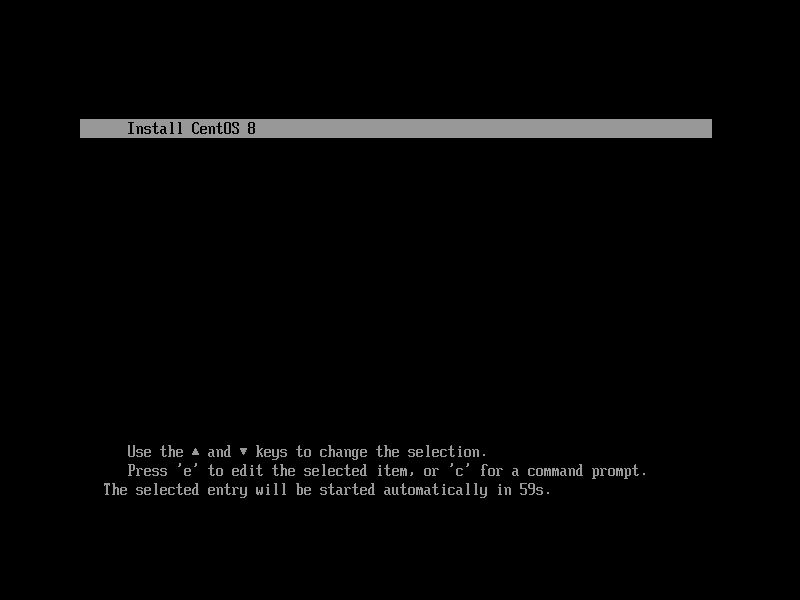
|
| [5] | Installer starts. It's common procedure for installation after this point. |
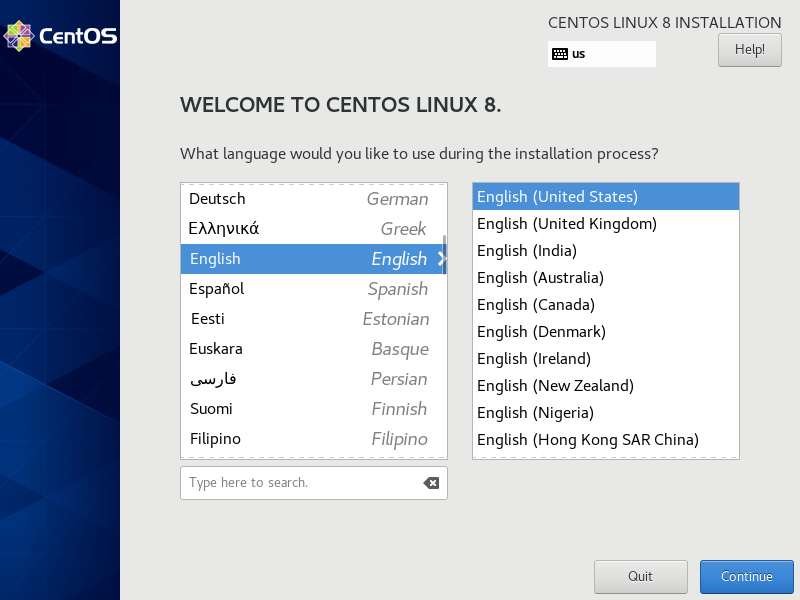
|
Matched Content