oVirt 4.4 : Add ISO Domains2020/07/13 |
|
Add ISO Domains that ISO images are located for VM installation and so on.
This example is based on the environment like follows.
+-----------------------+ | +-----------------------+
| [ Admin Node ] |10.0.0.30 | 10.0.0.25| [ oVirt Engine ] |
| dlp.srv.world +----------+----------+ ctrl.srv.world |
| | | | |
+-----------------------+ | +-----------------------+
|
+-----------------------+ | +-----------------------+
| [ Shared Storage ] |10.0.0.35 | 10.0.0.51| [ oVirt Node ] |
| nfs.srv.world +----------+----------+ node01.srv.world |
| | | |
+-----------------------+ +-----------------------+
|
| [1] | Configure share for an ISO Domain on NFS server. Set [/var/lib/ovirt-share/iso] for it on this example. |
|
[root@nfs ~]# mkdir -p /var/lib/ovirt-share/iso [root@nfs ~]# chown vdsm:kvm /var/lib/ovirt-share/iso
[root@nfs ~]#
vi /etc/exports.d/ovirt-engine-iso-domain.exports # set share for ISO Domain (replace for your environment)
/var/lib/ovirt-share/iso 10.0.0.0/24(rw)
[root@nfs ~]# systemctl restart nfs-server |
| [3] | Login to oVirt Web Admin Portal and Click [Storage] - [Domains] on the left pane. |
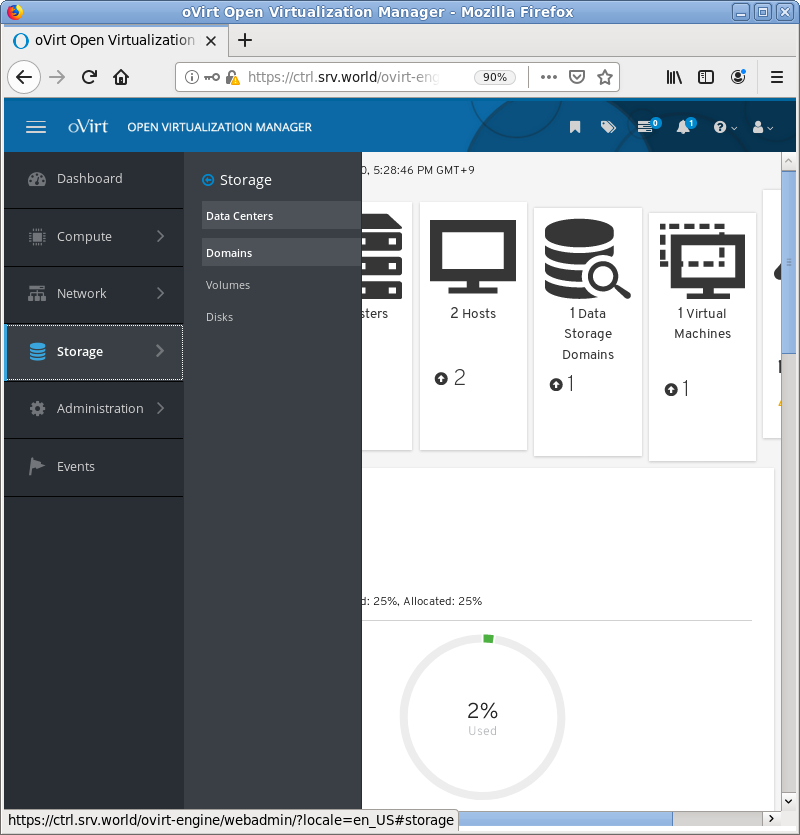
|
| [4] | Click [New Domain] button on the top of right pane. |
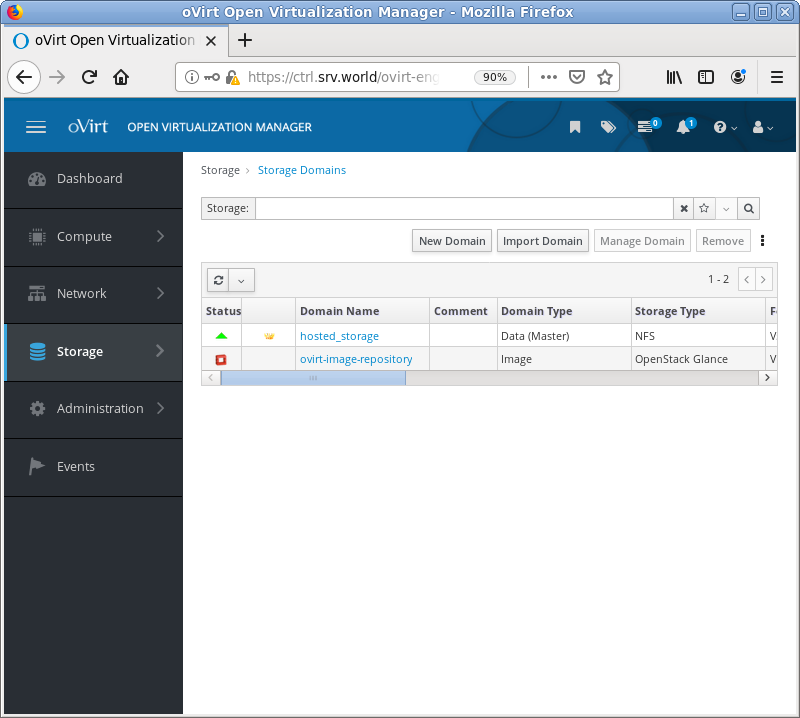
|
| [5] | Input any name for [Name] field, select [ISO] for [Domain Function] field, input the share path on NFS Server for [Export Path] field. For other items, they are optional. |
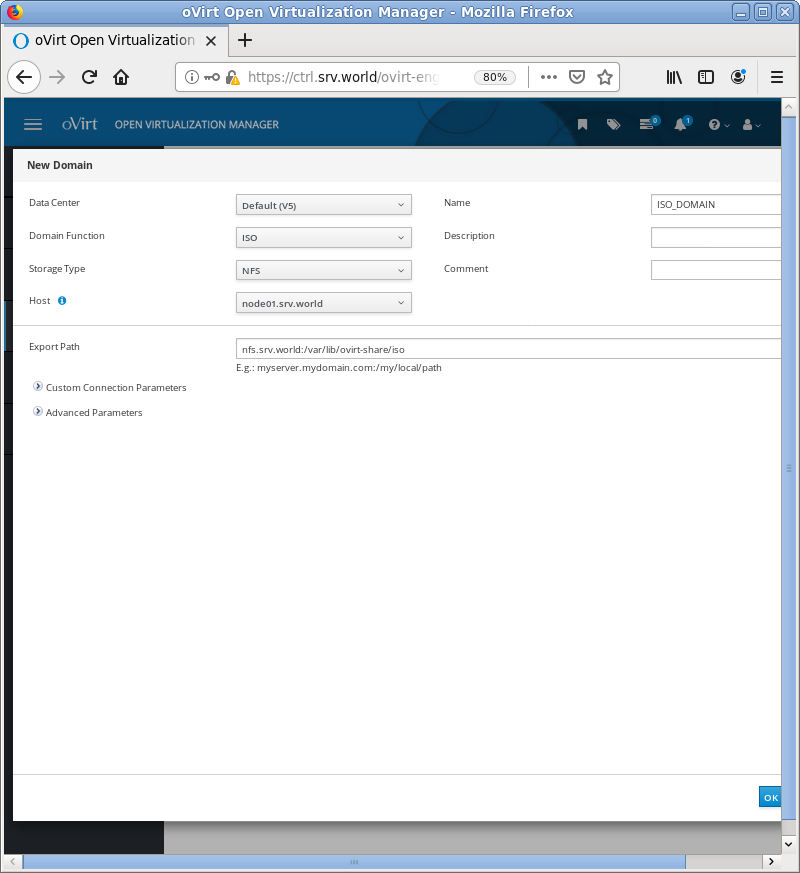
|
| [6] | If succeccfully configured, new ISO Domain is attached to selected [Data Center] and activated. |
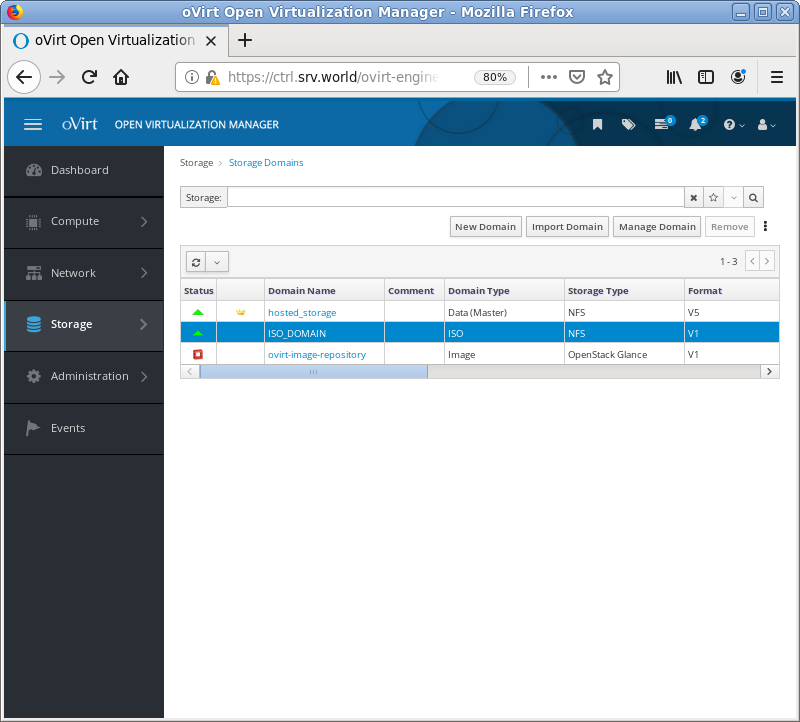
|
Matched Content