Oracle Database 19c : Create Database2020/07/15 |
|
Create Database.
|
|
| [1] | Login with the [oracle] user and input a command [dbca] like follows. |
|
[oracle@dlp ~]$ dbca
|
| [2] | Select [Create Database] and go to next. |
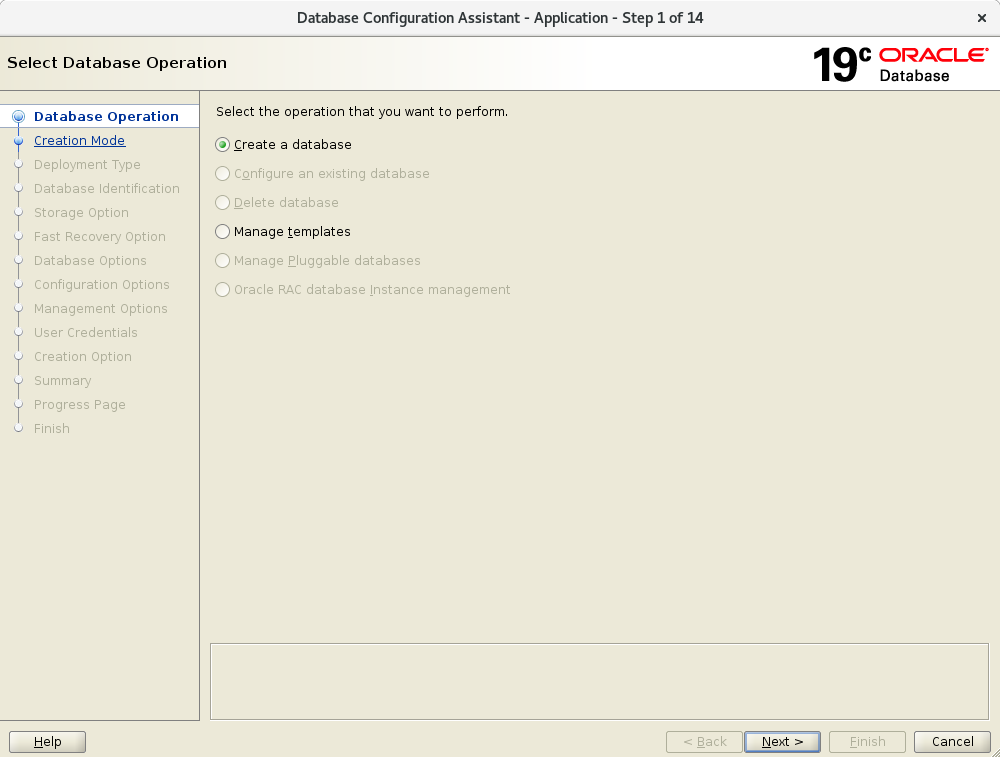
|
| [3] | On this example, select [Advanced Mode] and go to next. |
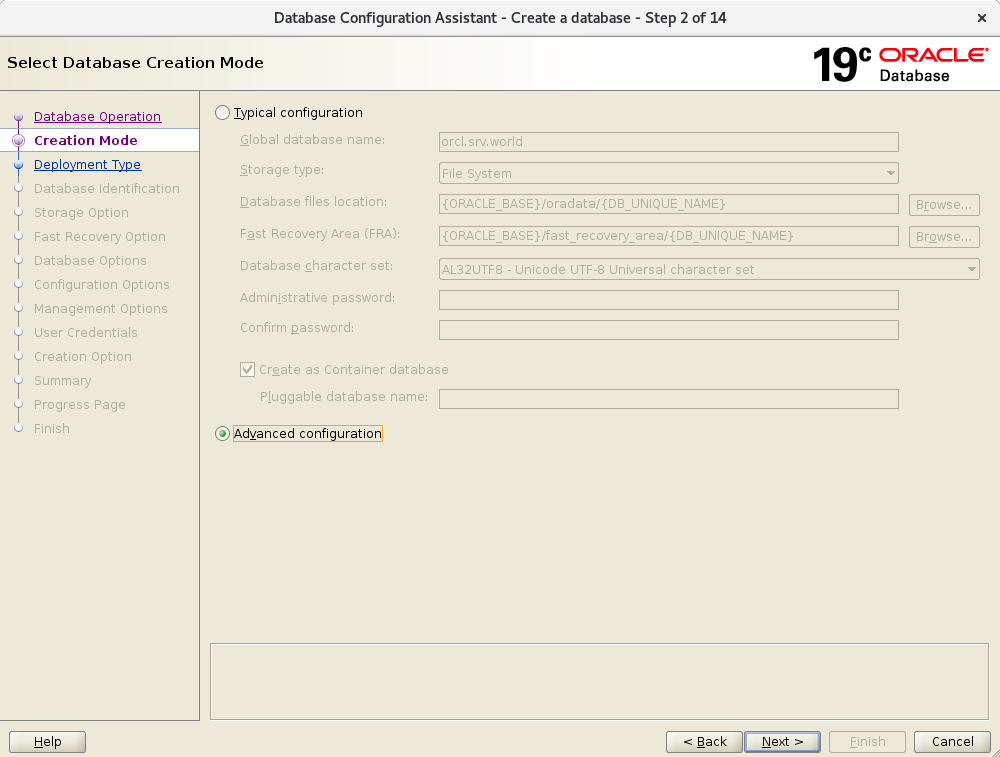
|
| [4] | This example selects [General Purpose ***] and go to next. |
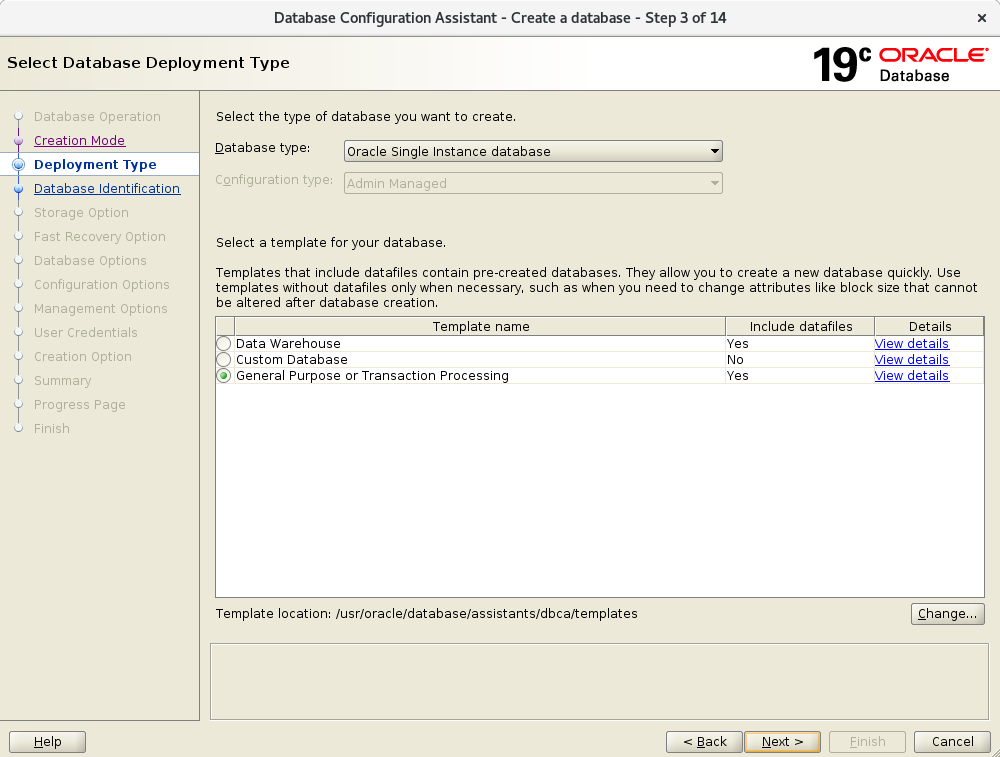
|
| [5] | Set Grobal Database name and SID like follows. Set any name you like. |
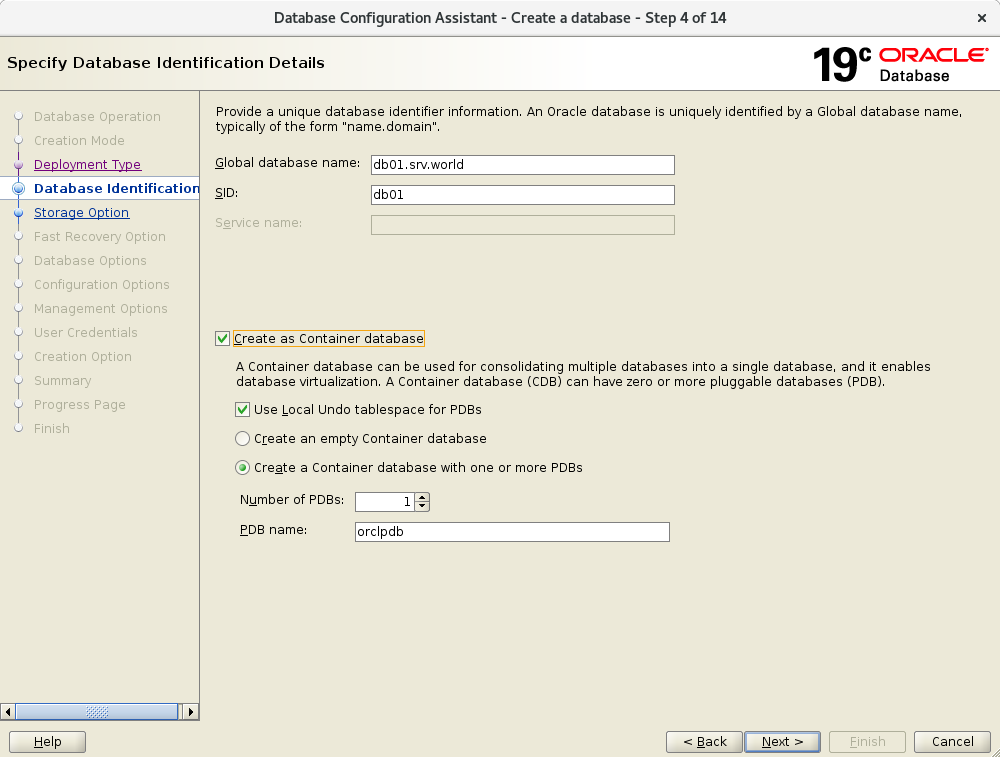
|
| [6] | This example goes to next with keeping default. |
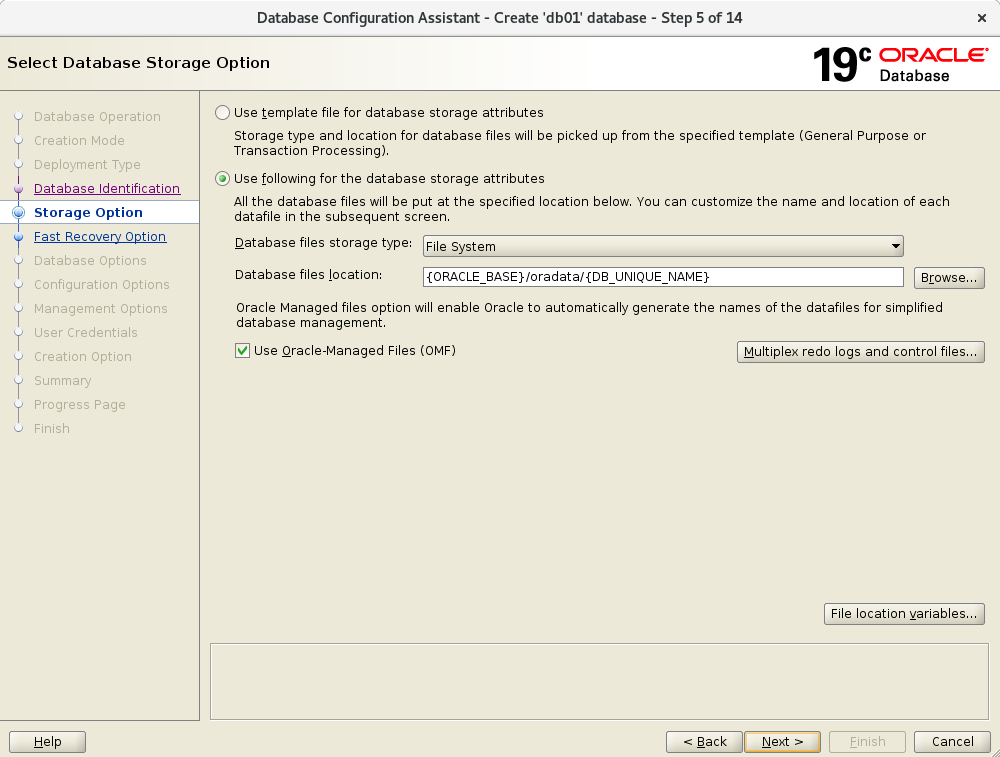
|
| [7] | This is the recovery option section. Set it if you need. This example goes to next with keeping default. |
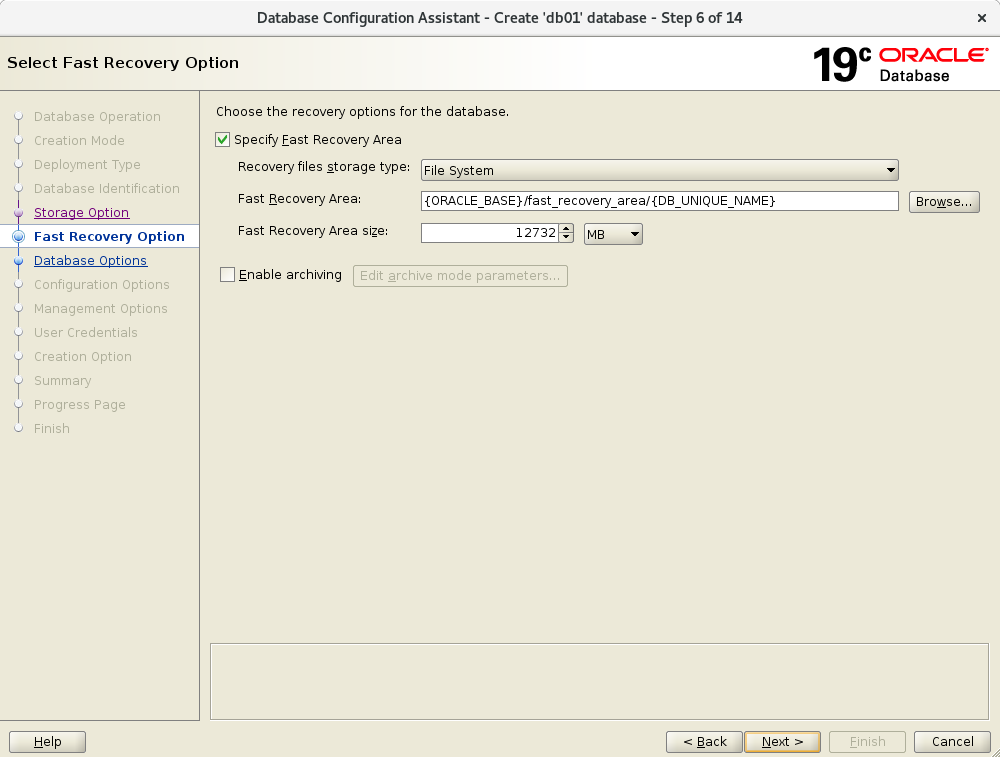
|
| [8] | This is the listener settings section. Specify it you added. |
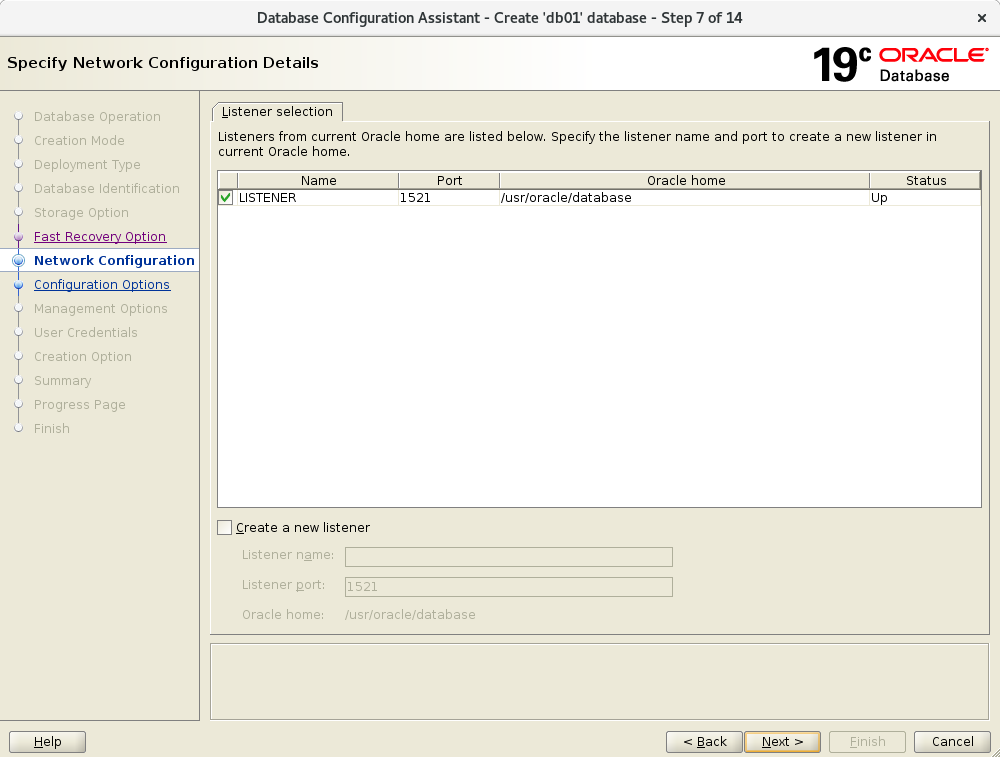
|
| [9] | This is the Oracle Database Vault settings section. Set it if you need. This example goes to next with keeping default. |
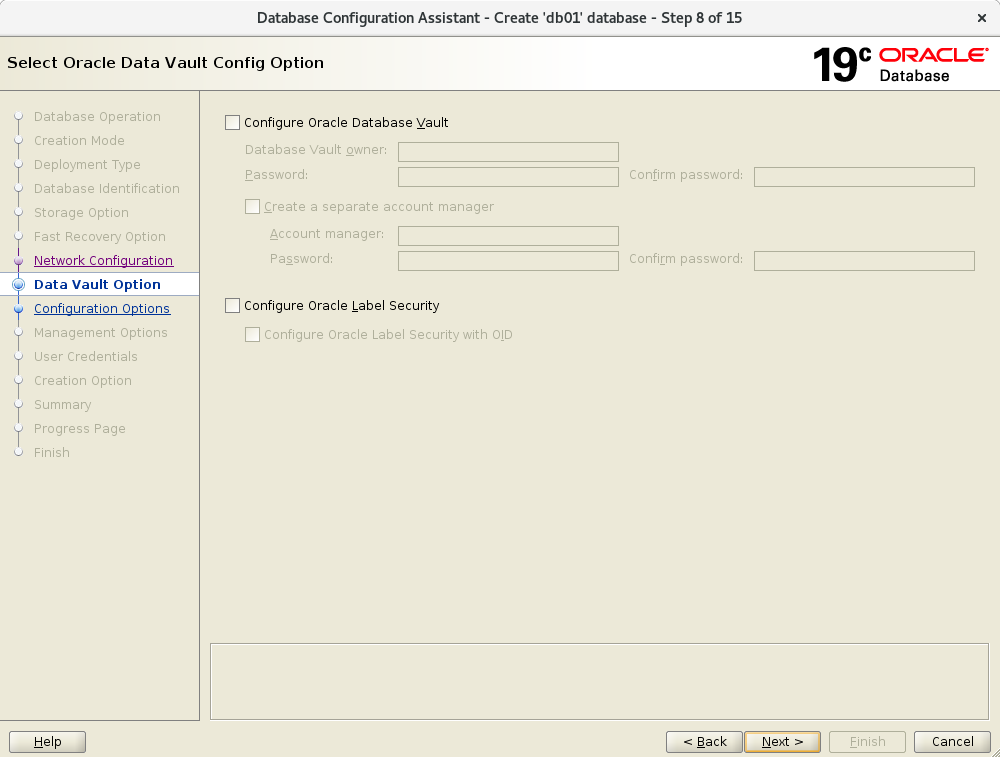
|
| [10] | Configure memory settings. After setting, go to next tab. This example goes to next with keeping default. |
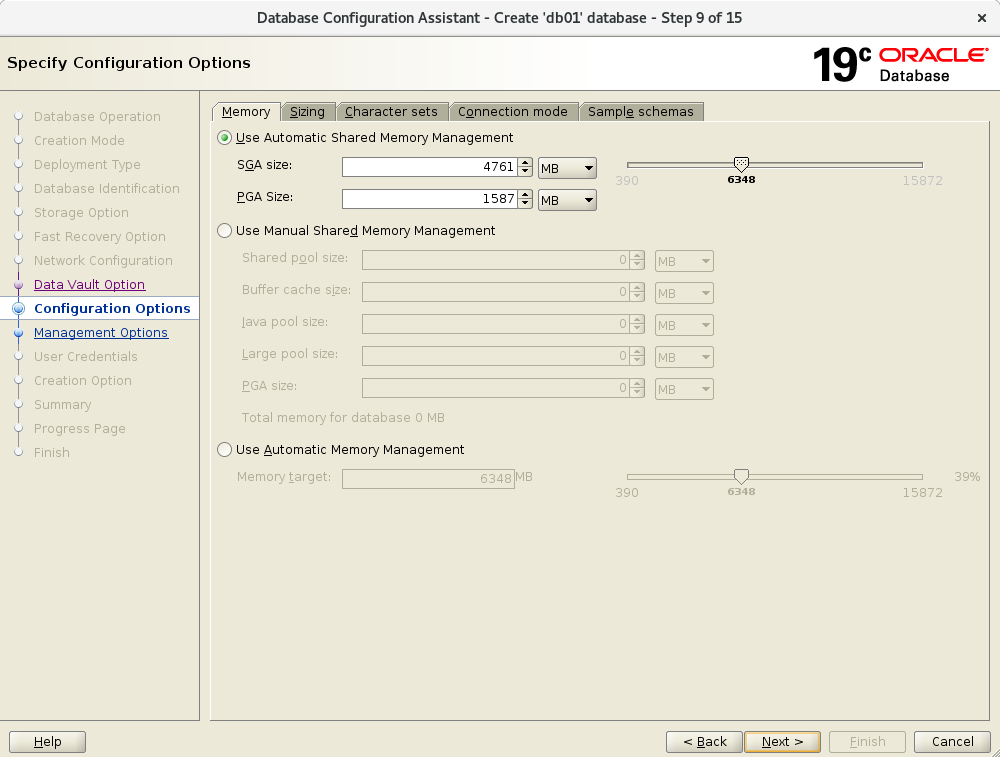
|
| [11] | Specify max processes. This example goes to next with keeping default. |
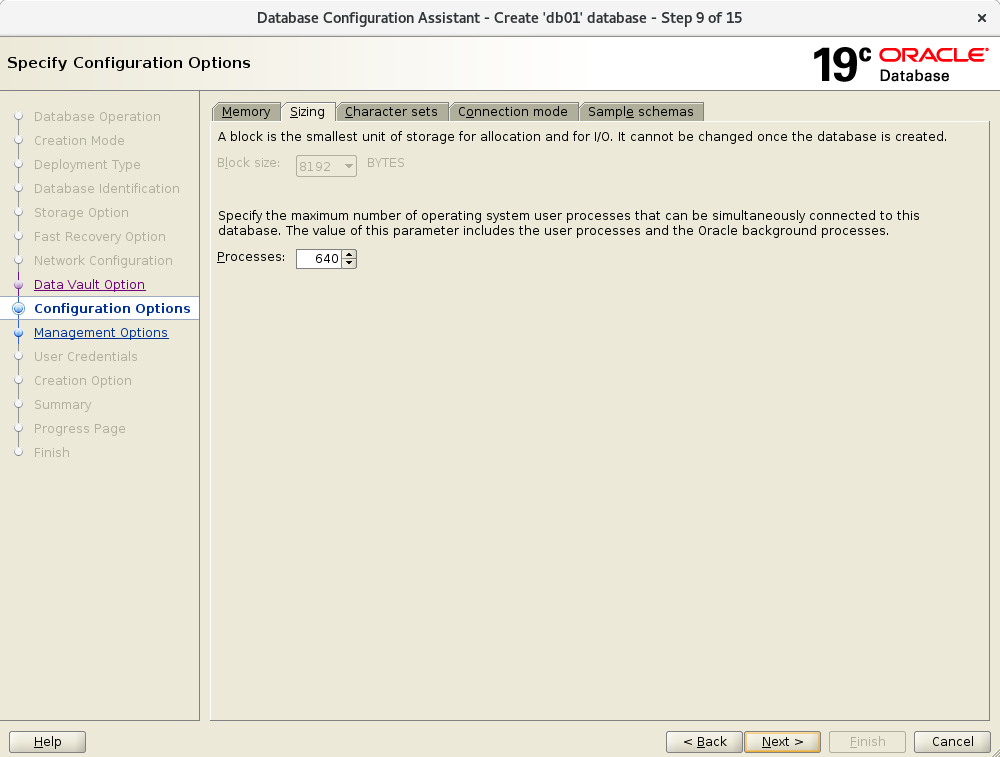
|
| [12] | Set Character setting. This example goes to next with keeping default. |
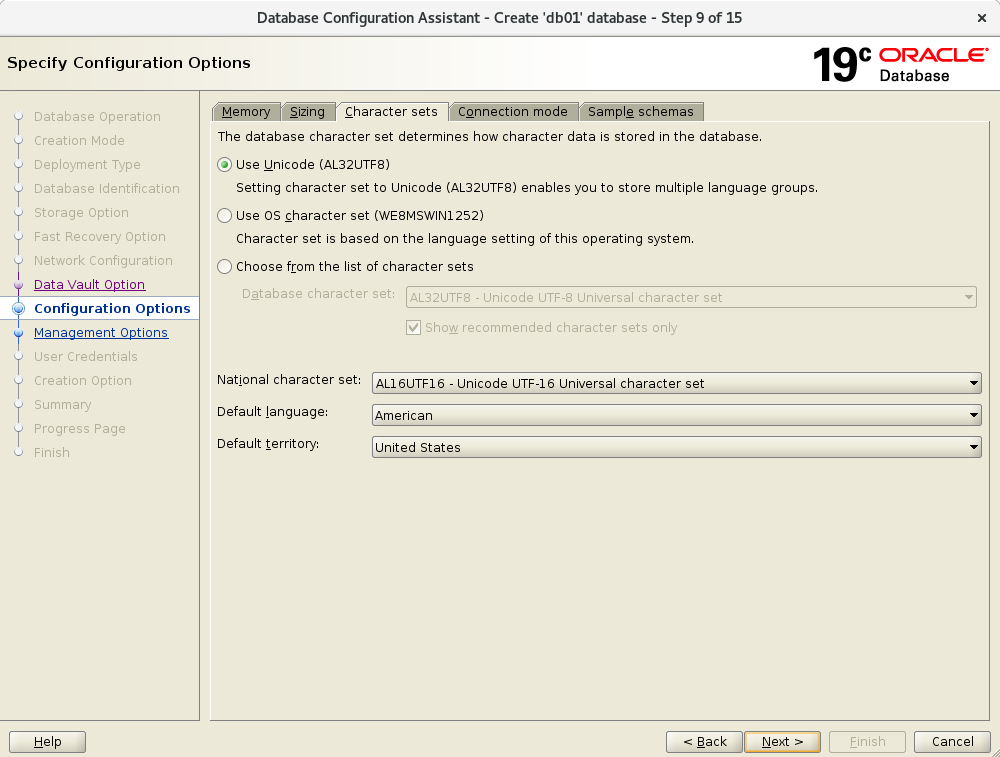
|
| [13] | Select a connection mode. If your server does not have many clients, Select Dedicated server mode. If your server has many clients, Select Shared server mode. |
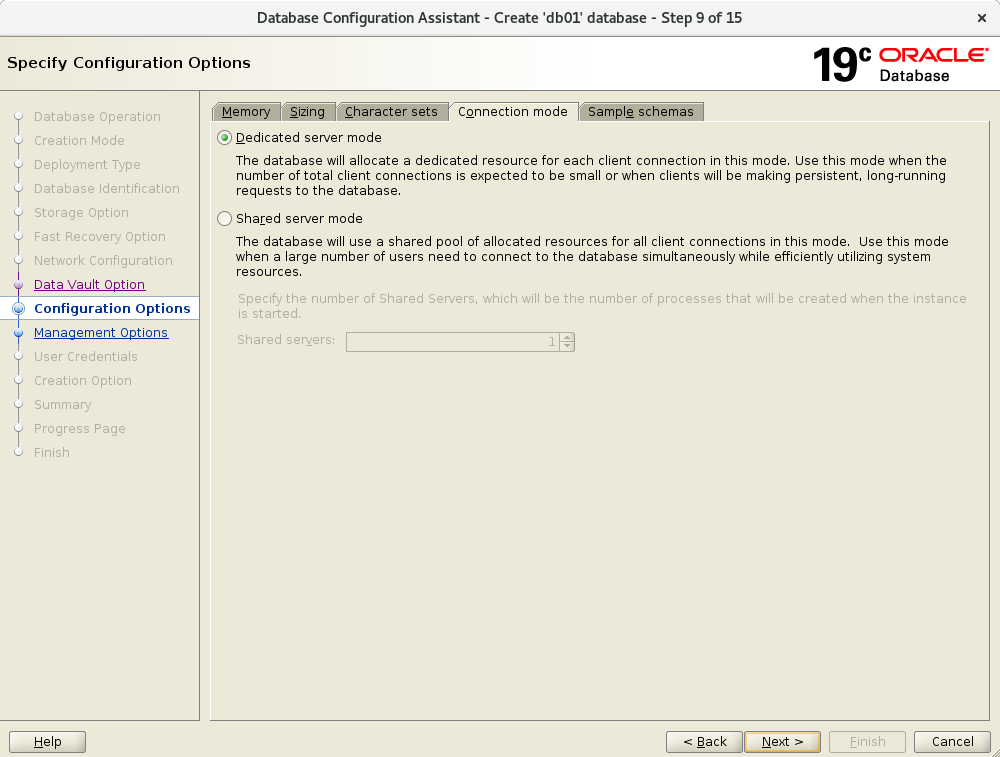
|
| [14] | Configure Oracle Enterprise Manager's port. This example goes next with keeping default. |
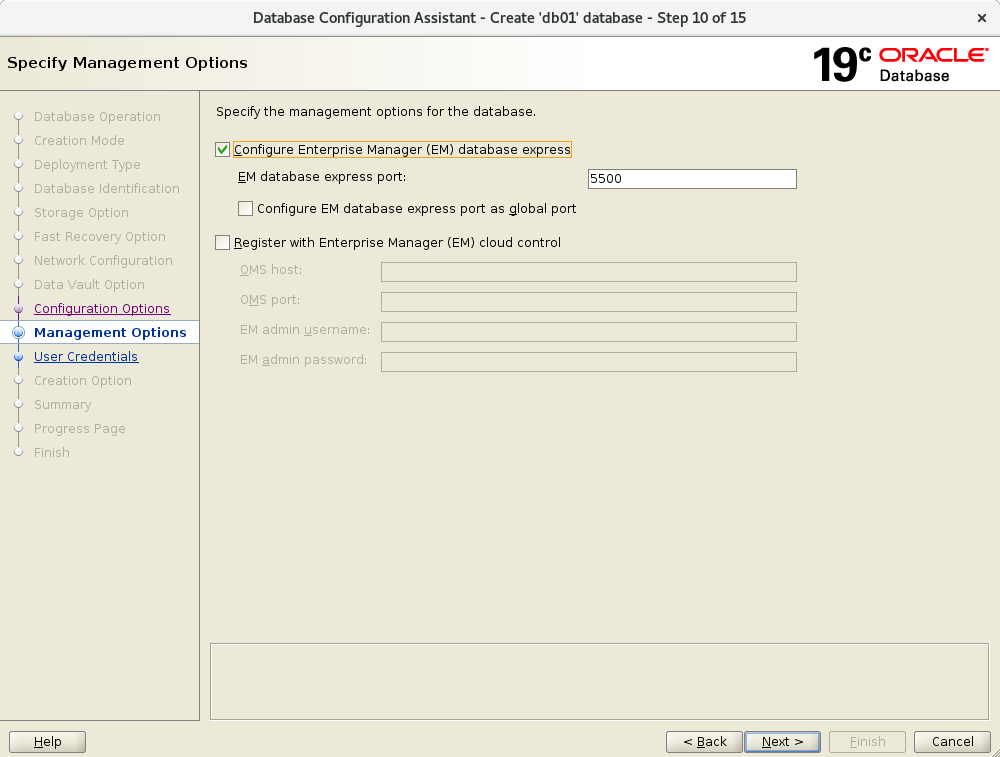
|
| [15] | Set Oracle users' password. Set different password for each user by security reason. |
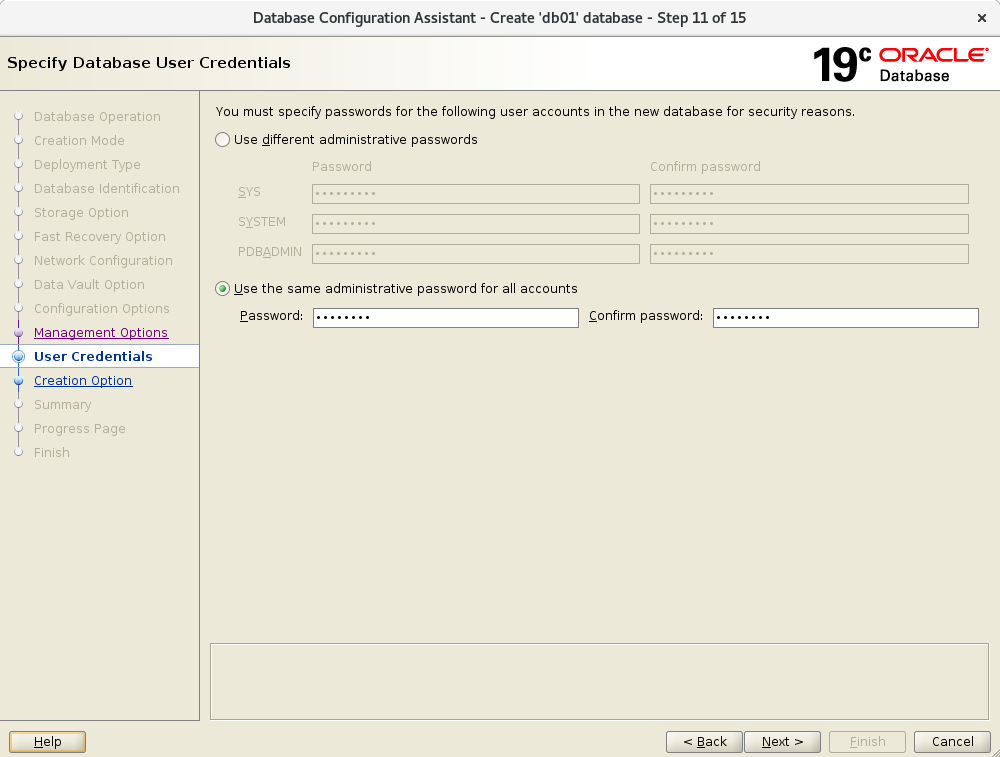
|
| [16] | This is the Database option section. Set it if you need. This example goes to next with keeping default. |
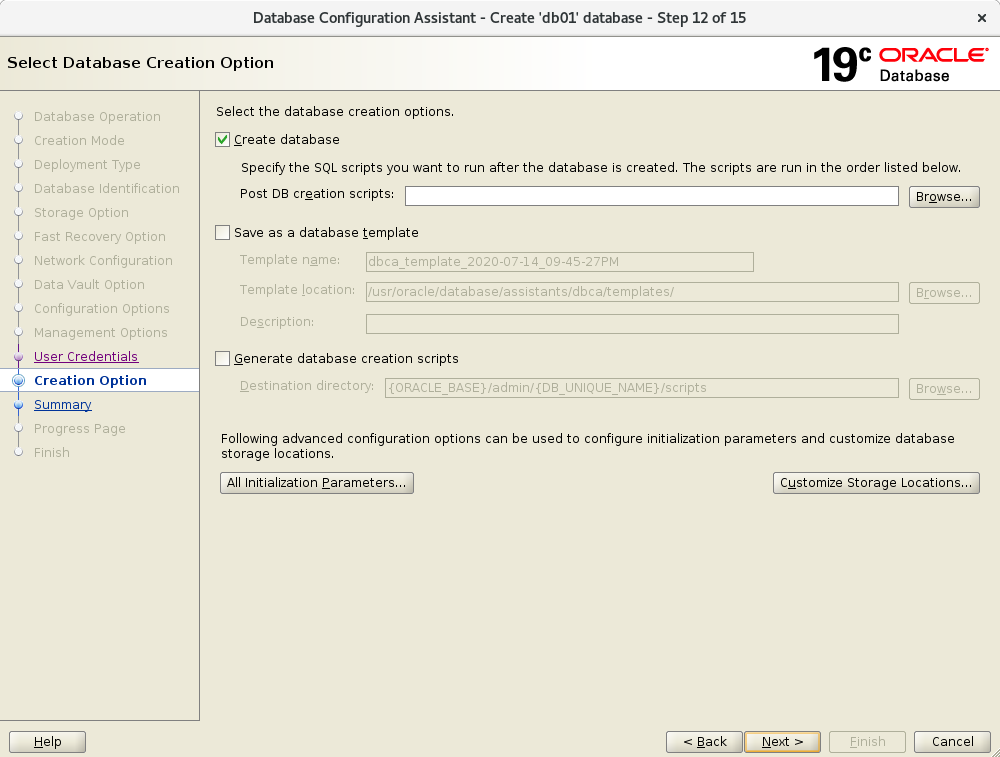
|
| [17] | Confirm selections. If that's OK, Click [Finish] button. |
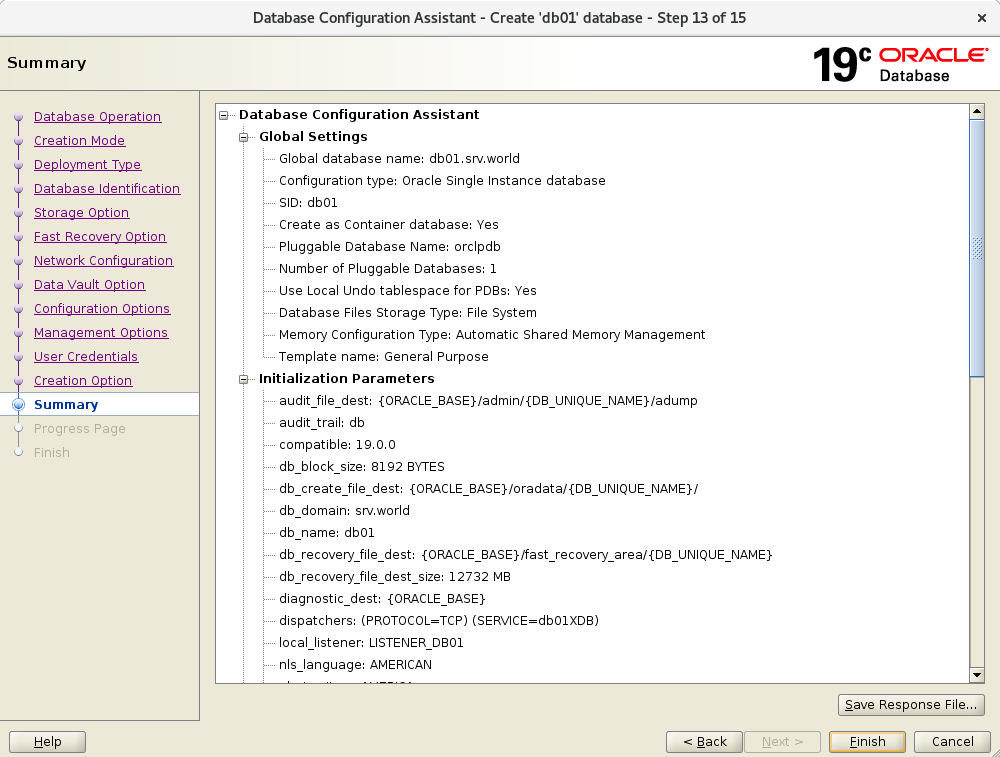
|
| [18] | Database creation task starts. |
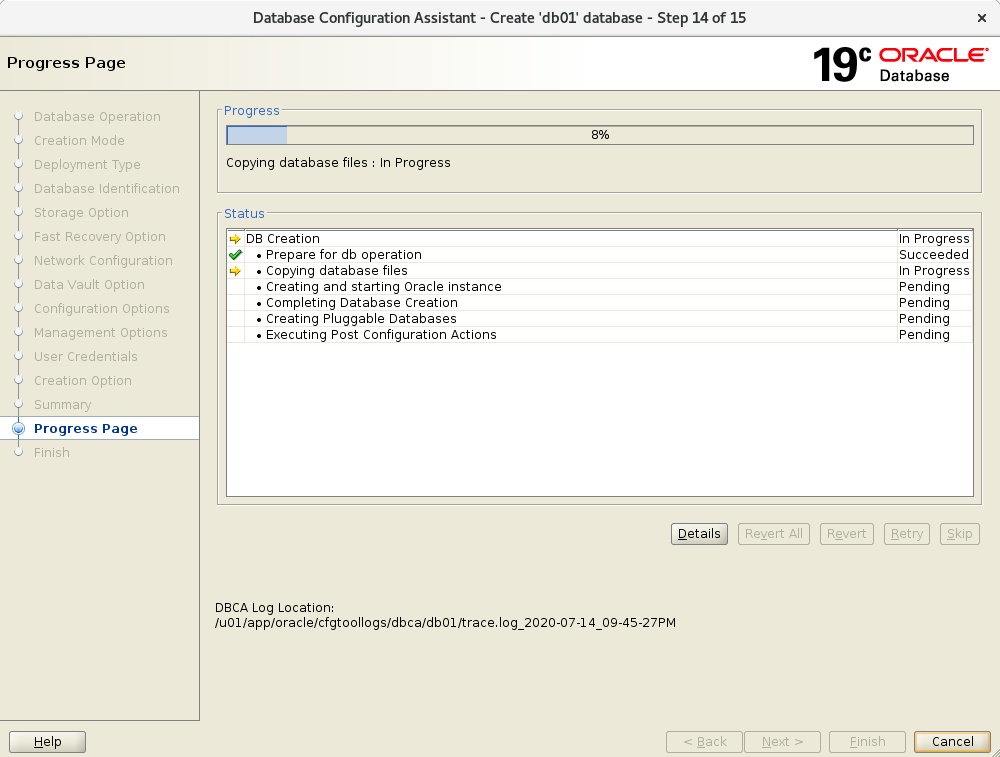
|
| [19] | After finishing creation, Close the window. |
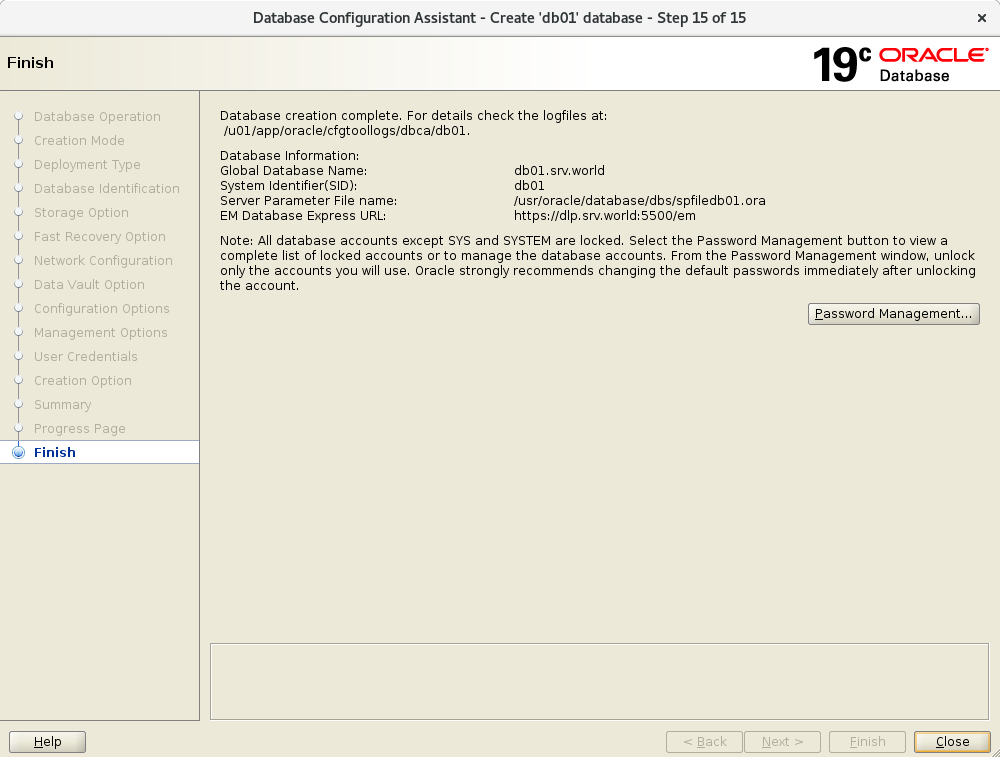
|
| [20] | Add Database [SID] to the environment variables and test to connect to the database. |
|
[oracle@dlp ~]$
vi /etc/oratab # change like follows db01:/usr/oracle/database: Y
[oracle@dlp ~]$
vi ~/.bash_profile # add your SID to the end export ORACLE_SID=db01
source ~/.bash_profile [oracle@dlp ~]$ sqlplus /nolog SQL*Plus: Release 19.0.0.0.0 - Production on Tue Jul 14 22:15:17 2020 Version 19.3.0.0.0 Copyright (c) 1982, 2019, Oracle. All rights reserved. SQL> connect / as sysdba Connected. SQL> select instance_name, host_name, version, startup_time from v$instance; INSTANCE_NAME ---------------- HOST_NAME ---------------------------------------------------------------- VERSION STARTUP_T ----------------- --------- db01 dlp.srv.world 19.0.0.0.0 14-JUL-20 SQL> exit Disconnected from Oracle Database 19c Enterprise Edition Release 19.0.0.0.0 - Production Version 19.3.0.0.0 |
| [21] | If you use Enterprise Manager from other Hosts and also Firewalld is running, allow service port. |
|
[root@dlp ~]# firewall-cmd --add-port=5500/tcp --permanent success [root@dlp ~]# firewall-cmd --reload success |
| [22] | For Enterprise Manager, access to [https://(servers hostname or IP address):5500/em], then login form is shown. Login with a user in Oracle Database. |
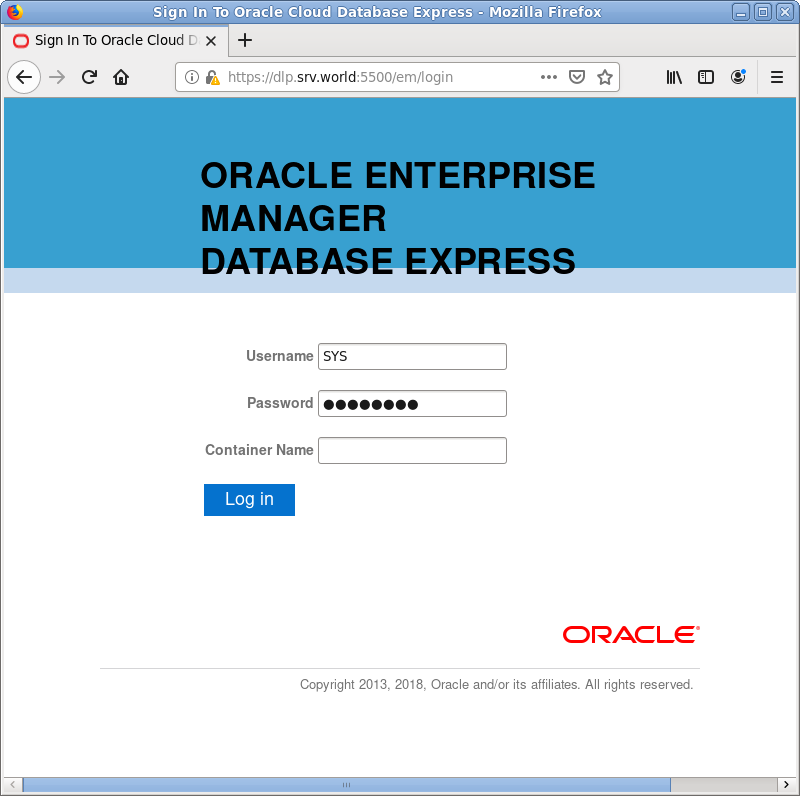
|
| [23] | This is the Enterprise Manager admin console. |
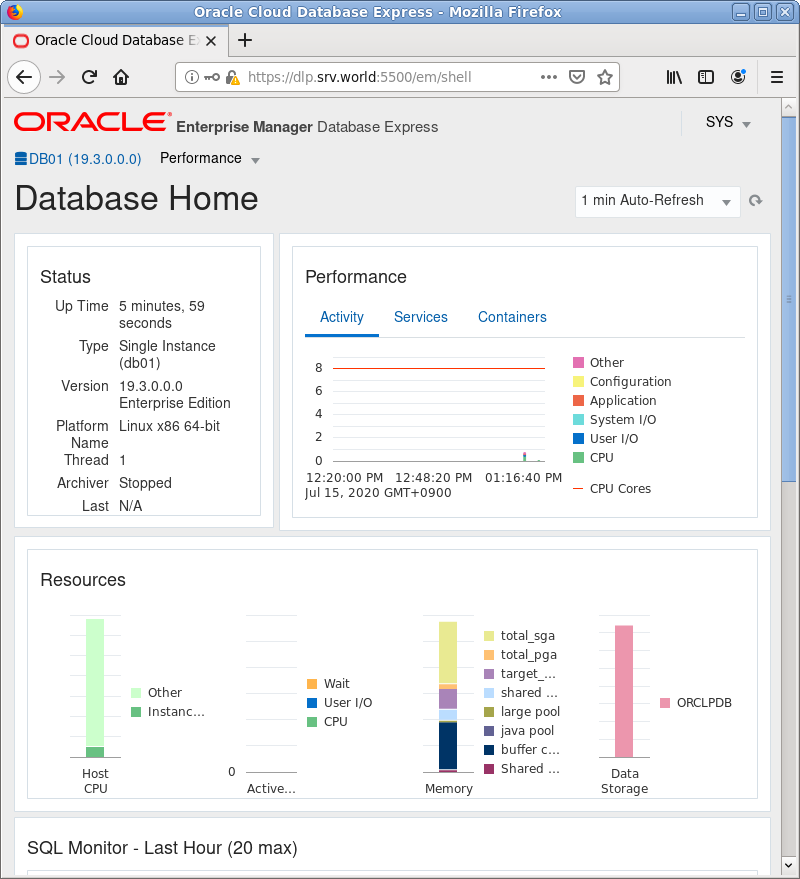
|
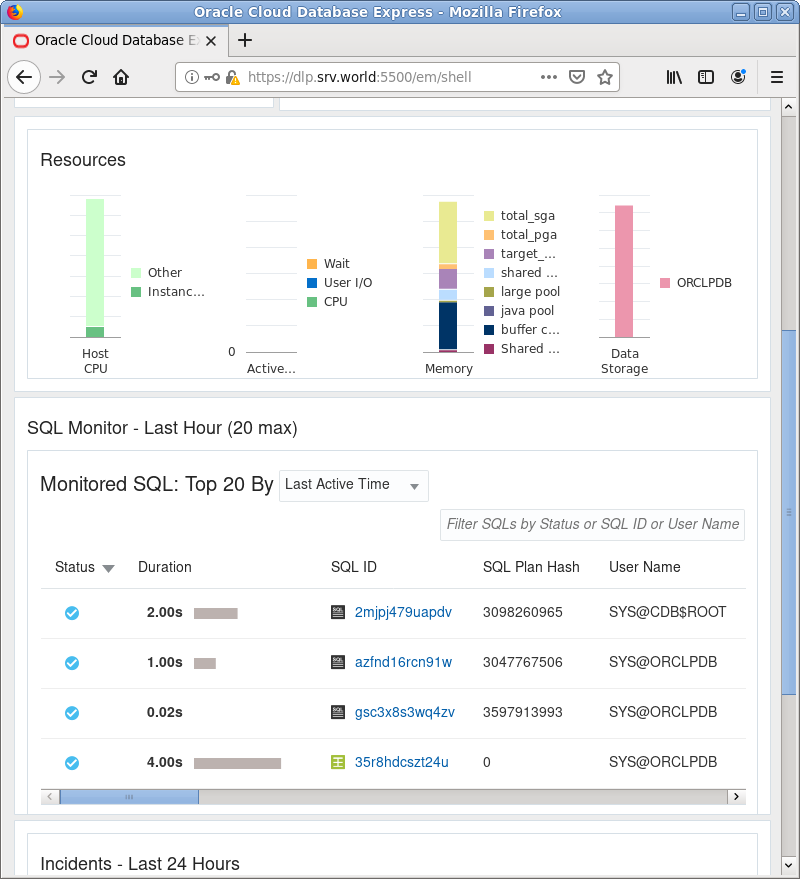
|
Matched Content