Nagios 4 : Notification Setting2020/01/15 |
|
This is the Email Notification Settings section.
It is enabled on some items by default but if you change it, configure like follows. |
|
| [1] | |
| [2] | Set notification recipients. And aldo Nagios sends notifications with [mail] command, so install it. |
|
[root@dlp ~]#
dnf -y install mailx
[root@dlp ~]#
vi /etc/nagios/objects/contacts.cfg # line 32: set recipient email address root@localhost
systemctl restart nagios |
| [3] | It's possible to change notification setting on Nagios admin site.
Login to it and click [Services] link, then services list is displayed.
The icons which are displayed near a service name are just the one which notification is disabled. (HTTP and SSH corresponds to the example below) To enable notification on a service, click service name first. |
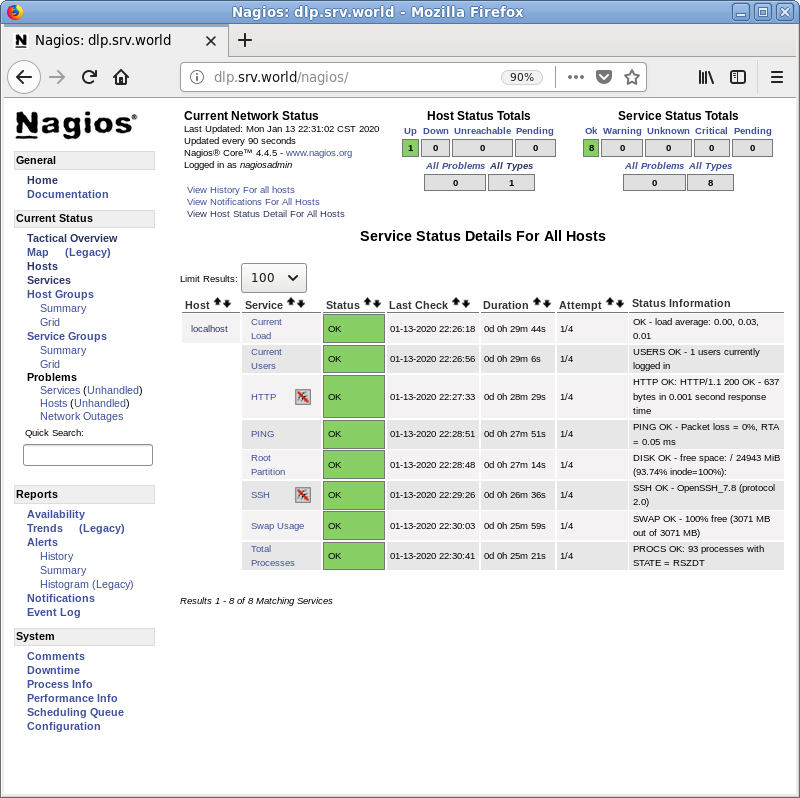
|
| [4] | Click [Enable notifications for this service]. |
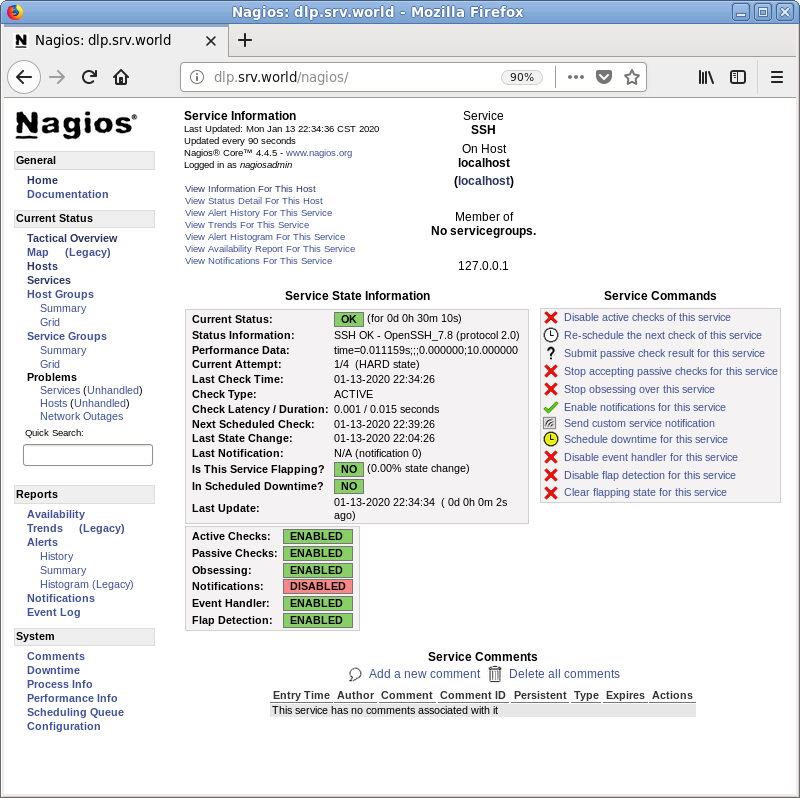
|
| [5] | Click [Commit] button. |
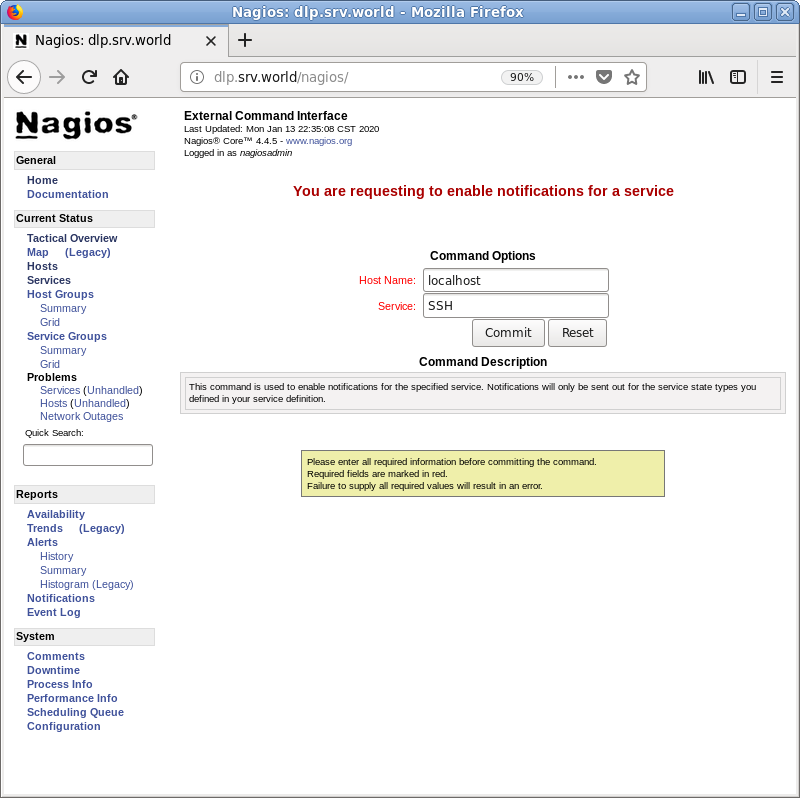
|
| [6] | That's OK all. |
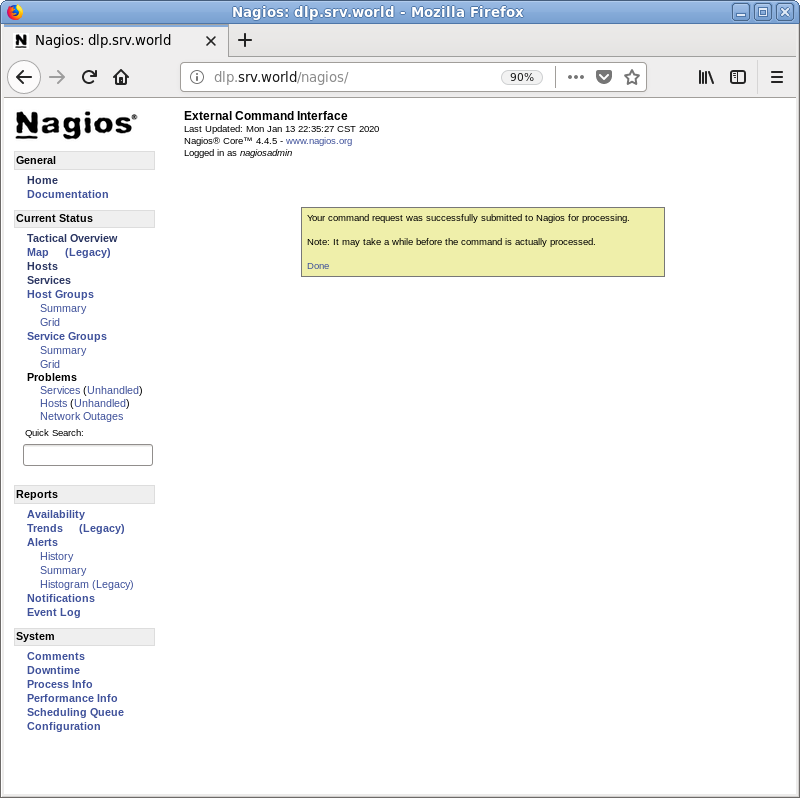
|
| [7] | If notification is enabled and a service has some troubles, the notification like follows are sent to the recipients you set. |
From nagios@dlp.srv.world Mon Jan 13 23:01:12 2020 Return-Path: <nagios@dlp.srv.world> X-Original-To: root@localhost Delivered-To: root@localhost Date: Mon, 13 Jan 2020 23:01:12 -0600 To: root@localhost Subject: ** PROBLEM Service Alert: localhost/SSH is CRITICAL ** User-Agent: Heirloom mailx 12.5 7/5/10 Content-Type: text/plain; charset=us-ascii From: nagios@dlp.srv.world Status: R ***** Nagios ***** Notification Type: PROBLEM Service: SSH Host: localhost Address: 127.0.0.1 State: CRITICAL Date/Time: Mon Jan 13 23:01:12 CST 2020 Additional Info: connect to address 127.0.0.1 and port 22: Connection refused |
Matched Content