Initial Settings : Use Web Admin Console2019/09/25 |
|
Cockpit Admin Console is installed with CentOS 8 Base Environment [Server] or others.
It's possbile to manage your CentOS server on a Web browser to enable it.
|
|
| [1] | On console login prompt, as message is shown like [Activate the web console ***], it's possible to use Admin Console to enable it. |
|
[root@dlp ~]#
[root@dlp ~]# systemctl enable --now cockpit.socket ss -napt
State Recv-Q Send-Q Local Address:Port Peer Address:Port
LISTEN 0 128 0.0.0.0:22 0.0.0.0:* users:(("sshd",pid=831,fd=6))
LISTEN 0 128 [::]:22 [::]:* users:(("sshd",pid=831,fd=8))
LISTEN 0 128 *:9090 *:* users:(("systemd",pid=1,fd=24))
# Cockpit listens 9090 port
# if Firewalld is running, confirm inbound settings (generally cockpit is allowed by default) [root@dlp ~]# firewall-cmd --list-service cockpit dhcpv6-client ssh # if [cockpit] is not allowed, set it to allow [root@dlp ~]# firewall-cmd --add-service=cockpit --permanent success [root@dlp ~]# firewall-cmd --reload success |
| [2] | Access to [https://(server's hostname or IP address):9090/] with Web browser from localhost or Client compuer, then Cockpit login form is displayed like follows. Login with a local user on your Server. It shows to login with root user on this example. |
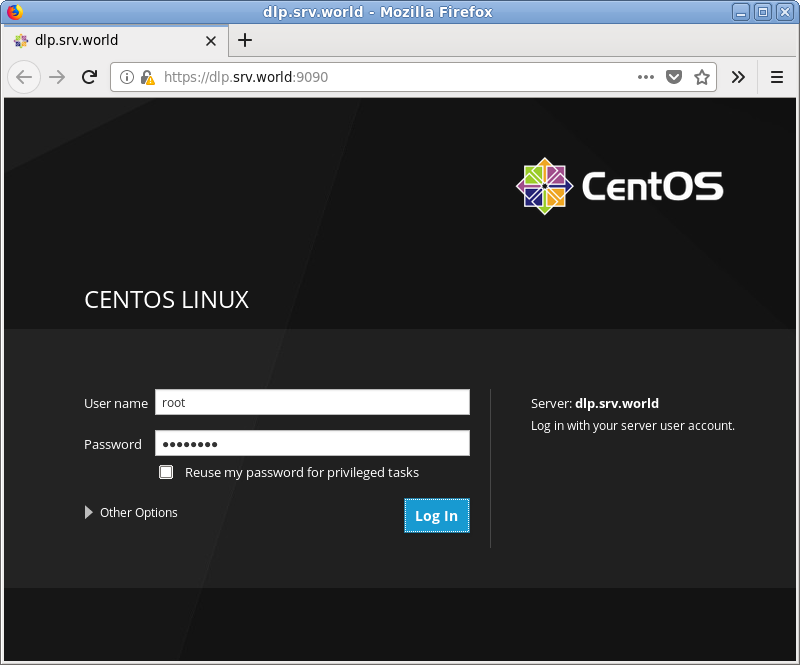
|
| [3] | This is the Cockpit index page. It's possible to manage various system settings on here. |
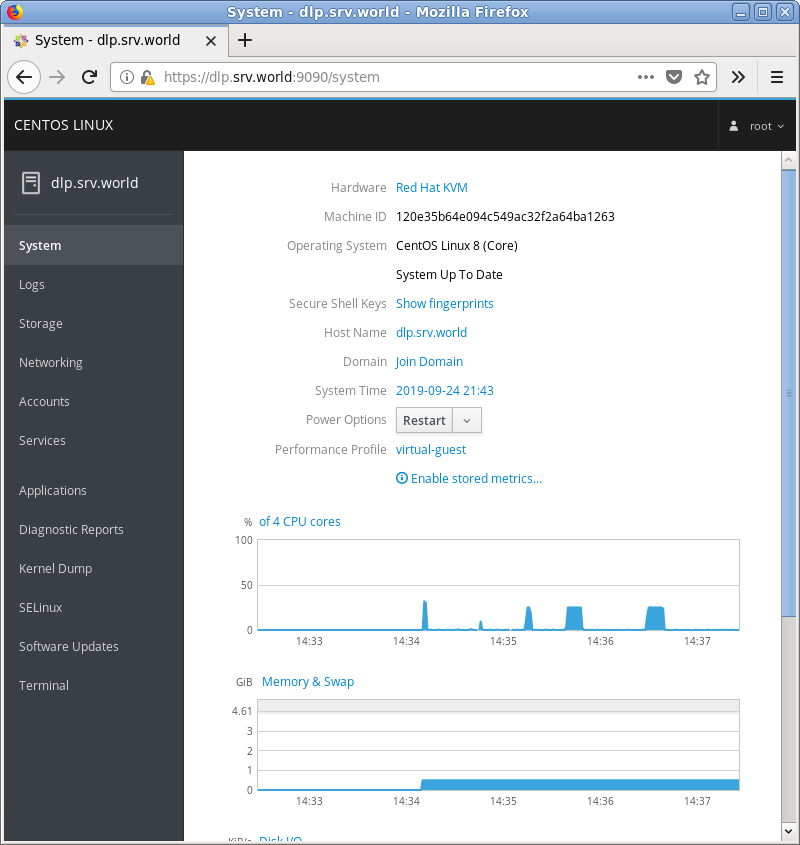
|
| [4] | For [Logs] on the left pane, it's possible to manage or opereate [Journal] service that is the log management tool. |
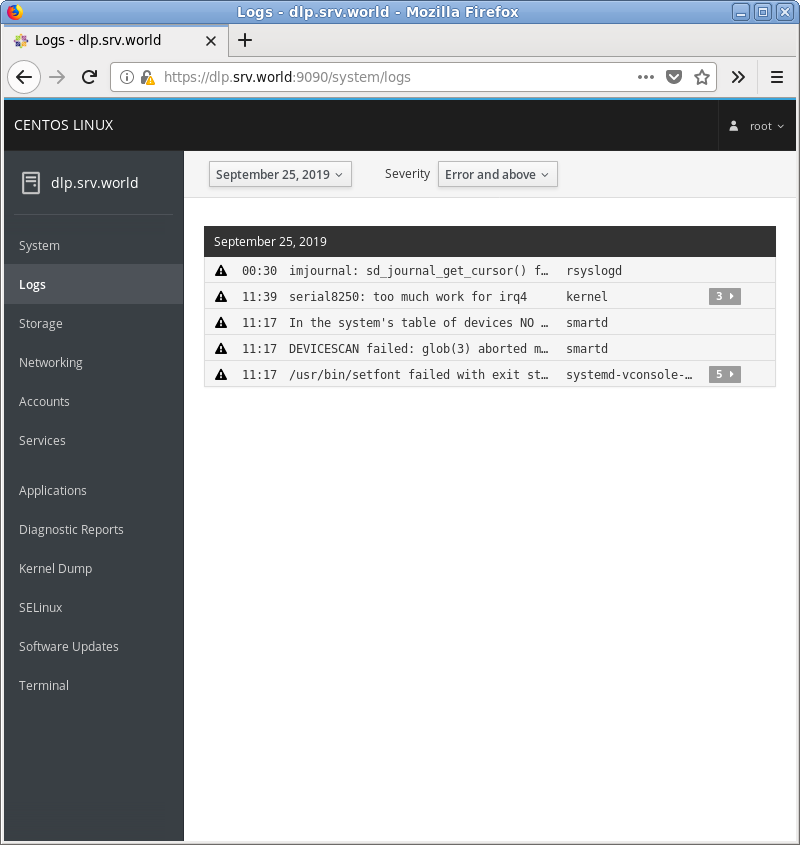
|
| [5] | For [Storage] on the left pane, it's possible to manage or opereate Storages. |
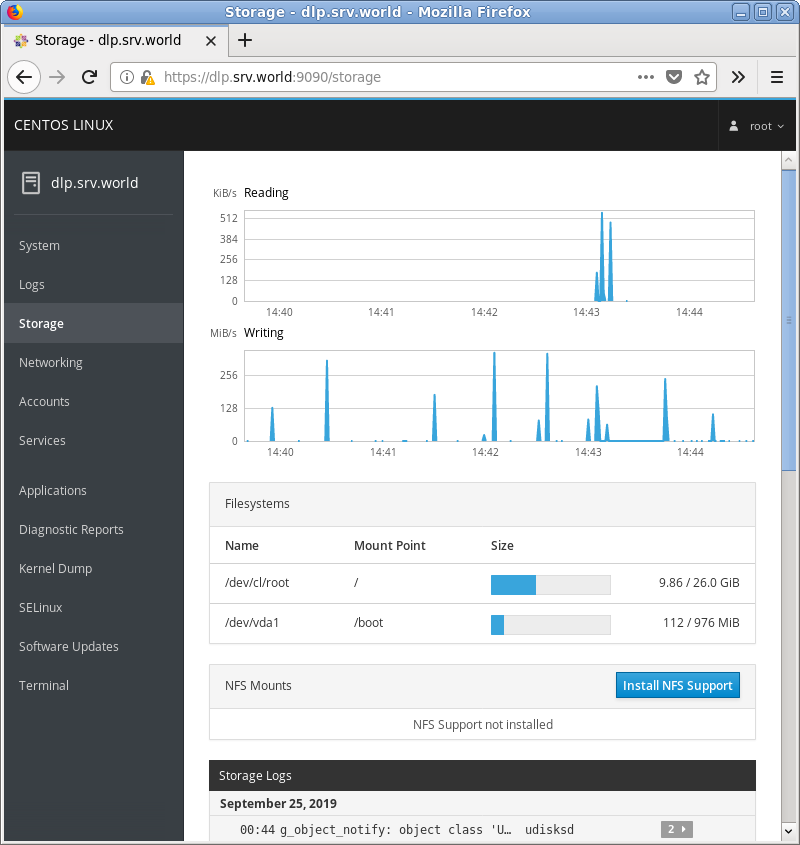
|
| [6] | For [Networking] on the left pane, it's possible to manage or opereate Network settings. |
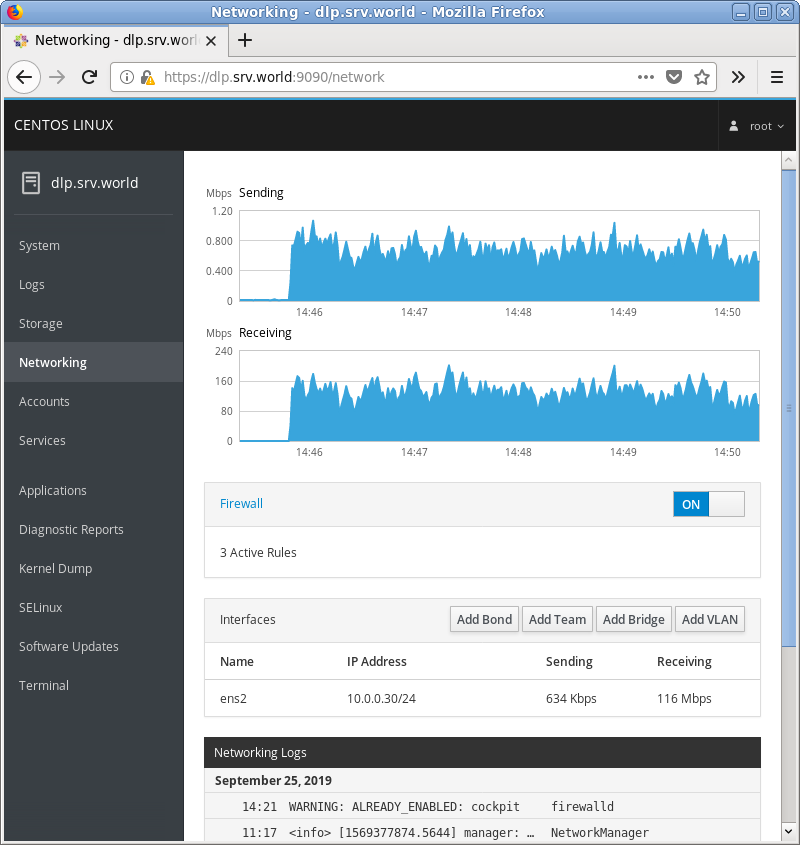
|
| [7] | For [Accounts] on the left pane, it's possible to manage or opereate system accounts. |
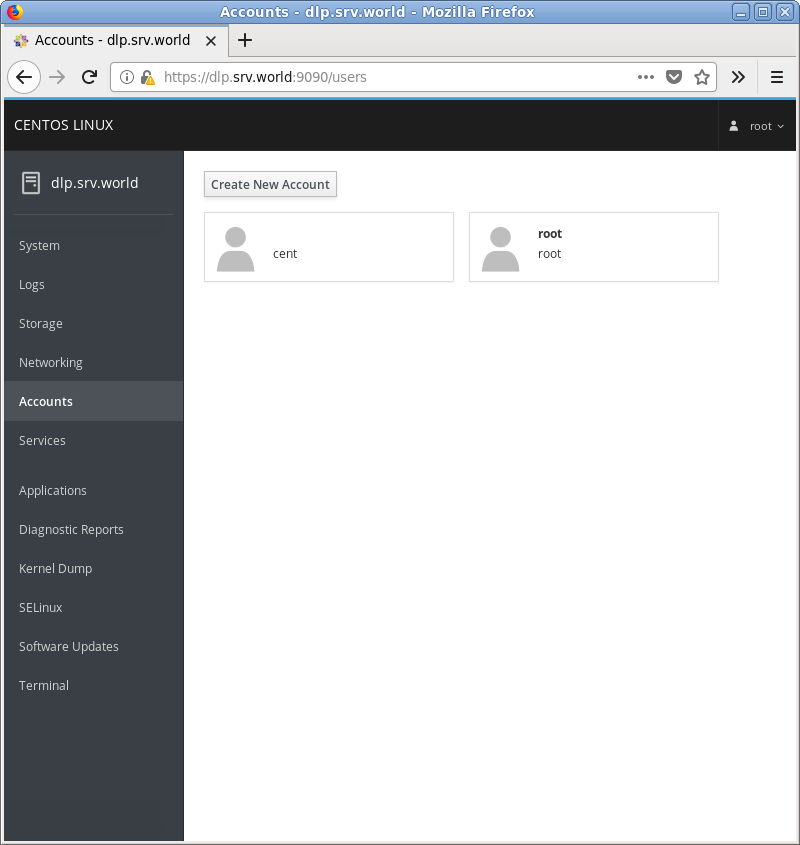
|
| [8] | For [Services] on the left pane, it's possible to manage or opereate system services. |
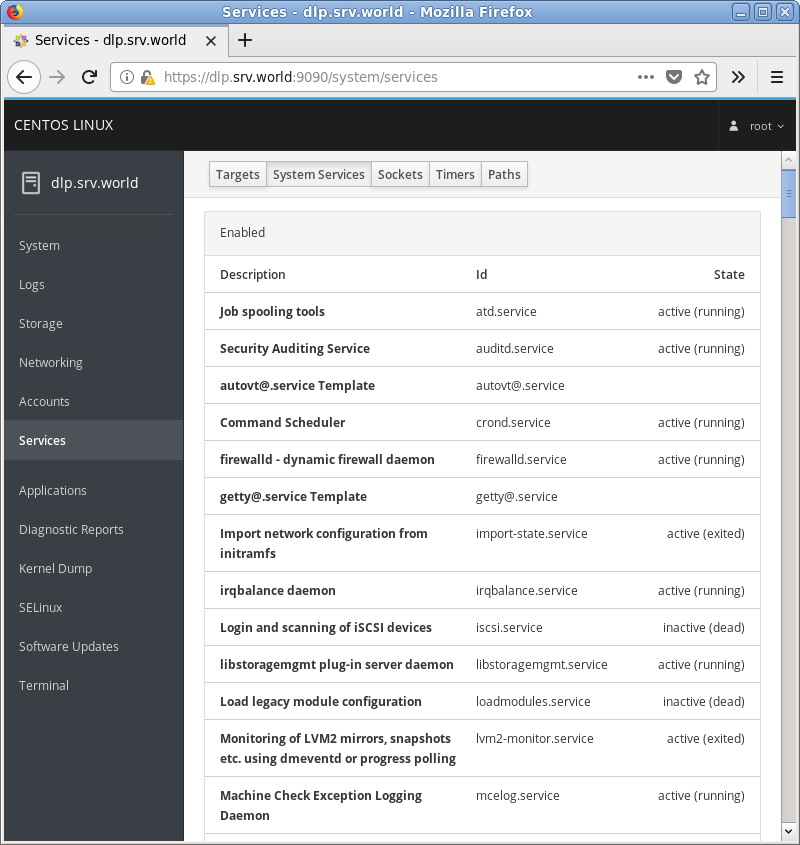
|
| [9] | For [Applications] on the left pane, it's possible to install or remove applications. |
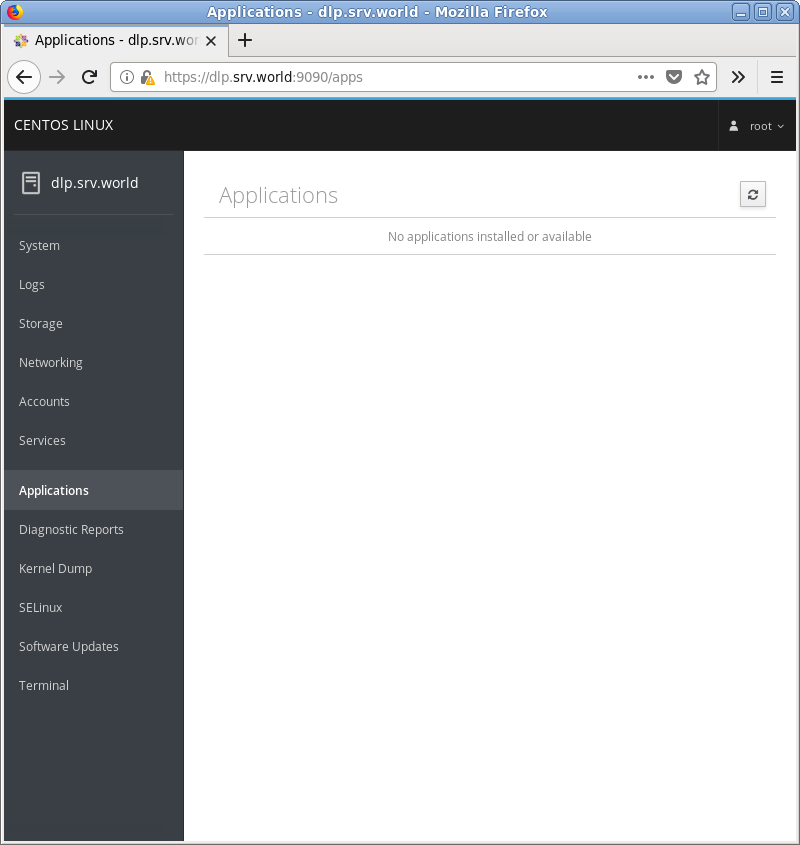
|
| [10] | For [Diagnostic Reports] on the left pane, it's possible to create or see System Diagnostic Reports. |
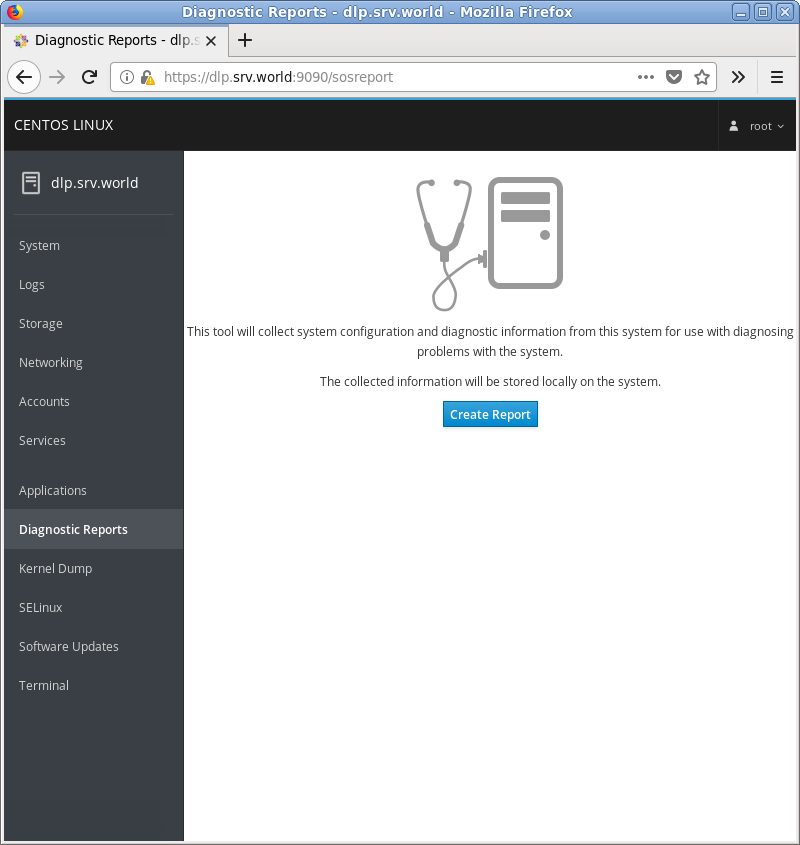
|
| [11] | For [Kernel Dump] on the left pane, it's possible to see Kernel Dump status. (based on [kdump] service is running state) |
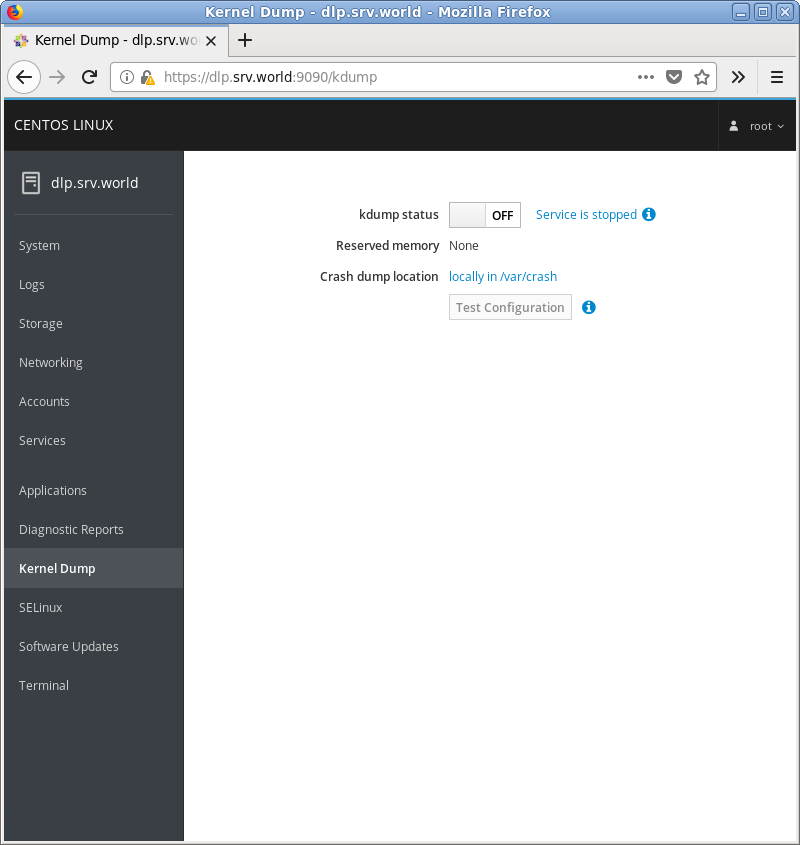
|
| [12] | For [SELinux] on the left pane, it's possible to see SELinux alert logs. (based on SELinux enabled state) |
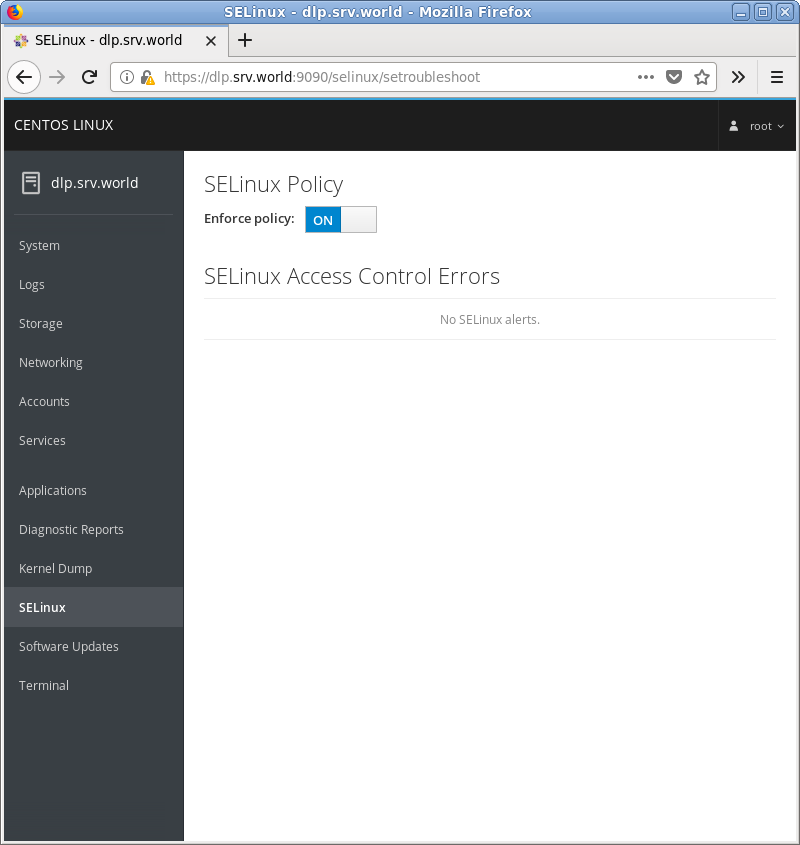
|
| [13] | For [Software Updates] on the left pane, it's possible to confirm updates or run update packages. |
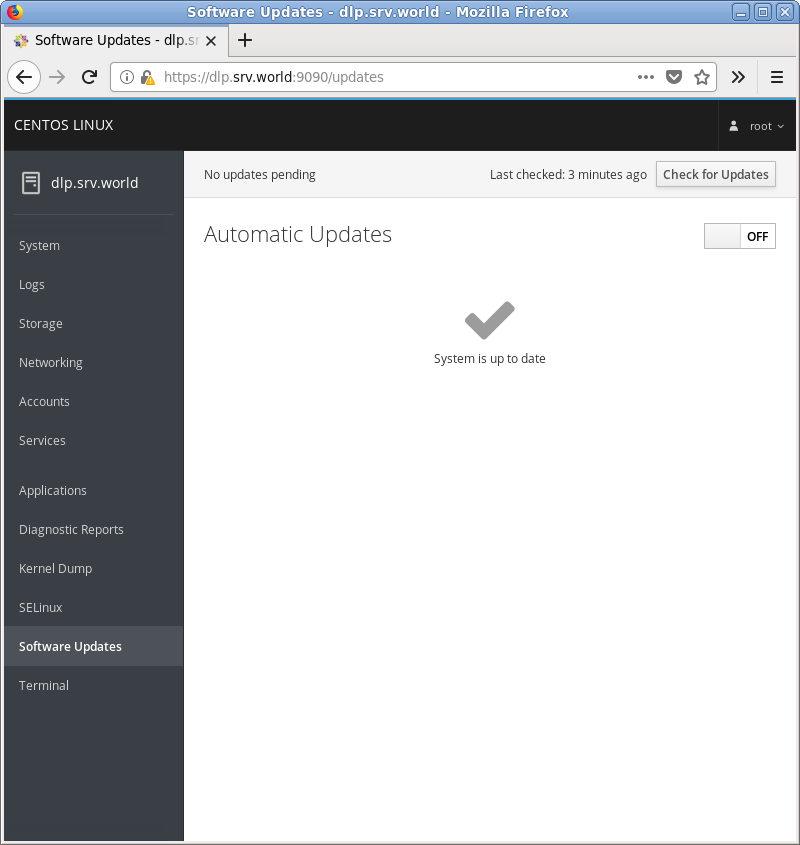
|
| [14] | For [Terminal] on the left pane, it's possible to opereate system with commands directly. |
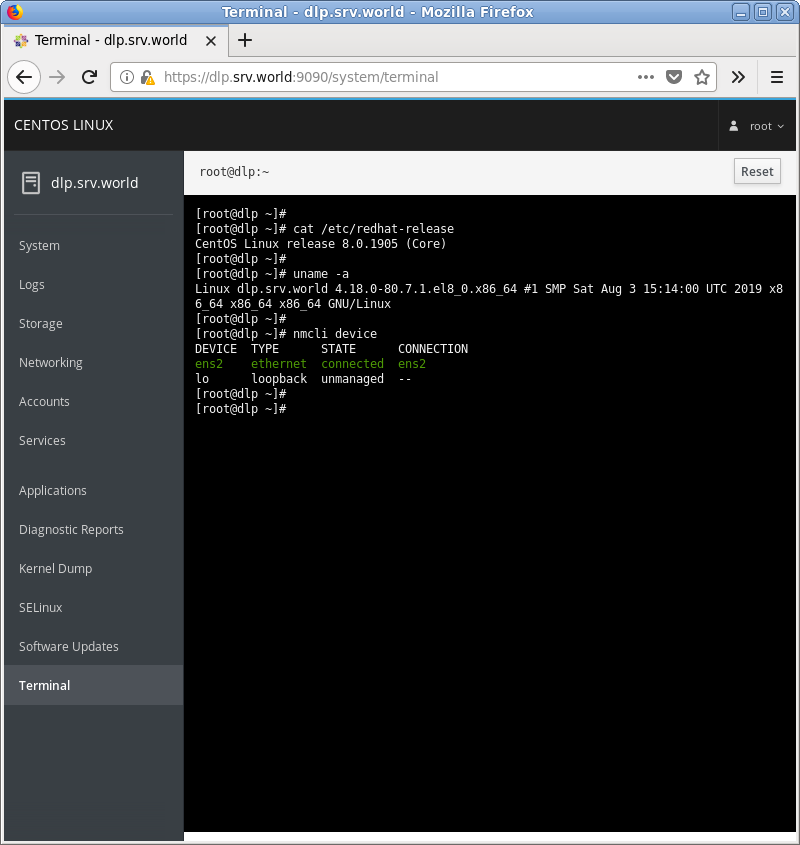
|
Matched Content