Create Virtual Machine2015/01/10 |
|
Create Virtula Machine on VMware Player. This example shows to install Windows Server 2012 R2.
Desktop Environment is required to this operation. |
|
| [1] | Open [Applications] - [System Tools] - [VMware Player ]. |
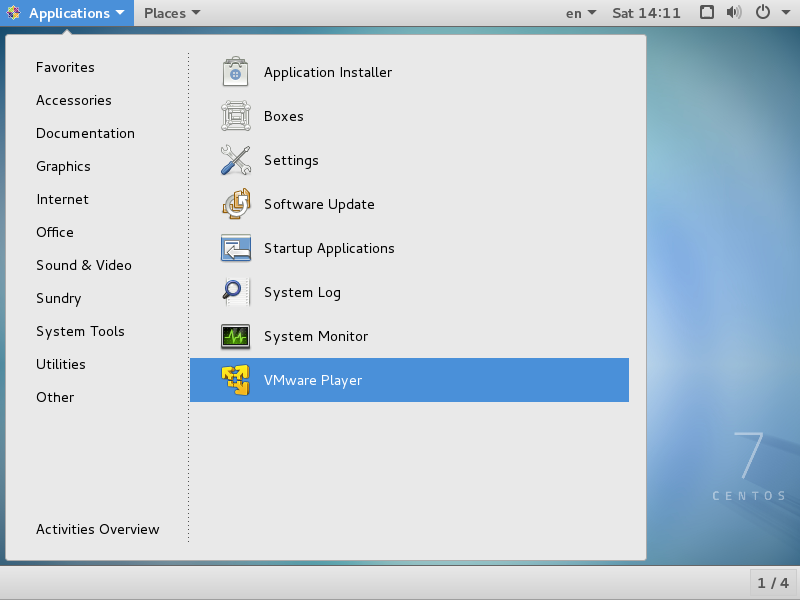
|
| [2] | Register your email address if you use as personal use. If you got a lisense key, input it. |
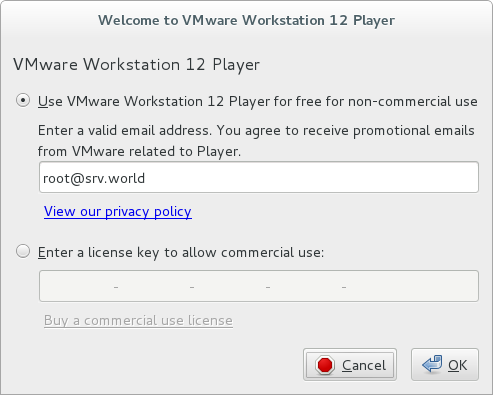
|
| [3] | Click 'Create a New Virtual machine'. |
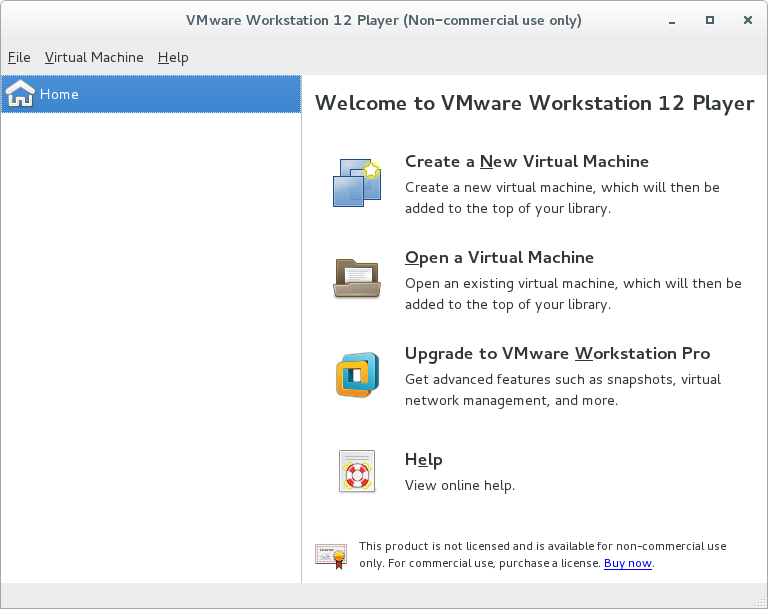
|
| [4] | Select installation source of GuestOS. |
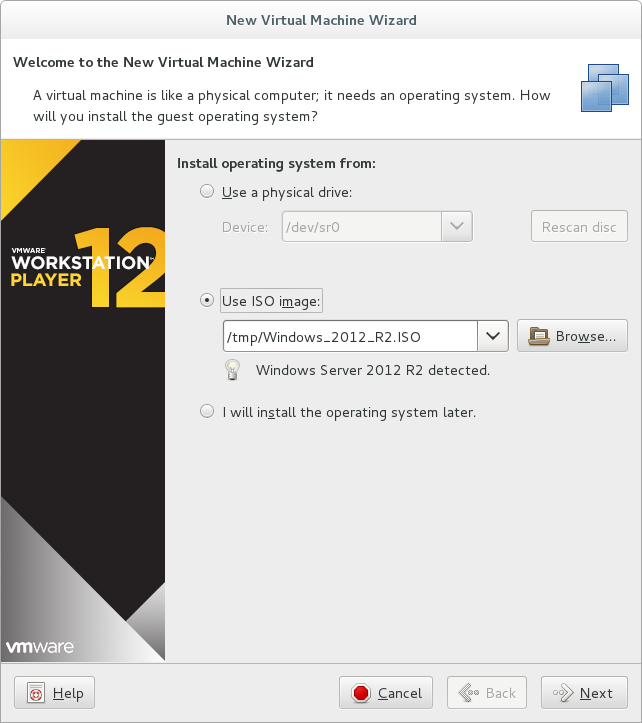
|
| [5] | Select a kind of guest OS. |
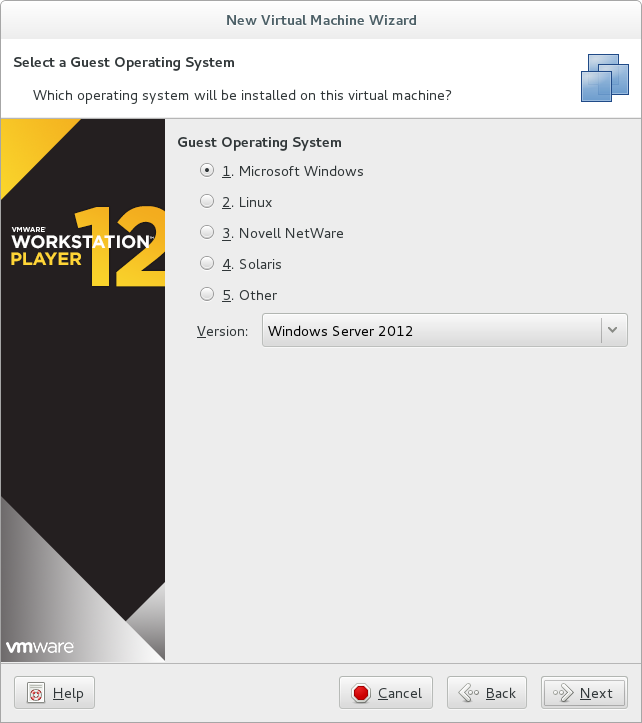
|
| [6] | Specify the name and location for Virtual Machine. |
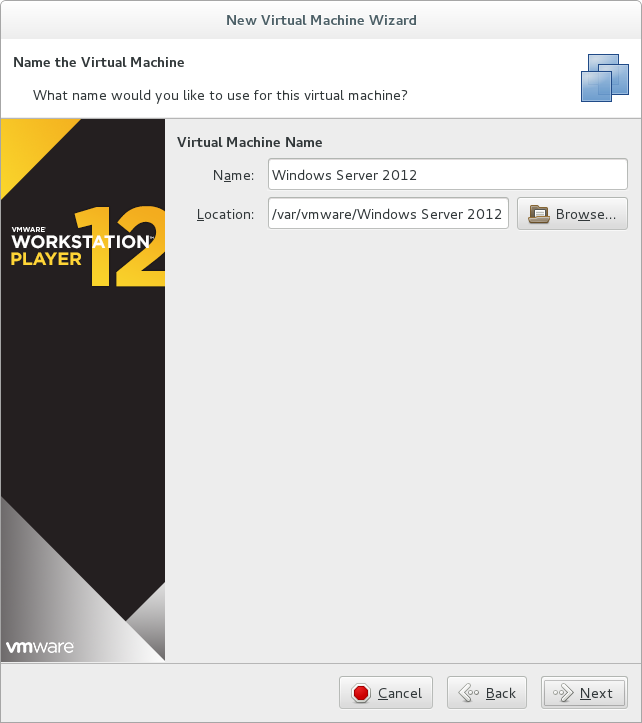
|
| [7] | Specify the disk size for Virtual Machine. |
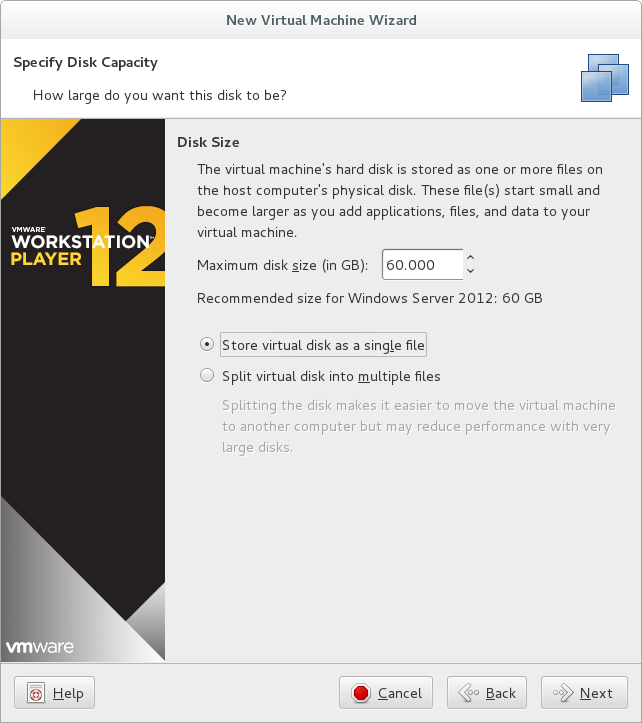
|
| [8] | Basic Settings are OK. If you'd like to configure more, Click 'Customize Hardware' button. |
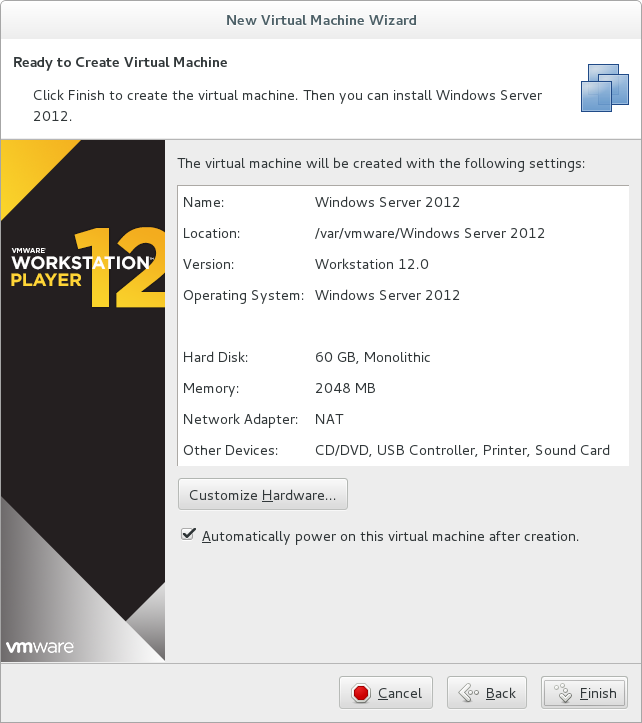
|
| [9] | It's possible to change number of virtual CPUs, memory size, and so on. |
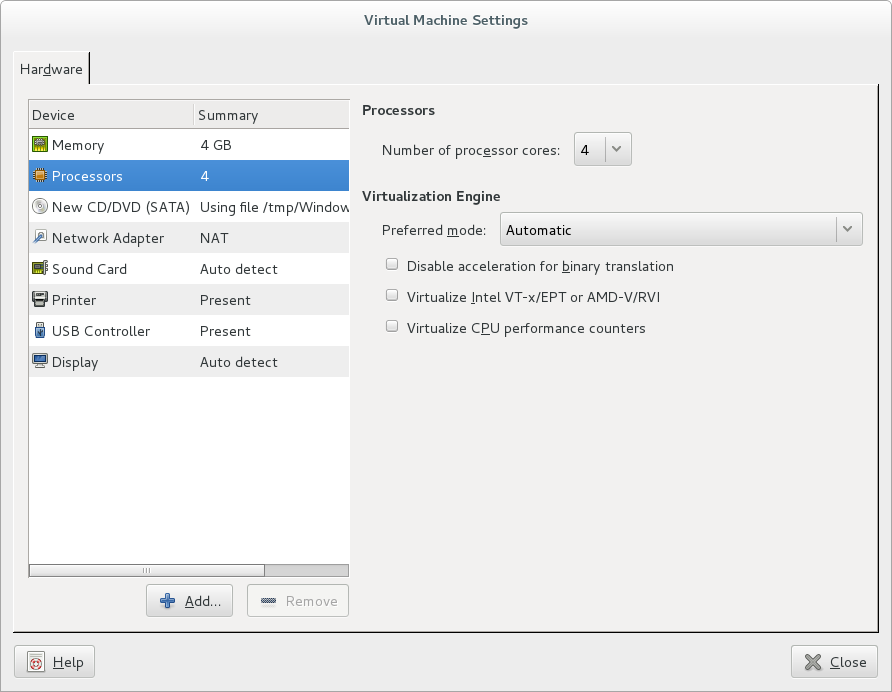
|
| [10] | Click 'Finish' if it's all OK. |
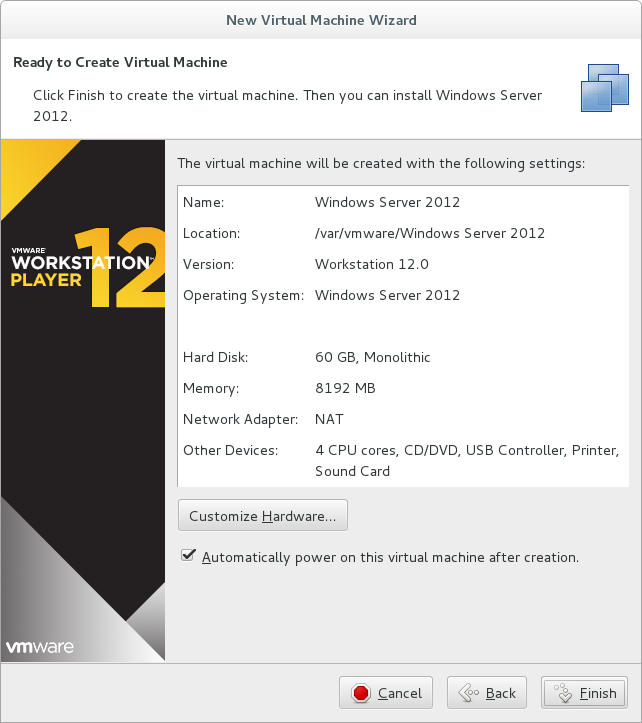
|
| [11] | Click 'Close' button. |
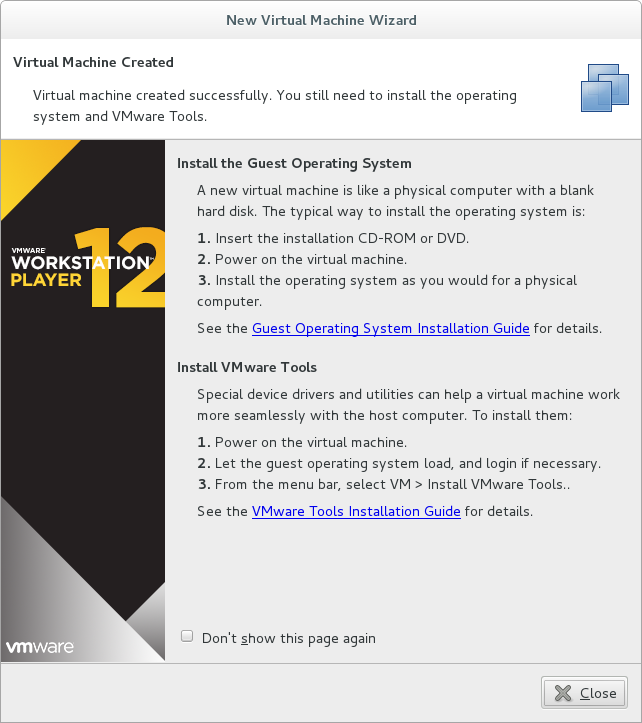
|
| [12] | Start the Virtual Machine and run installer. |
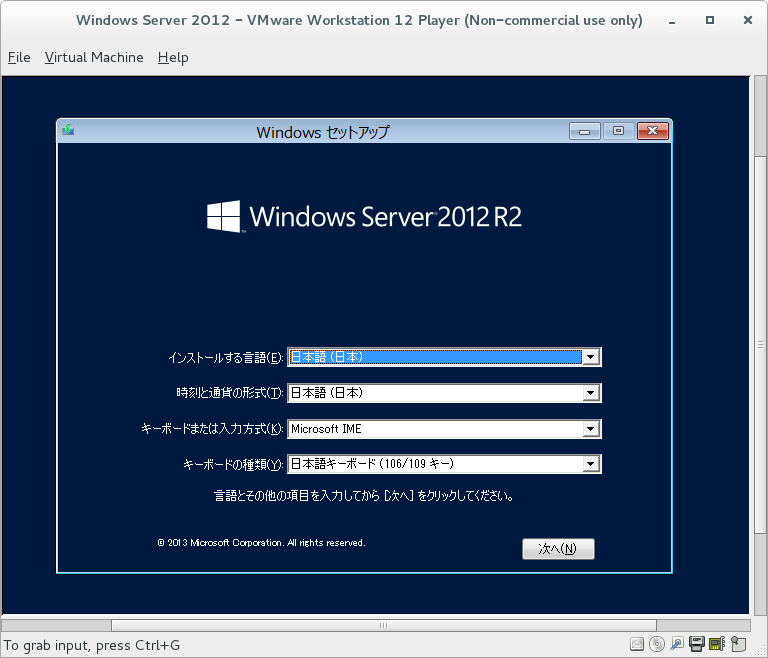
|
| [13] | Installation completed and Windows Server 2012 R2 is running. |
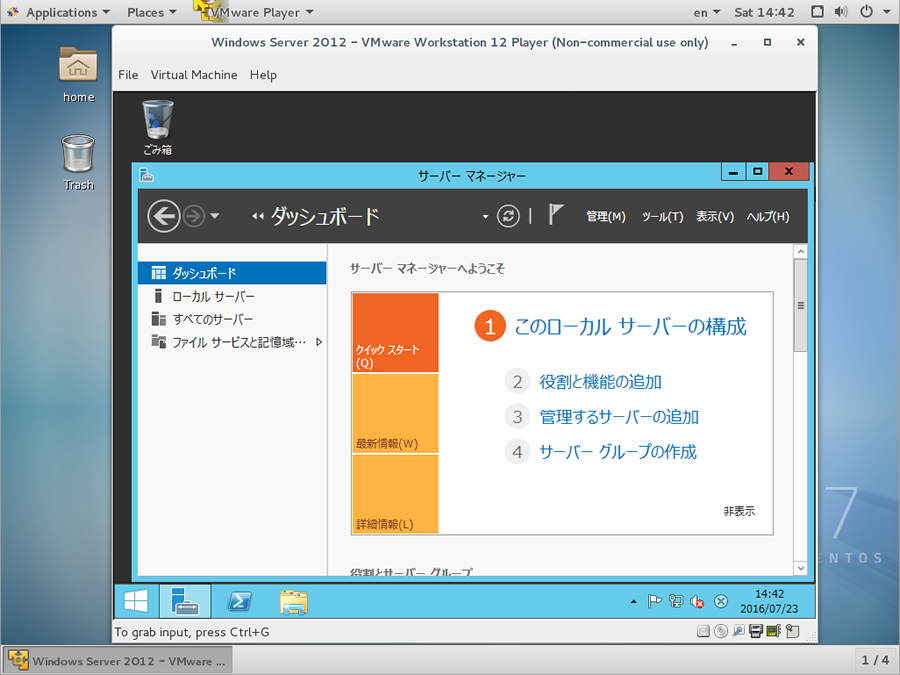
|
Matched Content