Oracle Database 12c Release 2 : Install2015/07/05 |
|
Install Oracle Database 12c Release 2.
|
|
| [1] | Login and work with oracle admin user which you create in pre-requirements settings. |
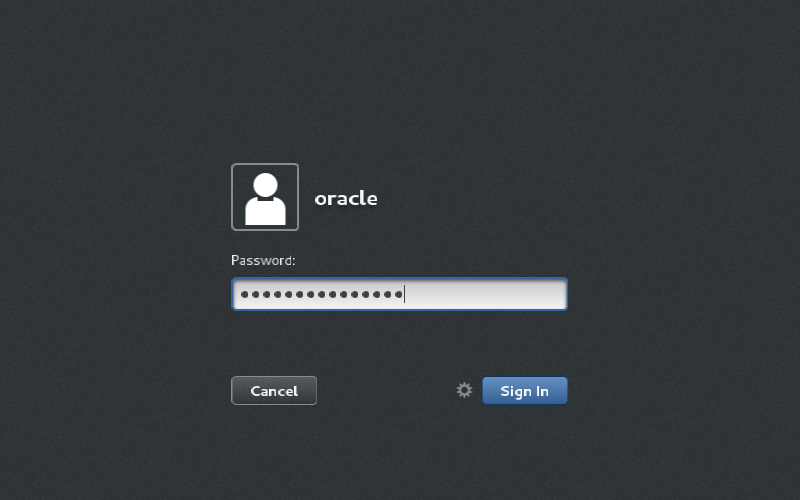
|
| [2] |
Download Oracle Databse 12c Release 2 for Linux and upload on your server.
⇒ http://www.oracle.com/technology/software/products/database/index.html |
| [3] | After uploading Oracle files, move to a tmp directory and run an Installer like follows. |
|
[oracle@dlp ~]$ cd tmp [oracle@dlp tmp]$ unzip linuxx64_12201_database.zip [oracle@dlp tmp]$ ./database/runInstaller
|
| [4] | Oracle Installer starts like follows. First, Set your email address and password for receiving some infomation from Oracle like security issues and so on. |
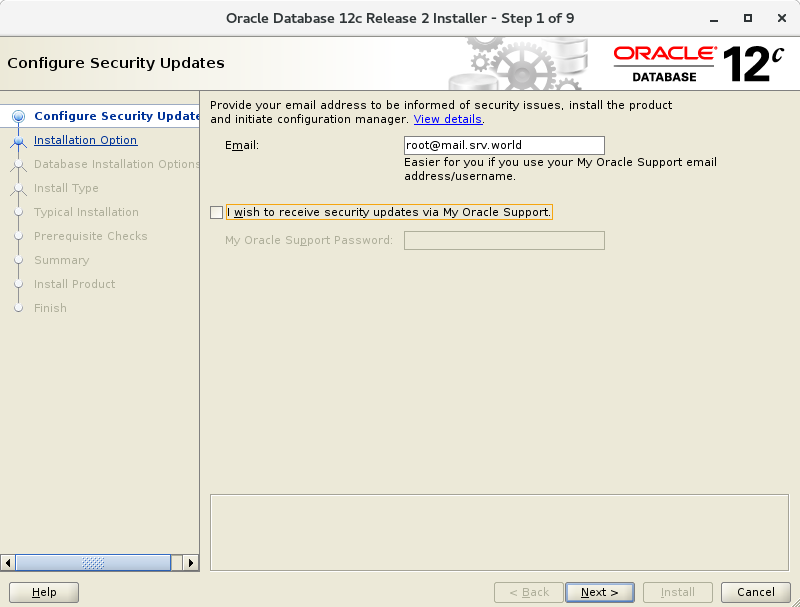
|
| [5] | Select Installation Option. On this example, Select [Install database software only]. |
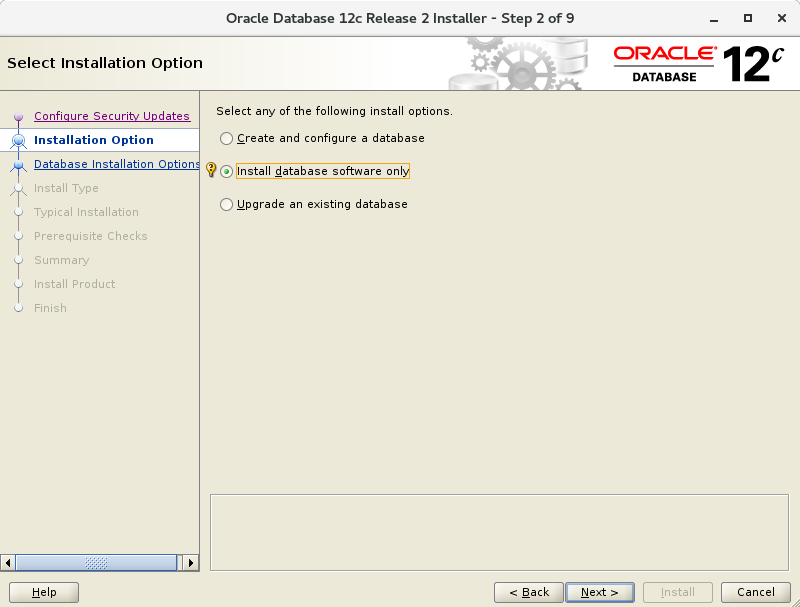
|
| [6] | Select Database type you install. On this example, Select [Single Instance Database ***]. |
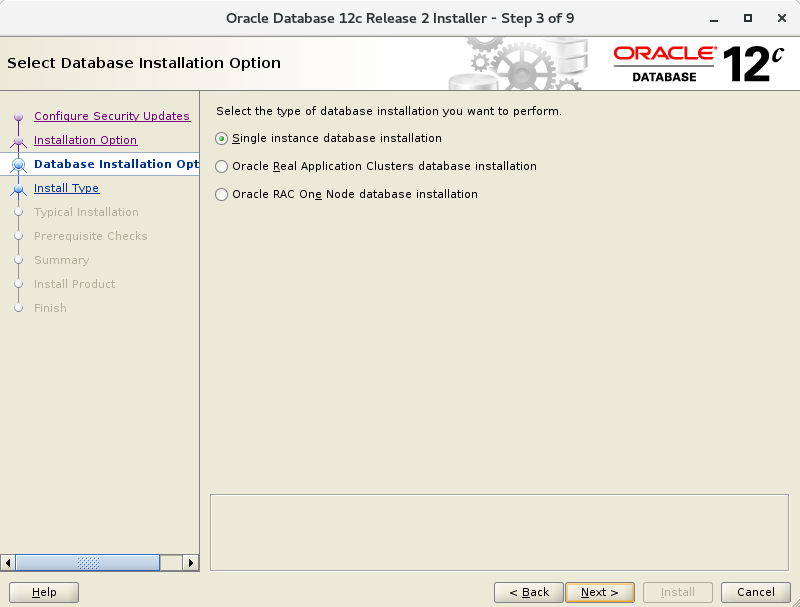
|
| [7] | Select edition you'd like to install. |
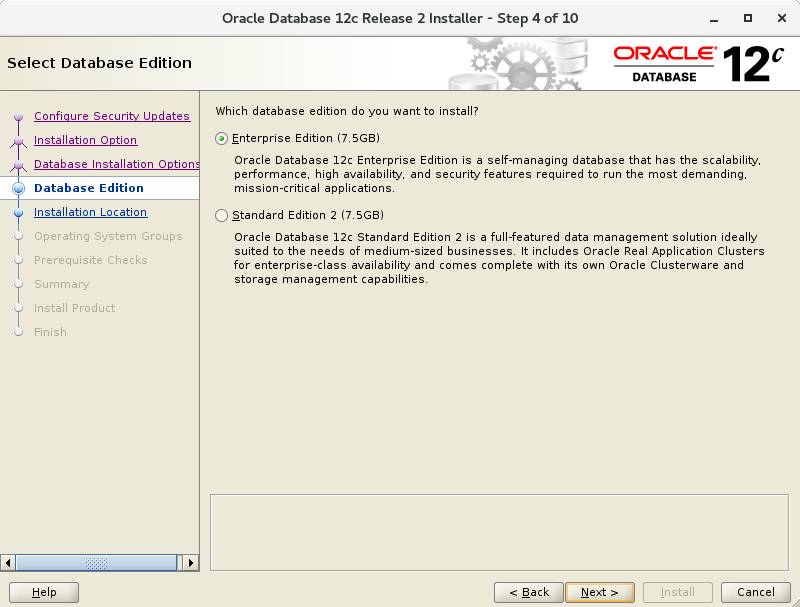
|
| [8] | Specify the base directory and application files for Oracle. On this example, keep default and proceed to next. |
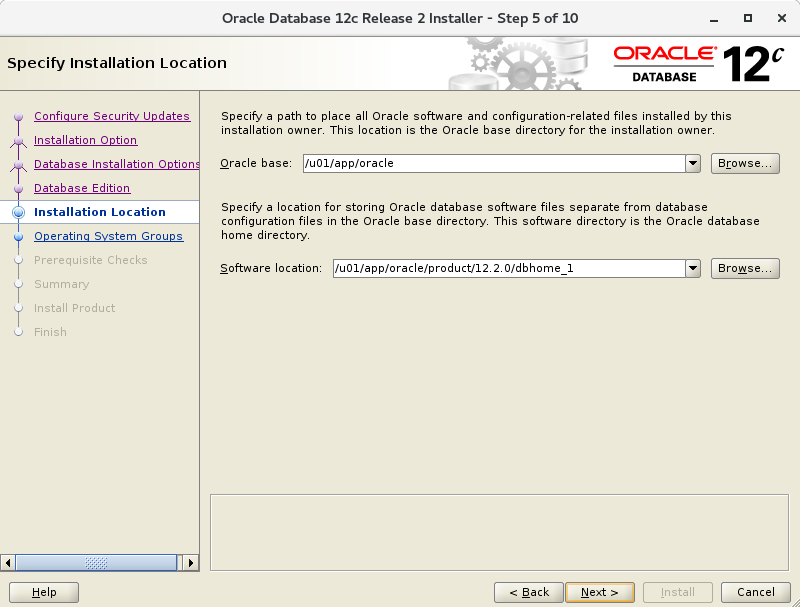
|
| [9] | Specify the directory for installation metadata files. On this example, keep default and proceed to next. |
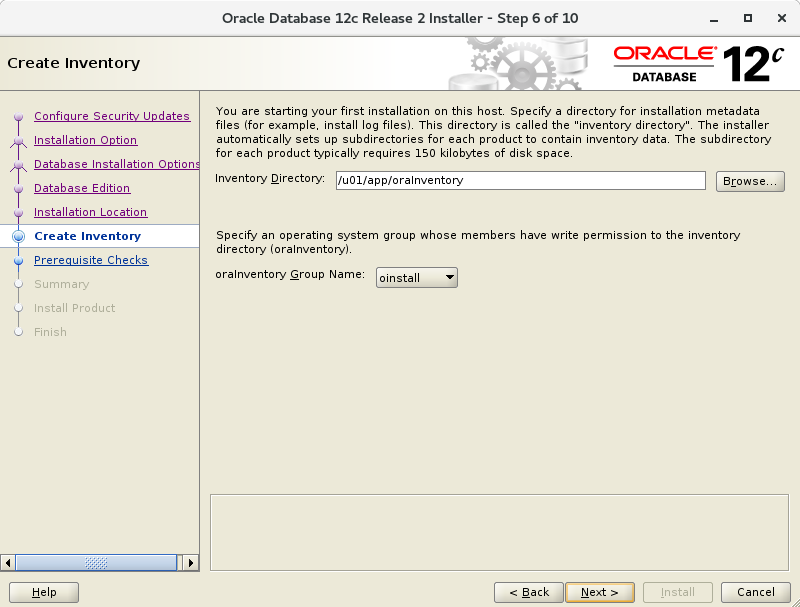
|
| [10] | Specify the priviledged group. On this example, keep default and proceed to next. |
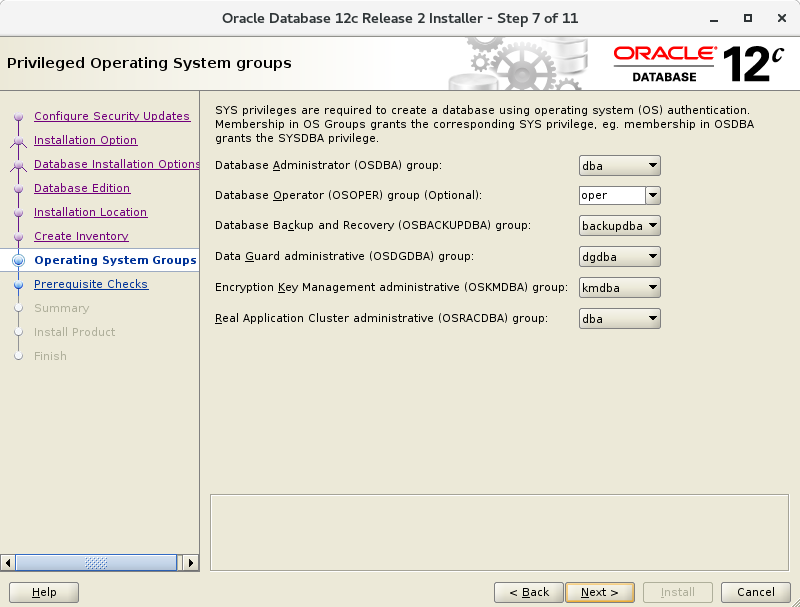
|
| [11] | Pre-requirements are checked. If some settings are not configured for recomendations, notification is displayed like follows. Confirm them again. |

|
| [12] | The summary is shown for configuration. Click [Install] if it's OK all. |
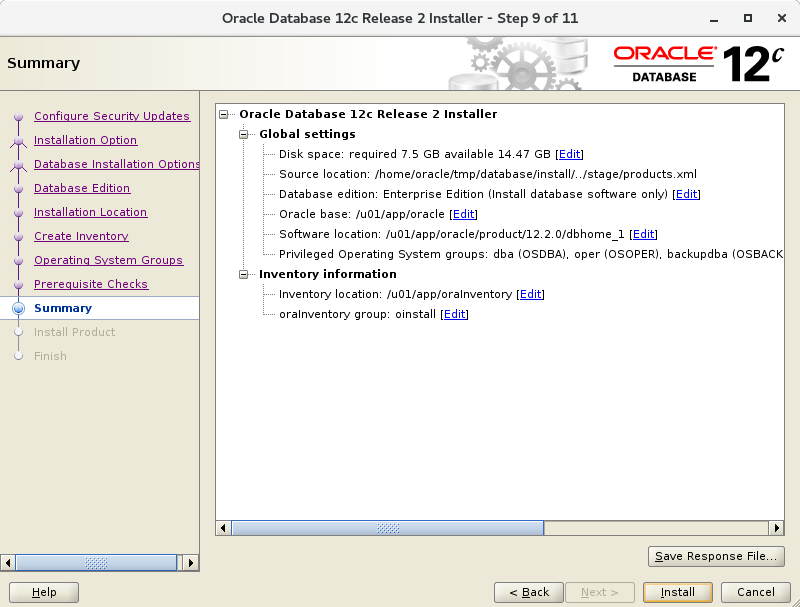
|
| [13] | Installation starts. |
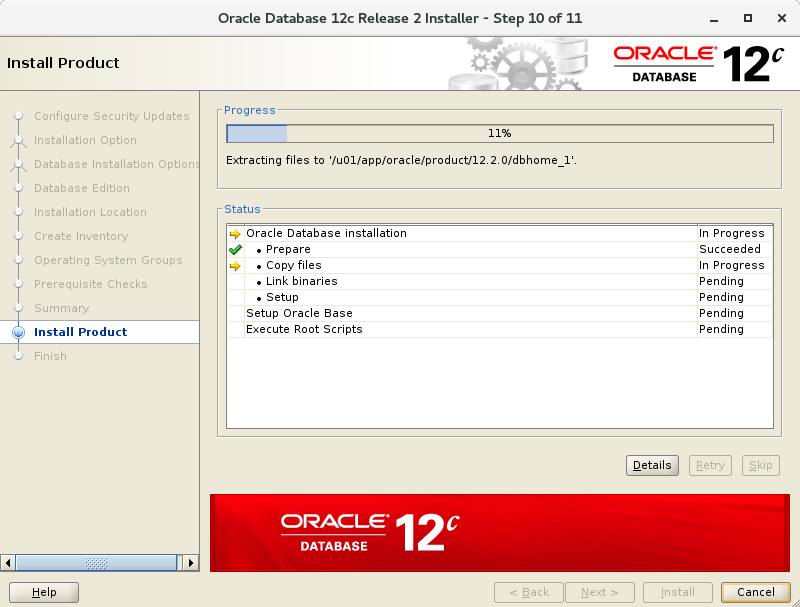
|
| [14] | Following screen is shown during installation, then open a terminal and execute follwong commands with the root user. |
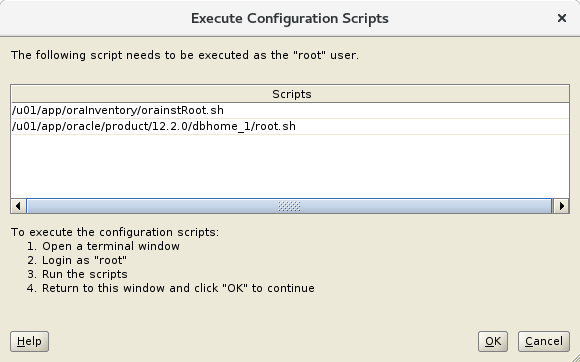
|
|
[root@dlp ~]# /u01/app/oraInventory/orainstRoot.sh Changing permissions of /u01/app/oraInventory. Adding read,write permissions for group. Removing read,write,execute permissions for world. Changing groupname of /u01/app/oraInventory to oinstall. The execution of the script is complete.[root@dlp ~]# /u01/app/oracle/product/12.2.0/dbhome_1/root.sh
Performing root user operation.
The following environment variables are set as:
ORACLE_OWNER= oracle
ORACLE_HOME= /u01/app/oracle/product/12.2.0/dbhome_1
Enter the full pathname of the local bin directory: [/usr/local/bin]: Enter
Copying dbhome to /usr/local/bin ...
Copying oraenv to /usr/local/bin ...
Copying coraenv to /usr/local/bin ...
Creating /etc/oratab file...
Entries will be added to the /etc/oratab file as needed by
Database Configuration Assistant when a database is created
Finished running generic part of root script.
Now product-specific root actions will be performed.
Do you want to setup Oracle Trace File Analyzer (TFA) now ? yes|[no] :
yes
Installing Oracle Trace File Analyzer (TFA).
Log File: /u01/app/oracle/product/12.2.0/dbhome_1/install/
root_dlp.srv.world_2017-10-13_10-53-17-797638179.log
Finished installing Oracle Trace File Analyzer (TFA)
|
| [15] | Installation completed. Click [Close] button. |
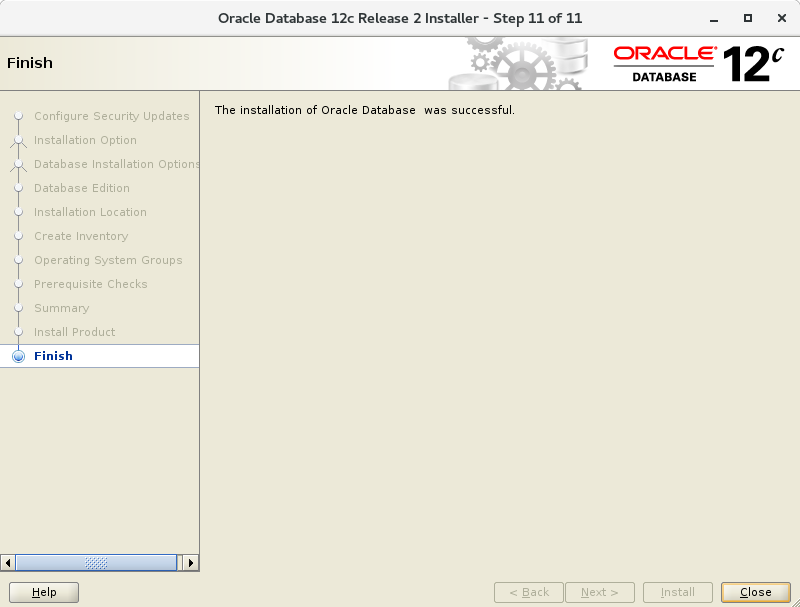
|
| [16] | Set Environment variables for Oracle user. |
|
[oracle@dlp ~]$
vi ~/.bash_profile # add to the end
export ORACLE_HOME=/u01/app/oracle/product/12.2.0/dbhome_1
export PATH=$PATH:$ORACLE_HOME/bin source ~/.bash_profile [oracle@dlp ~]$ rm -rf tmp
|
Matched Content