OpenStack Rocky : Configure Horizon2018/08/31 |
|
Configure OpenStack Dashboard Service (Horizon).
It's possible to control OpenStack on Web GUI to set Dashboard.
This example is based on the emvironment like follows.
eth0|10.0.0.30
+-----------+-----------+
| [ Control Node ] |
| |
| MariaDB RabbitMQ |
| Memcached httpd |
| Keystone Glance |
| Nova API Horizon |
+-----------------------+
|
| [1] | Install Horizon. |
|
[root@dlp ~(keystone)]# yum --enablerepo=centos-openstack-rocky,epel -y install openstack-dashboard
|
| [2] | Configure Horizon. |
|
[root@dlp ~(keystone)]#
vi /etc/openstack-dashboard/local_settings # line 38: add Dashboard Host ALLOWED_HOSTS = [' dlp.srv.world ', 'localhost']
# line 64: uncomment like follows
OPENSTACK_API_VERSIONS = {
# "data-processing": 1.1,
"identity": 3,
"volume": 2,
"compute": 2,
}
# line 75: uncomment and change OPENSTACK_KEYSTONE_MULTIDOMAIN_SUPPORT = True
# line 97: uncomment OPENSTACK_KEYSTONE_DEFAULT_DOMAIN = 'Default' # line 163,164: change and add Memcache server
CACHES = {
'default': {
'BACKEND': 'django.core.cache.backends.memcached.MemcachedCache',
'LOCATION': '10.0.0.30:11211',
},
}
# line 185: change OPENSTACK_HOST to your own one OPENSTACK_HOST = " 10.0.0.30 "OPENSTACK_KEYSTONE_URL = "http://%s:5000/v3" % OPENSTACK_HOST OPENSTACK_KEYSTONE_DEFAULT_ROLE = "_member_"
[root@dlp ~(keystone)]#
vi /etc/httpd/conf.d/openstack-dashboard.conf # line 4: add WSGIDaemonProcess dashboard WSGIProcessGroup dashboard WSGISocketPrefix run/wsgi
WSGIApplicationGroup %{GLOBAL}
systemctl restart httpd |
| [3] | If SELinux is enabled, change boolean settings. |
|
[root@dlp ~(keystone)]# setsebool -P httpd_can_network_connect on |
| [4] | If Firewalld is running, allow services. |
|
[root@dlp ~(keystone)]# firewall-cmd --add-service={http,https} --permanent success [root@dlp ~(keystone)]# firewall-cmd --reload success |
| [5] |
Access to the URL below with web browser.
After accessing, following screen is displayed, then you can login with a user in Keystone.⇒ http://(server's hostname or IP address)/dashboard/ It's possible to use all features if you login with admin user when you set it on keystone bootstrap. If you login with a common user, it's possible to use or manage own instances. |
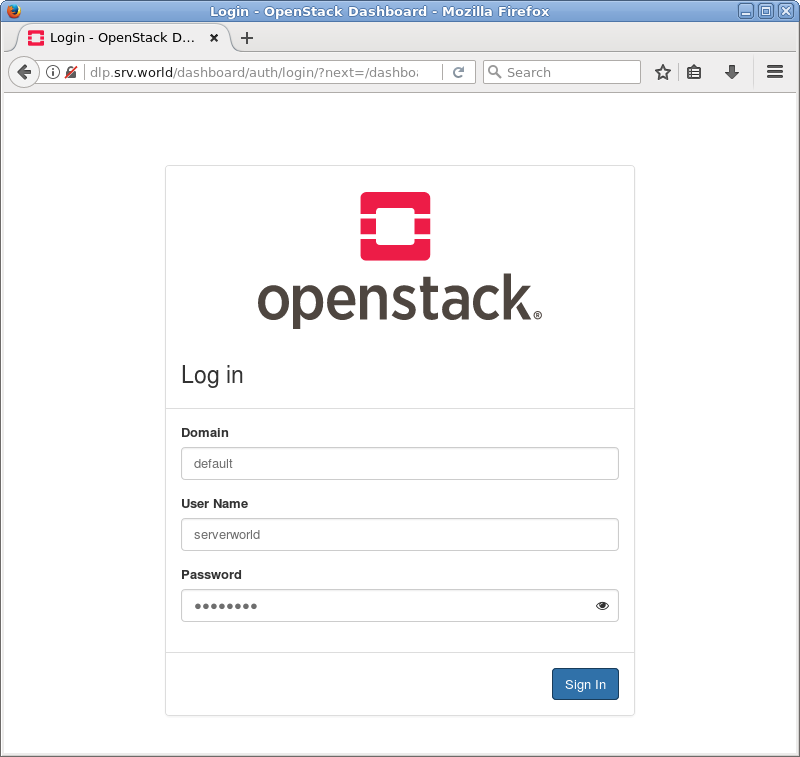
|
| [6] | If it's OK to login normally, following screen is displayed (with common user). You can control Openstack on this Dashboard. |
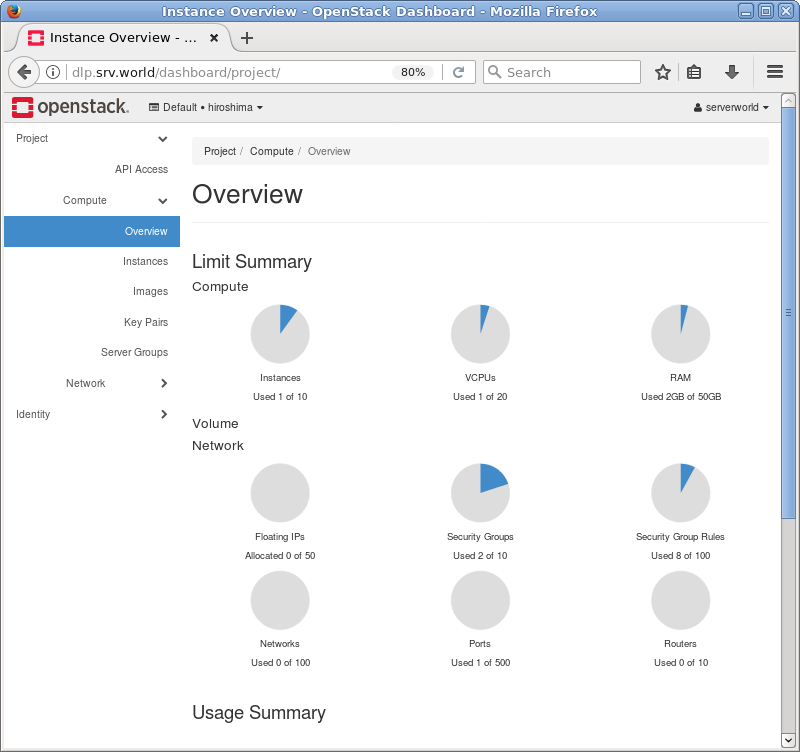
|
| [7] | To access an instance, Click [Instances] on the left menu. Then, instances' list is shown on the right, next Click the name of instance you'd like to access. |
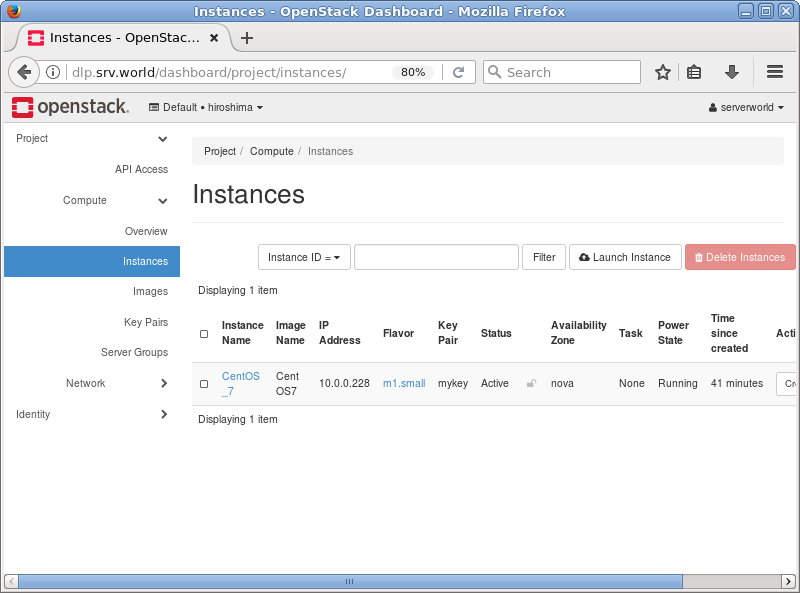
|
| [8] | The description of instance is shown, next, Click [Console] tab. |
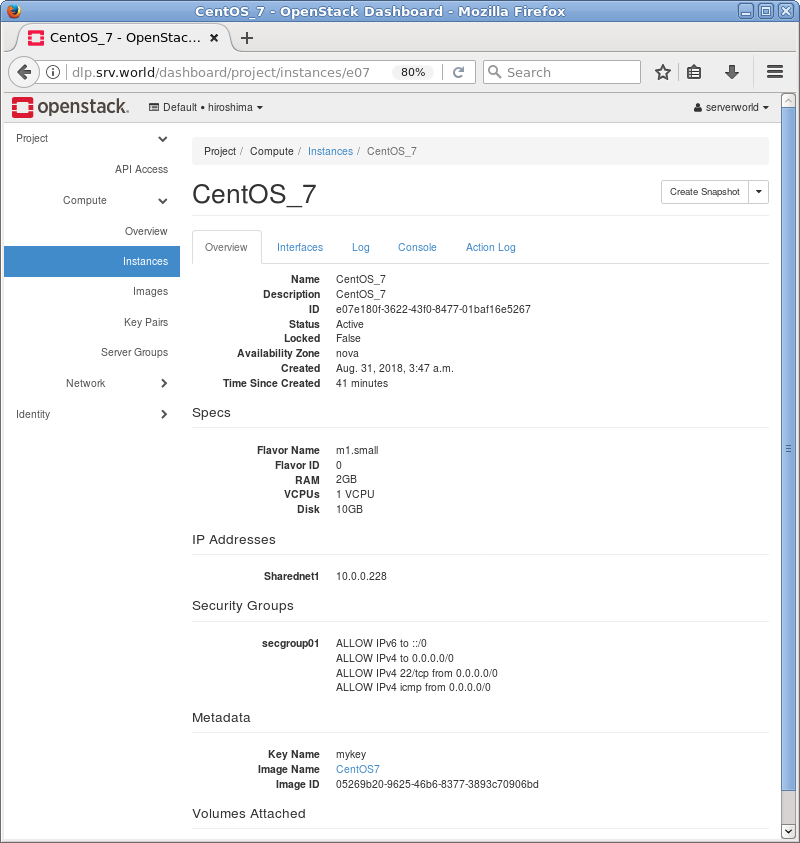
|
| [9] | The console of instance is shown. You can operate instances on here. |
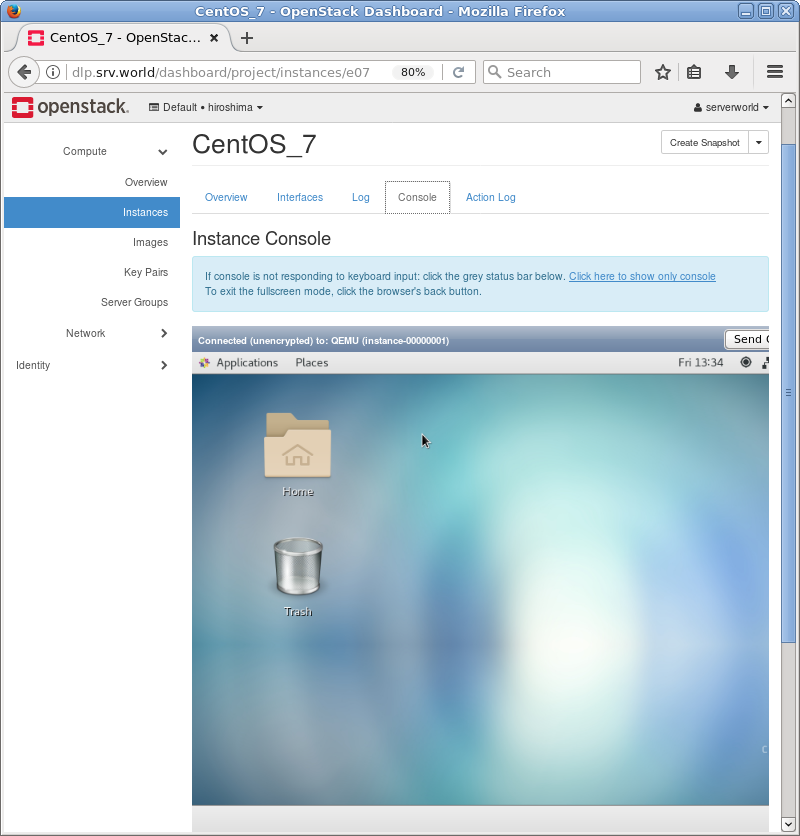
|
Matched Content