OpenStack Mitaka : Configure Horizon2016/04/12 |
|
Configure OpenStack Dashboard Service (Horizon).
It's possible to control OpenStack on Web GUI to set Dashboard. |
|
| [1] | Install Horizon. |
|
[root@dlp ~(keystone)]# yum --enablerepo=centos-openstack-mitaka,epel -y install openstack-dashboard
|
| [2] | Configure Dashboard. |
|
[root@dlp ~(keystone)]#
vi /etc/openstack-dashboard/local_settings # line 30: add Dashboard Host ALLOWED_HOSTS = [' dlp.srv.world ', 'localhost']
# line 55: uncomment like follows
OPENSTACK_API_VERSIONS = {
# "data-processing": 1.1,
"identity": 3,
"volume": 2,
"compute": 2,
}
# line 72: uncomment OPENSTACK_KEYSTONE_DEFAULT_DOMAIN = 'default' # line 138: add Memcache server
CACHES = {
'default': {
'BACKEND': 'django.core.cache.backends.locmem.LocMemCache',
'LOCATION': '10.0.0.30:11211',
},
}
# line 159-161: change like follows OPENSTACK_HOST = " 10.0.0.30 "OPENSTACK_KEYSTONE_URL = "http://%s:5000/ v3 " % OPENSTACK_HOSTOPENSTACK_KEYSTONE_DEFAULT_ROLE = " user "
systemctl restart httpd memcached |
| [3] | Access to the URL below with web browser. ⇒ http://(server's hostname or IP address)/dashboard/ After accessing, following screen is displayed, then login with the admin user which you added in Keystone. |
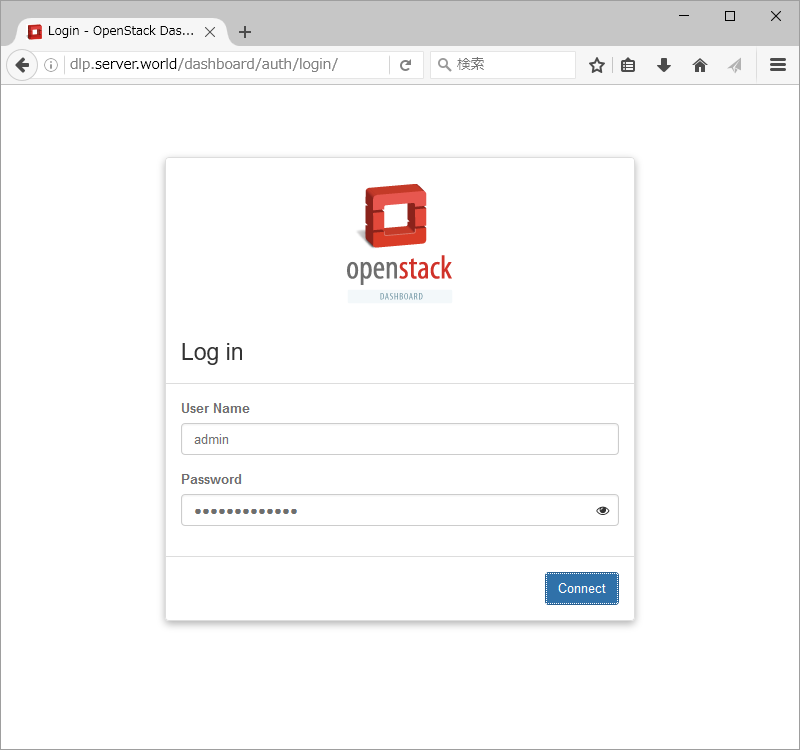
|
| [4] | If it's OK to login normally, following screen is displayed. You can control Openstack on this Dashboard. |
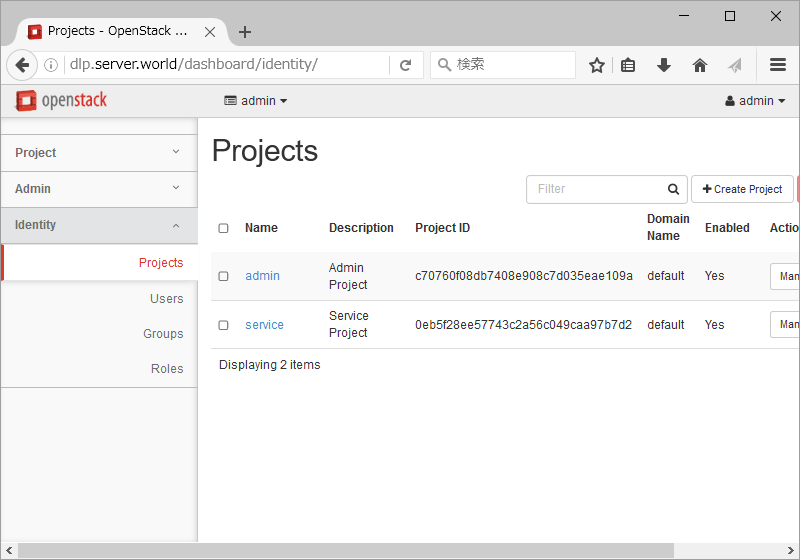
|
| [5] | To access an instance, Click "Instances" on the left menu. Then, instances' list is shown on the right, next Click the name of instance you'd like to access. |
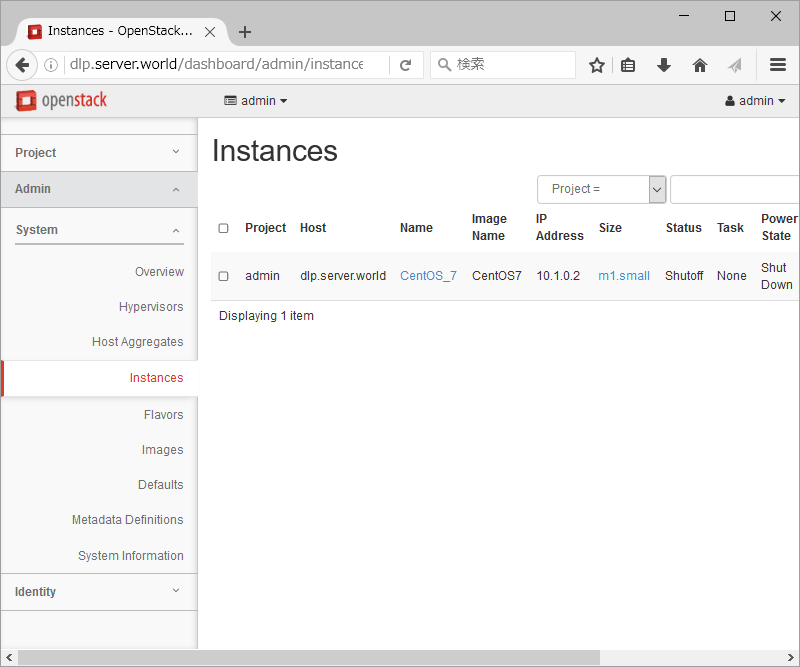
|
| [6] | The description of instance is shown, next, Click "Console" tab. |
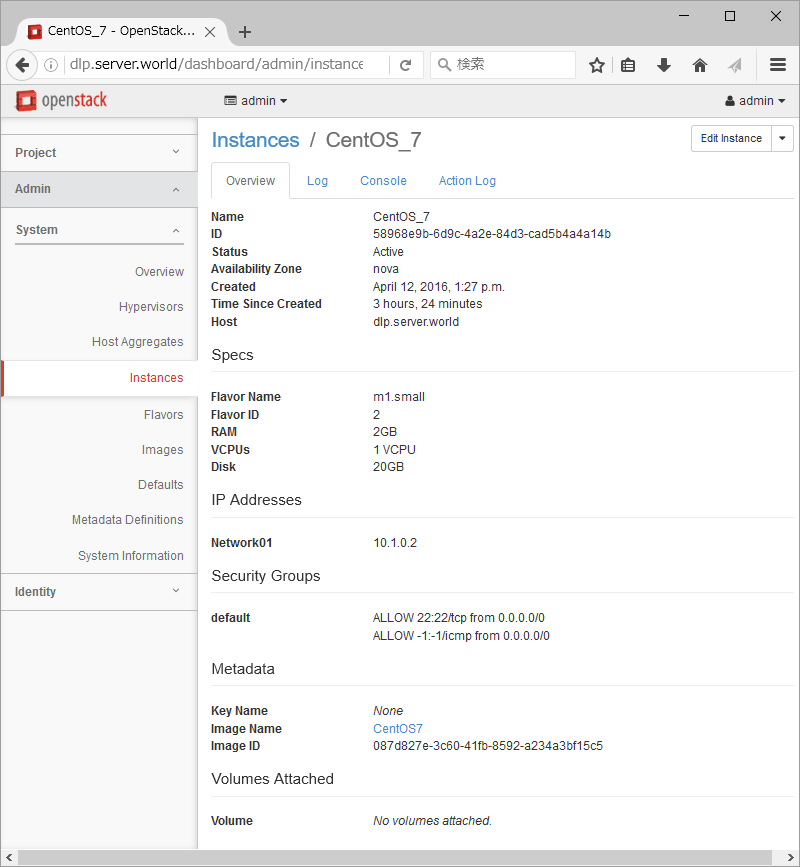
|
| [7] | The console of instance is shown. You can operate instances on here. |
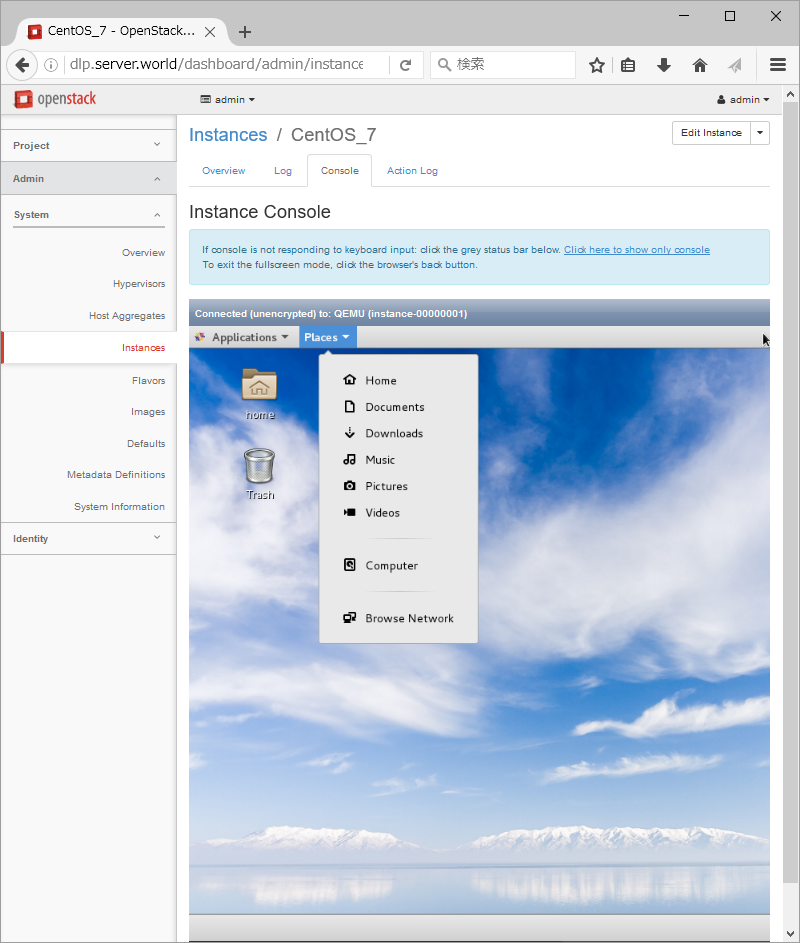
|
Matched Content