OpenStack Liberty : Configure Horizon2015/11/15 |
|
Configure OpenStack Dashboard Service (Horizon).
It's possible to control OpenStack on Web GUI to set Dashboard. |
|
| [1] | Install Horizon. |
|
[root@dlp ~(keystone)]# yum --enablerepo=centos-openstack-liberty,epel -y install openstack-dashboard openstack-nova-novncproxy
|
| [2] | Configure nova.conf to get virtual machines' console on Dashboard. |
|
[root@dlp ~(keystone)]#
vi /etc/nova/nova.conf # add to the end (replace the hostname/IP below to your own one) [vnc] enabled = True vncserver_listen = 0.0.0.0 vncserver_proxyclient_address = $my_ip novncproxy_base_url = http://10.0.0.30:6080/vnc_auto.html
[root@dlp ~(keystone)]#
vi /etc/openstack-dashboard/local_settings # line 29: change to own hostname or IP address ALLOWED_HOSTS = [' dlp.srv.world ', 'localhost']
# line 138: change to own hostname or IP address OPENSTACK_HOST = " 10.0.0.30 "
chown -R apache. /usr/share/openstack-dashboard/static [root@dlp ~(keystone)]# systemctl start openstack-nova-novncproxy [root@dlp ~(keystone)]# systemctl enable openstack-nova-novncproxy [root@dlp ~(keystone)]# systemctl restart openstack-nova-compute httpd |
| [3] | Access to the URL below with web browser. ⇒ http://(server's hostname or IP address)/dashboard/ After accessing, following screen is displayed, then login with the admin user which you added in Keystone. |
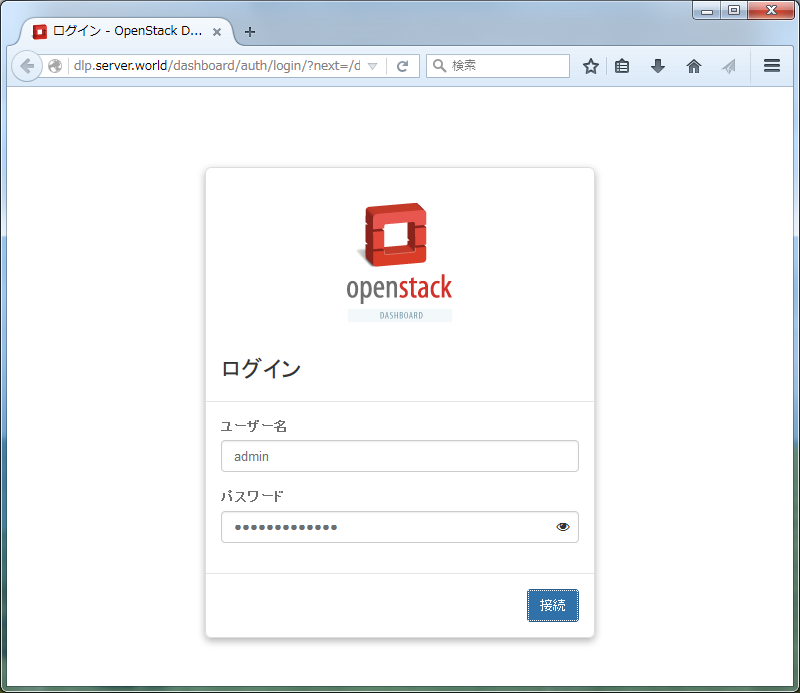
|
| [4] | If it's OK to login normally, following screen is displayed. You can control Openstack on this Dashboard. |
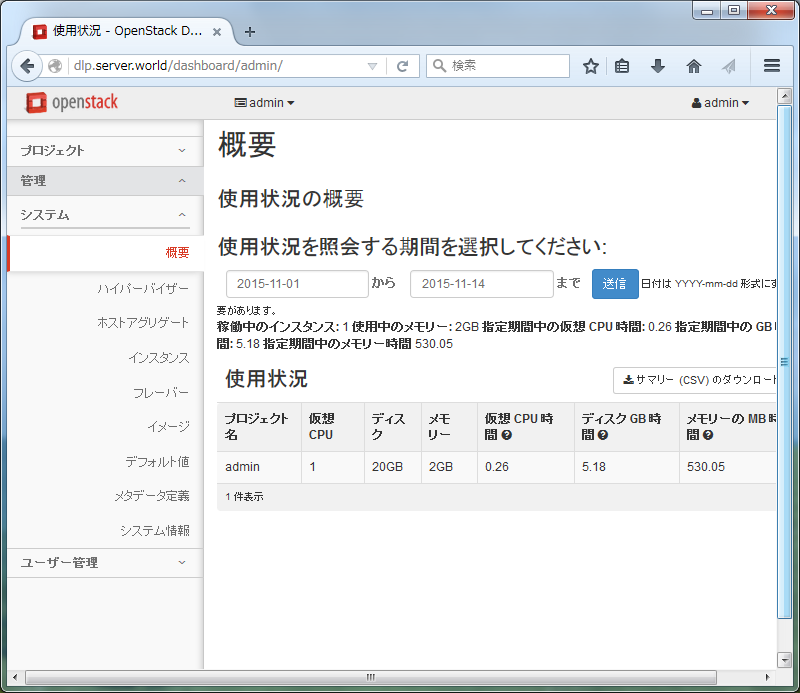
|
| [5] | To access an instance, Click "Instances" on the left menu. Then, instances' list is shown on the right, next Click the name of instance you'd like to access. |
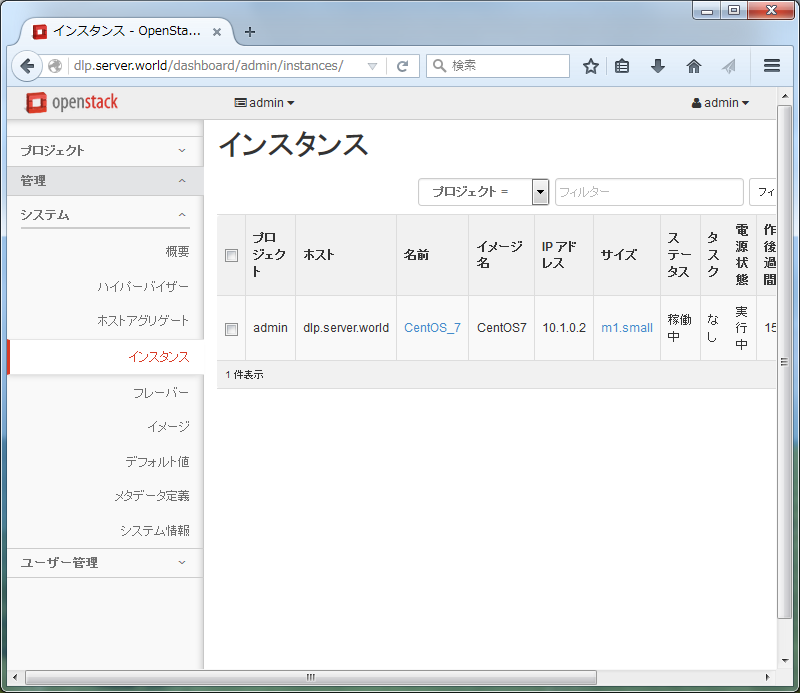
|
| [6] | The description of instance is shown, next, Click "Console" tab. |
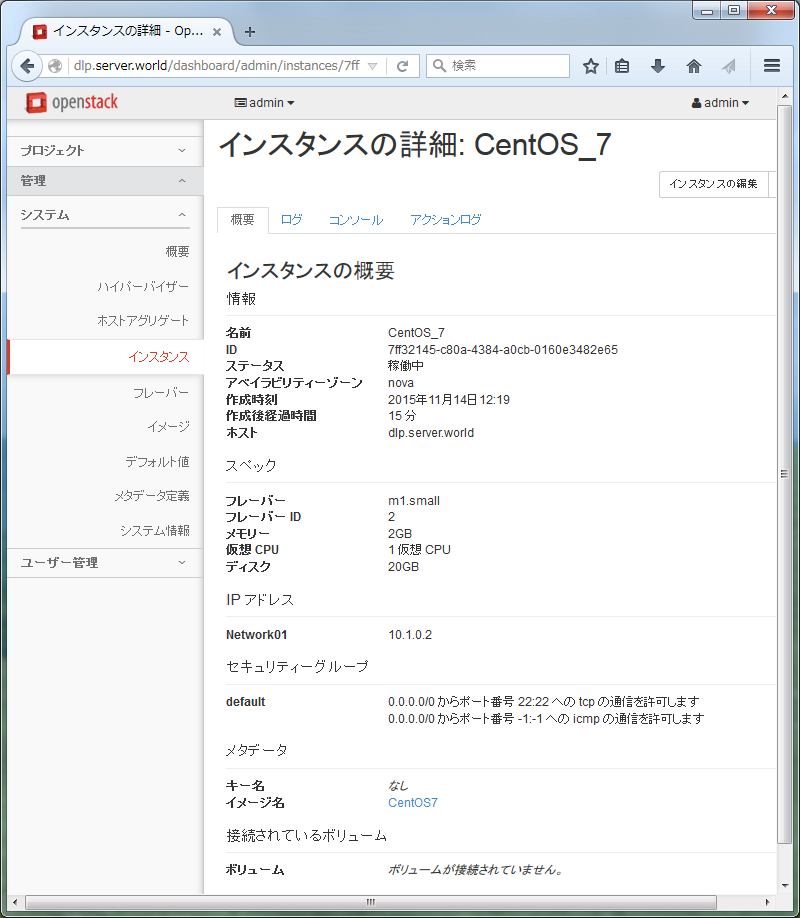
|
| [7] | The console of instance is shown. You can operate instances on here. |
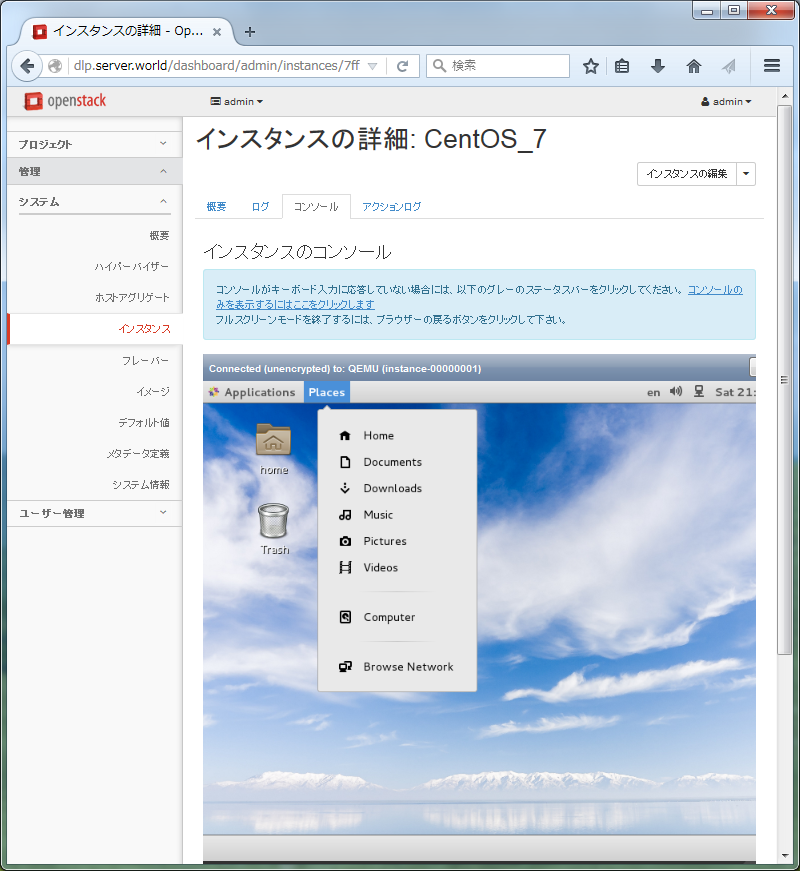
|
Matched Content