OpenStack Juno : Configure Horizon2015/01/08 |
|
Configure OpenStack Dashboard Service (Horizon).
It's possible to control OpenStack on Web GUI to set Dashboard. |
|
| [1] | Install Horizon. |
|
[root@dlp ~(keystone)]# yum --enablerepo=openstack-juno,epel -y install openstack-dashboard openstack-nova-novncproxy
|
| [2] | Configure nova.conf to get virtual machines' console on Dashboard. |
|
[root@dlp ~(keystone)]#
vi /etc/nova/nova.conf # add follows in [DEFAULT] section vnc_enabled=true novncproxy_host=0.0.0.0 novncproxy_port=6080 # replace the IP address to your own IP novncproxy_base_url=http://10.0.0.30:6080/vnc_auto.html vncserver_listen=10.0.0.30 vncserver_proxyclient_address=10.0.0.30
[root@dlp ~(keystone)]#
vi /etc/openstack-dashboard/local_settings # line 15: add your own hostt ALLOWED_HOSTS = [' dlp.srv.world ', 'localhost']
# line 134: change to your own host OPENSTACK_HOST = " 10.0.0.30 "
systemctl start openstack-nova-novncproxy [root@dlp ~(keystone)]# systemctl restart openstack-nova-compute [root@dlp ~(keystone)]# systemctl restart httpd [root@dlp ~(keystone)]# systemctl enable openstack-nova-novncproxy [root@dlp ~(keystone)]# systemctl enable httpd |
| [3] | Access to the URL below with web browser. ⇒ http://(your server's hostname or IP address)/horizon/ It's OK from server's local or remote Client PC because default settings of httpd is just "allow from all". After accessing, following screen is displayed, then login with the admin user which you added in Keystone. |
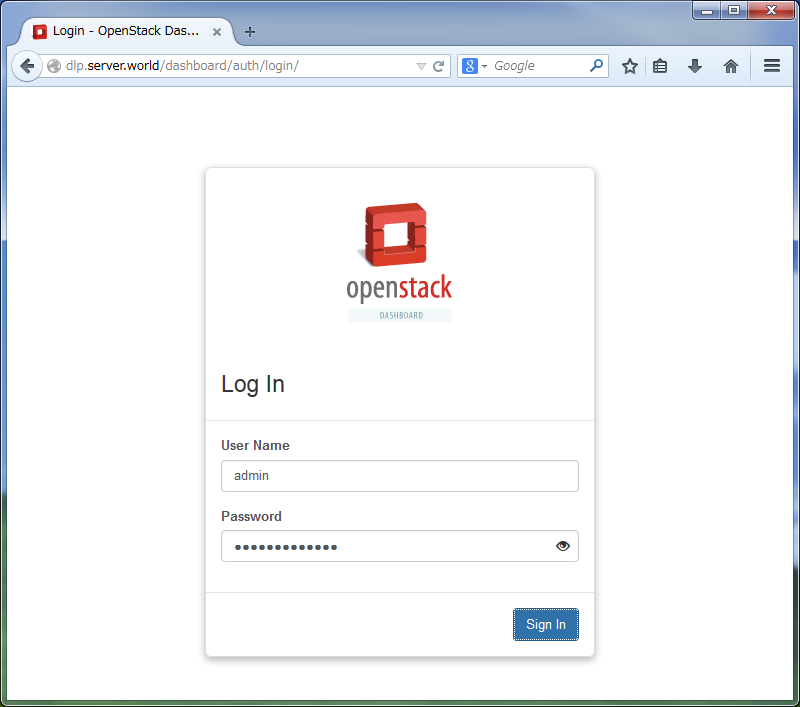
|
| [4] | If it's OK to login normally, following screen is displayed. You can control Openstack on this Dashboard. |
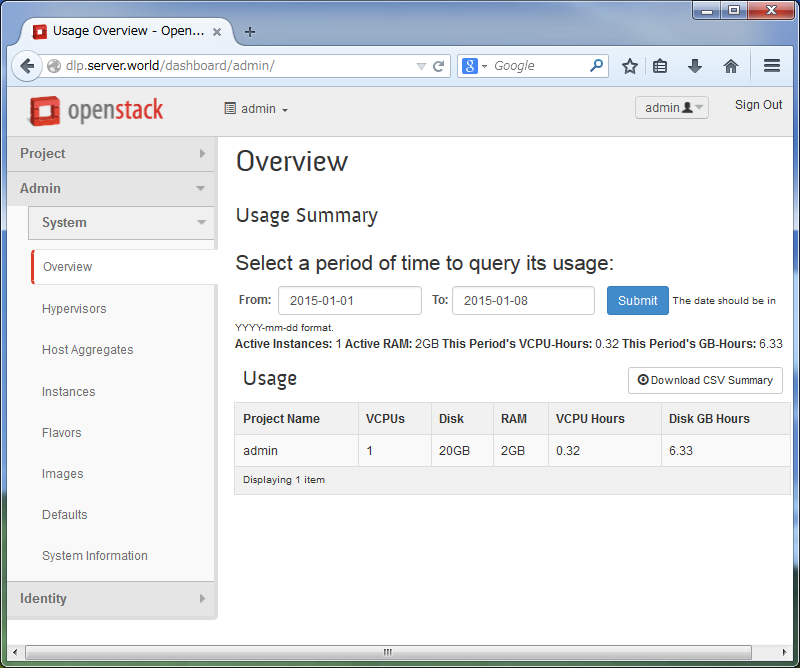
|
| [5] | To access an instance, Click "Instances" on the left menu. Then, instances' list is shown on the right, next Click the name of instance you'd like to access. |
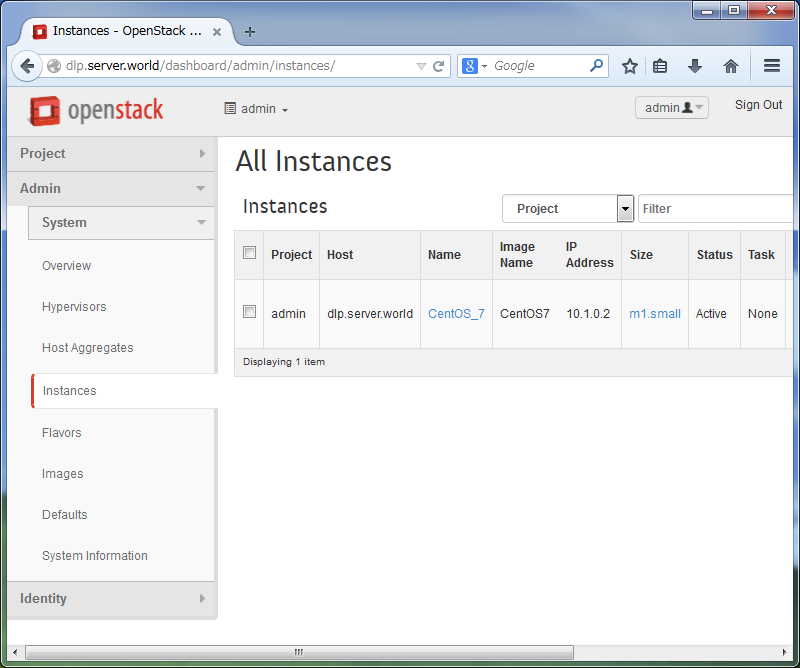
|
| [6] | The description of instance is shown, next, Click "Console" tab. |
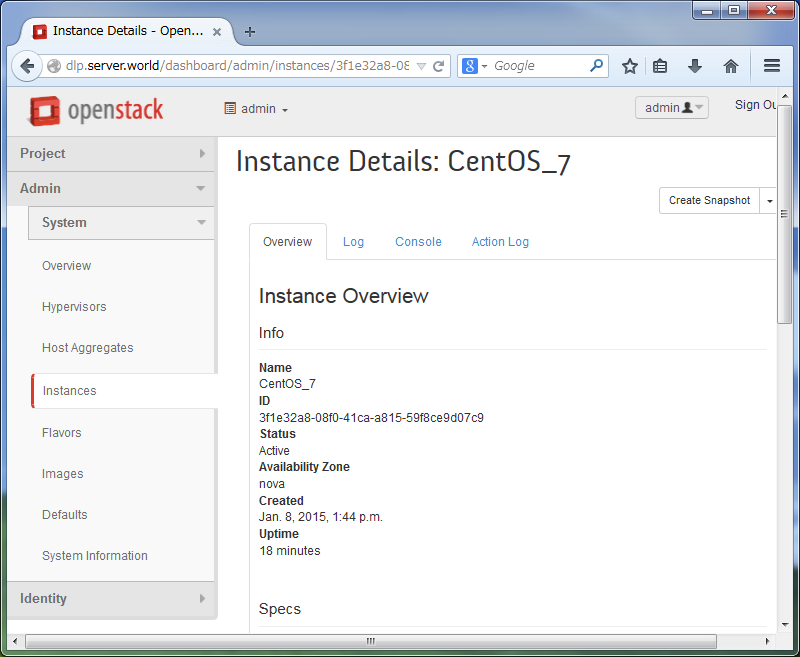
|
| [7] | The console of instance is shown. You can operate a n instance on here. |
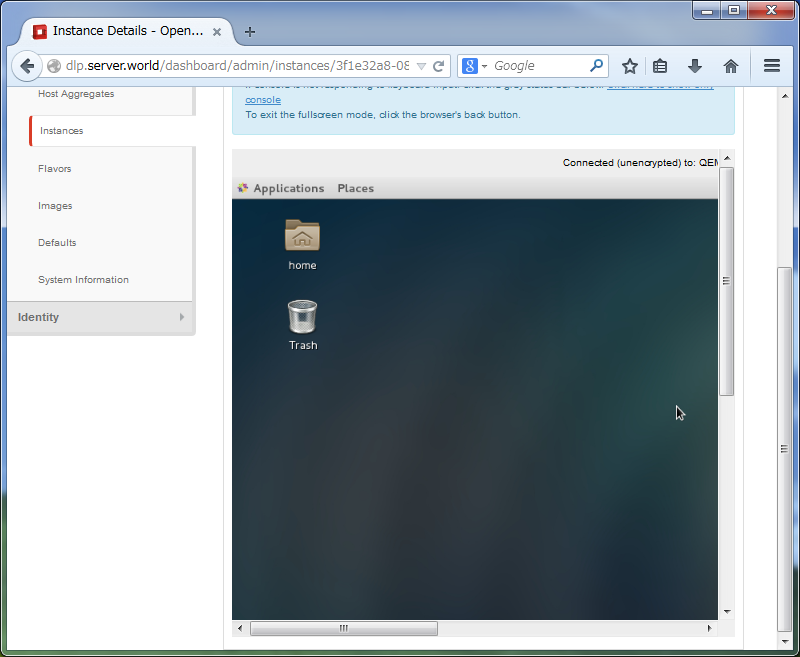
|
Matched Content