Install CentOS 72014/07/08 |
| [1] | Insert CentOS install disk and start the Computer. Then, Following screen is displayed, Push Enter key to proceed. |
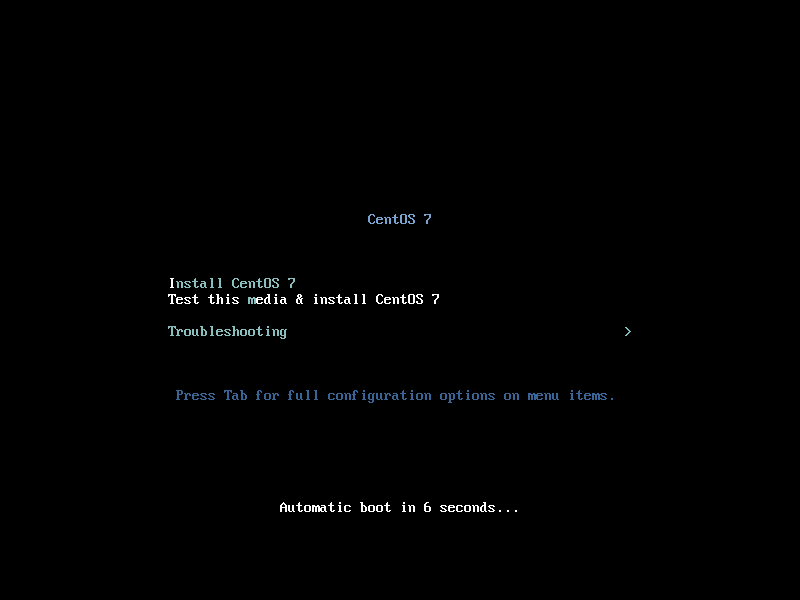
|
| [2] | Select the language you'd like to use during the installation. |
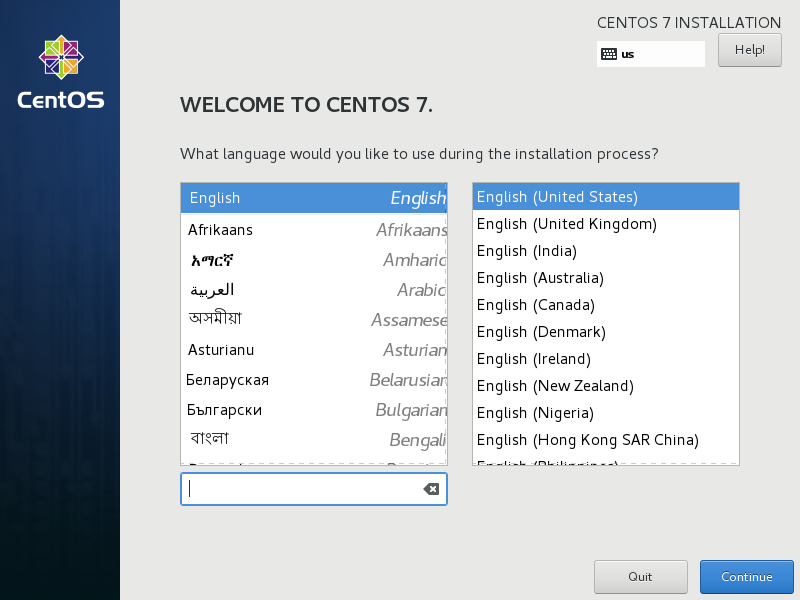
|
| [3] | This is the default screen for some basic configuration. First, set timezone, click the [DATE&TIME] icon. |
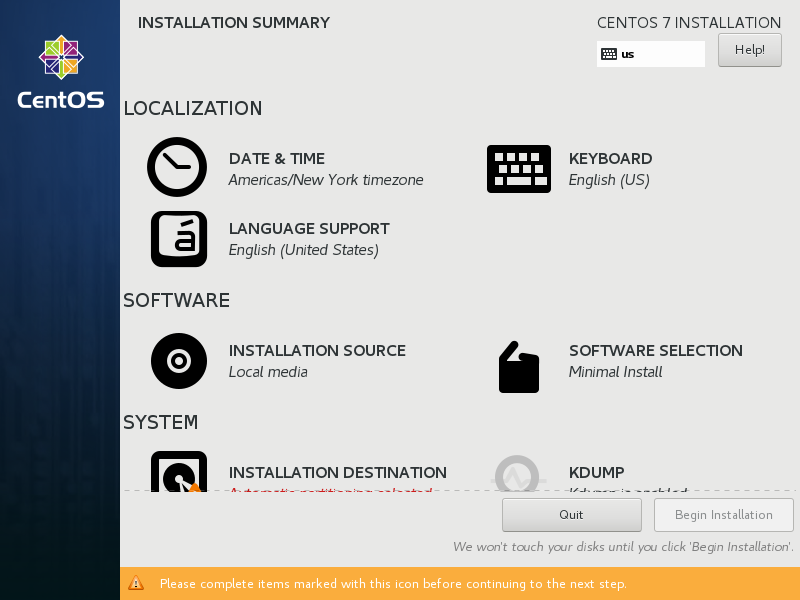
|
| [4] | Click a point on the map you'd like to set your timezone and push [Done] button which is on the upper left. |
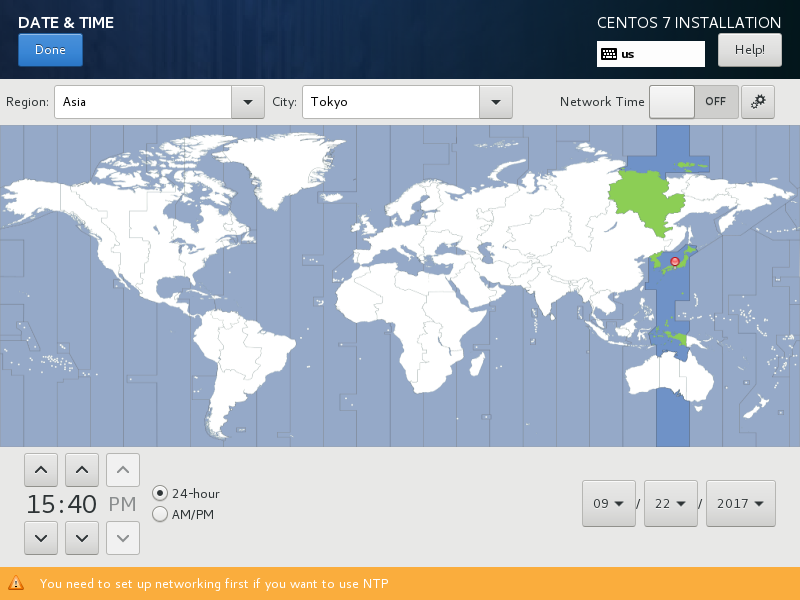
|
| [5] | Back to the default screen. Next, click the [KEYBOARD] icon. |
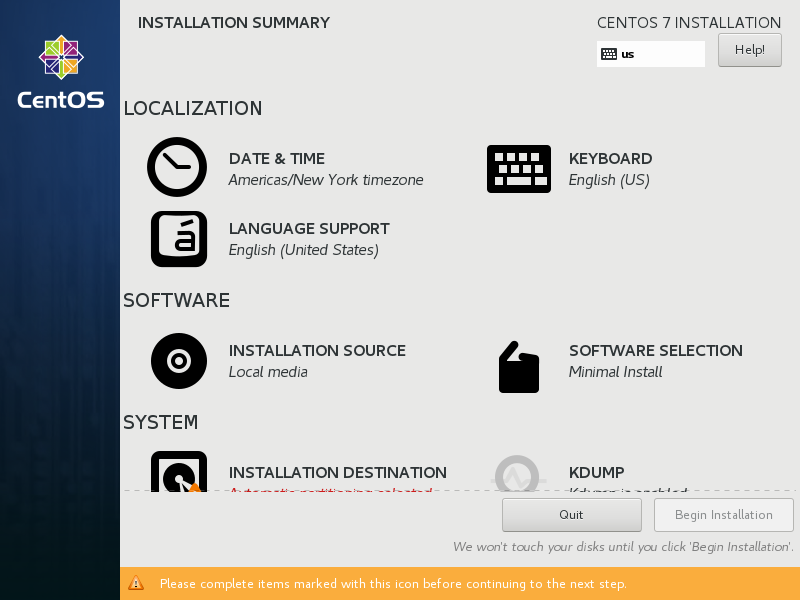
|
| [6] | click [+] button on under-left to add another keyboard type for your language. |
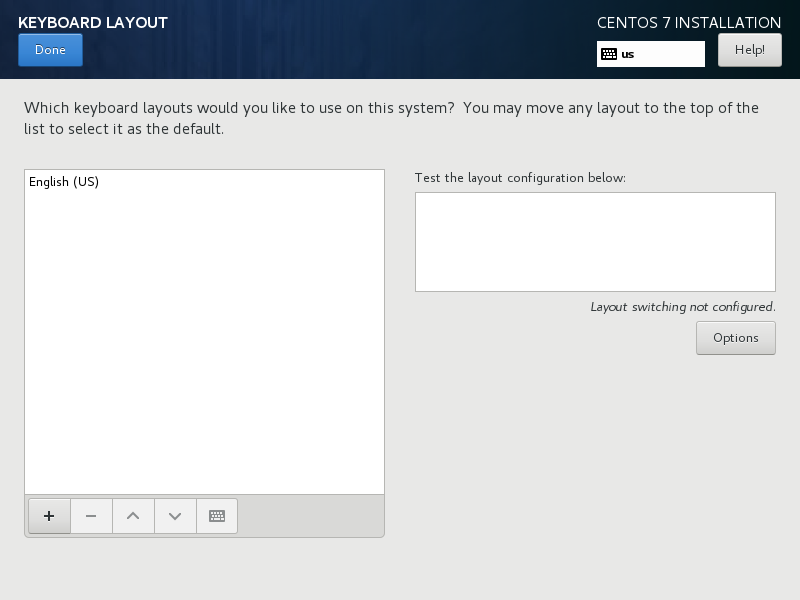
|
| [7] | Select your keyboard type and click [Add] button. |
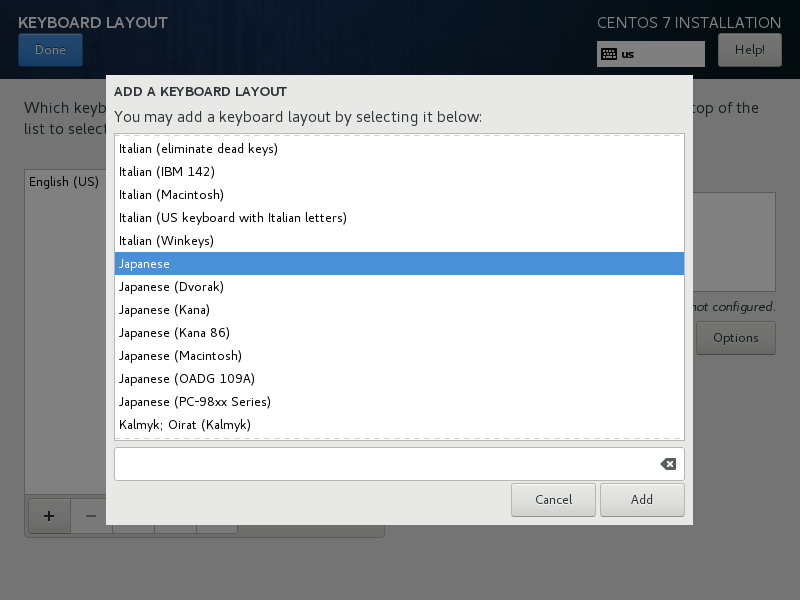
|
| [8] | After adding keyboard layout, send up your keyboard on the top for 1st priority like follows and click [Done] button which is upper left to finish. |

|
| [9] | Back to the default screen. For [SOFTWARE SELECTION], it's OK to keep default because it had better to install with [Minimal Install] for initial installation. Next, click the [INSTALLATION DESTINATION] icon. |
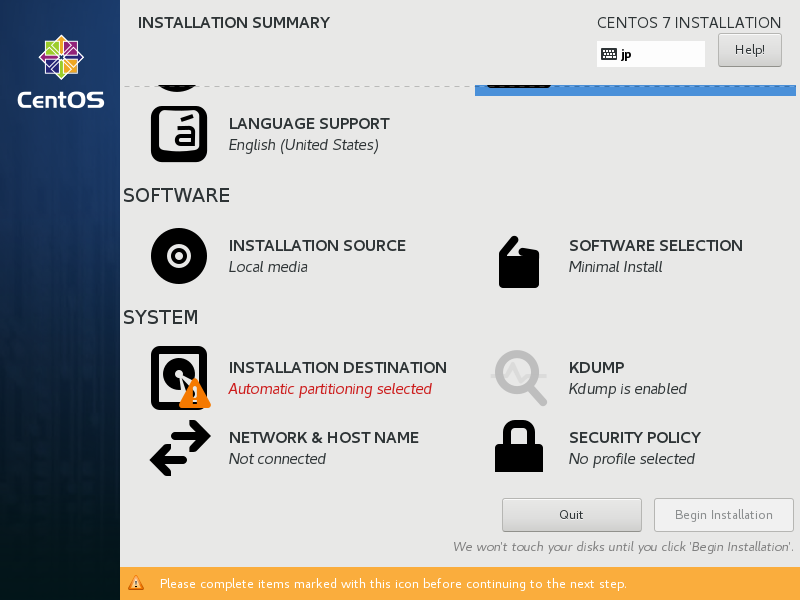
|
| [10] | Select installation disk. Click the disk icon you'd like to install and next, click [Done] button on upper left to proceed. If you'd like to customize partition layouts, check a box [I will configure partitioning] and proceed. |
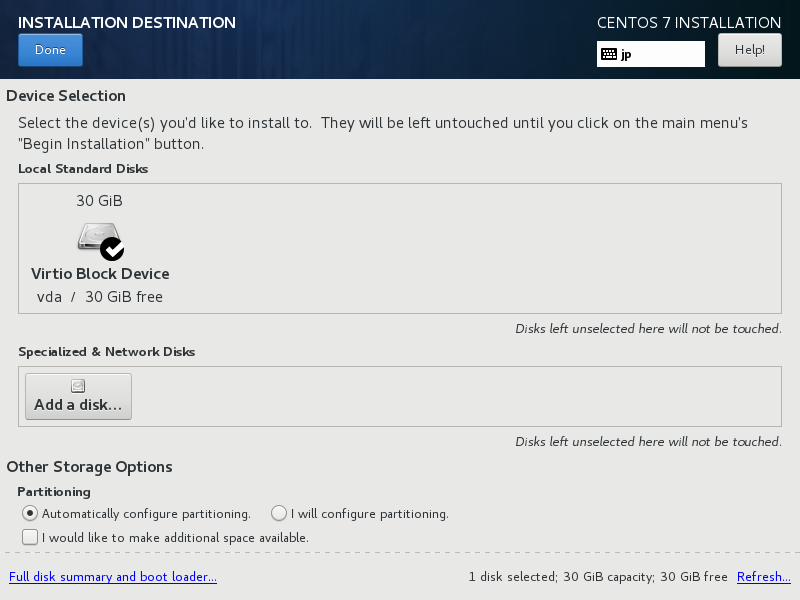
|
| [11] | Back to the default screen. click the [NETWORK & HOSTNAME] icon. |
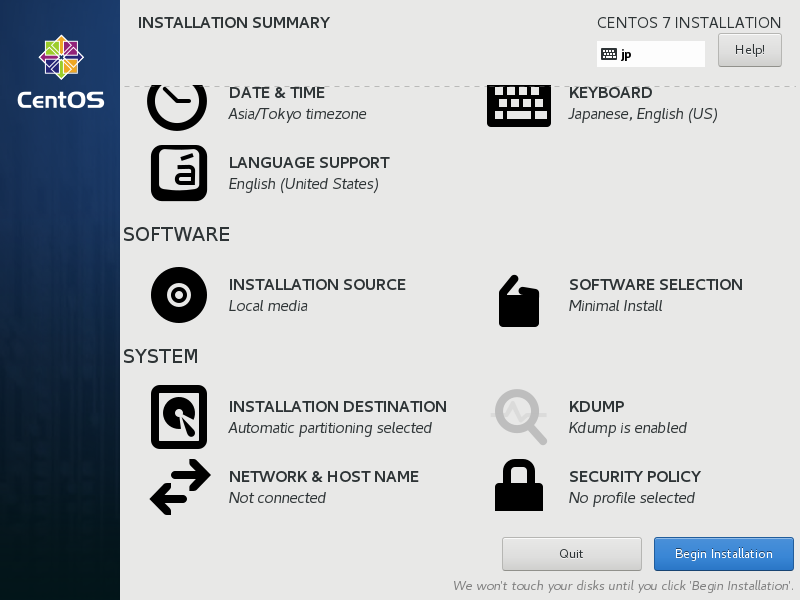
|
| [12] | Input any hostname you like in [Hostname] field and click [ON] button on upper-right to enable networking. |
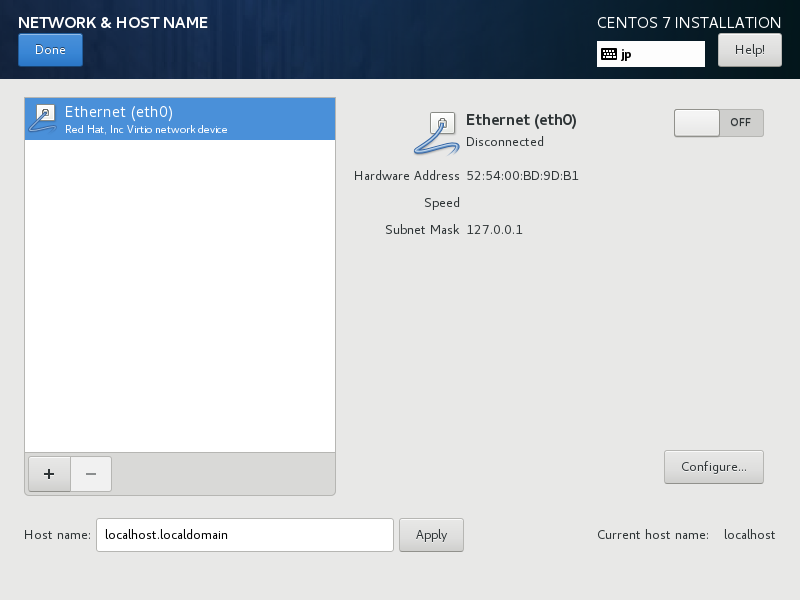
|
| [13] | Click [Done] button which is upper left to finish. |
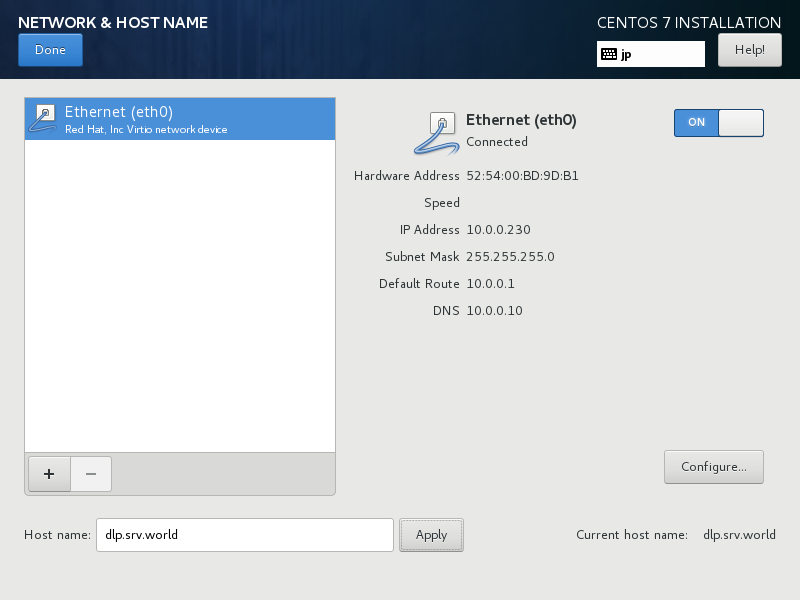
|
| [14] | If it's OK all, click [Begin Installation] and proceed to next. |
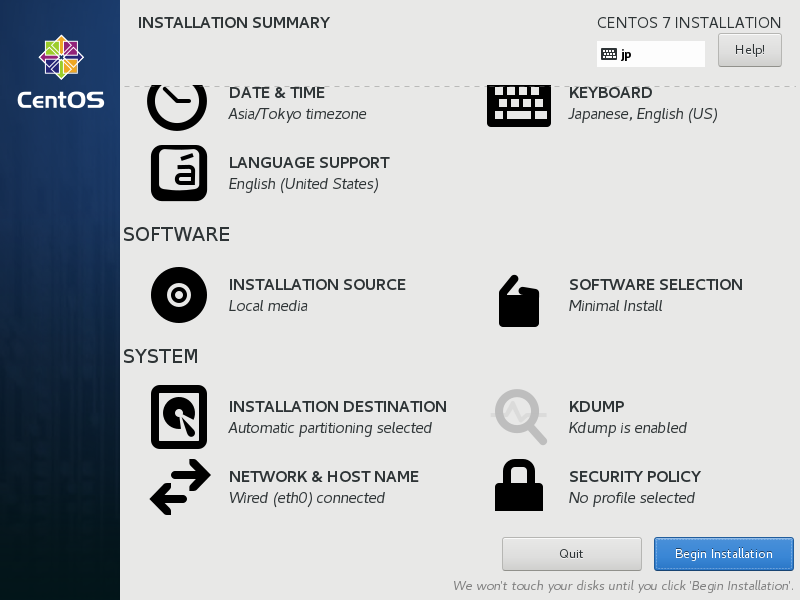
|
| [15] | Installation starts and required to set root password and to create a common user. Click the each icon and move to configuration. |
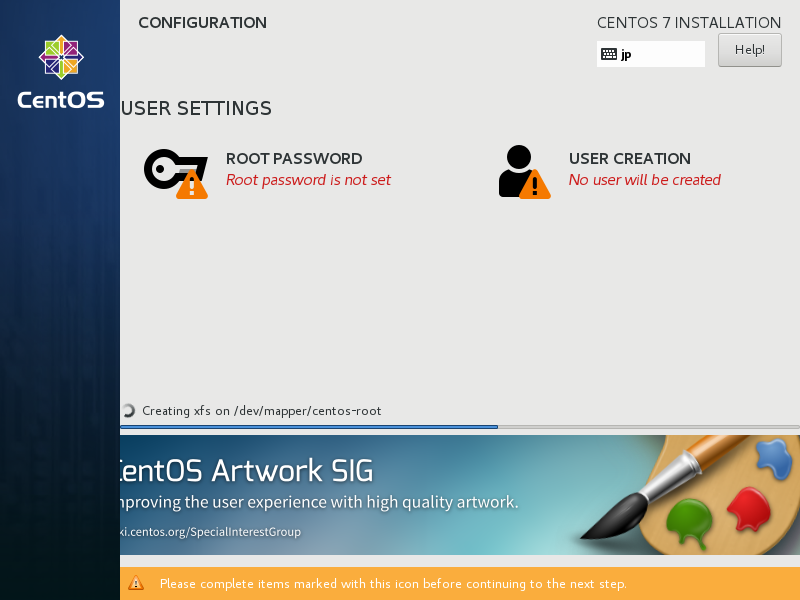
|
| [16] | On the root password settings, input any password you like and click [Done] button to finish as follows. |
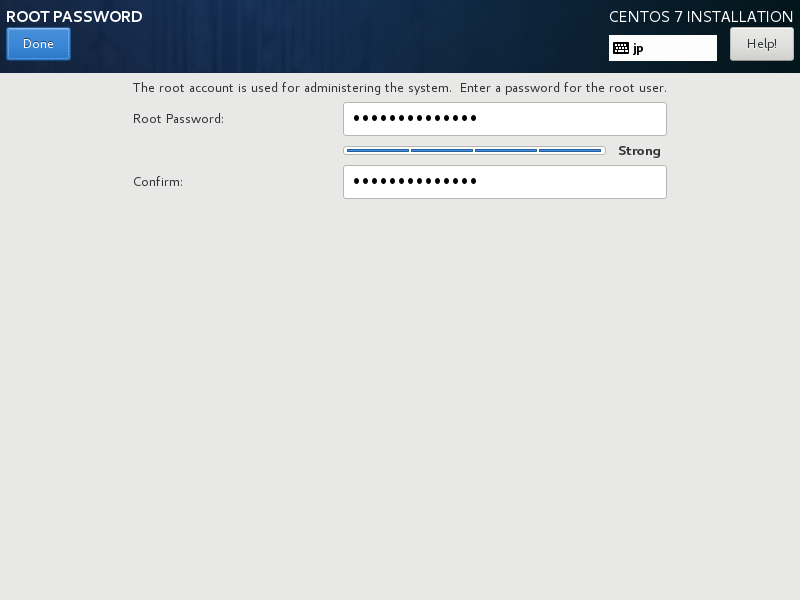
|
| [17] | On the common user settings, input any user name and password you like and click [Done] button to finish as follows. |
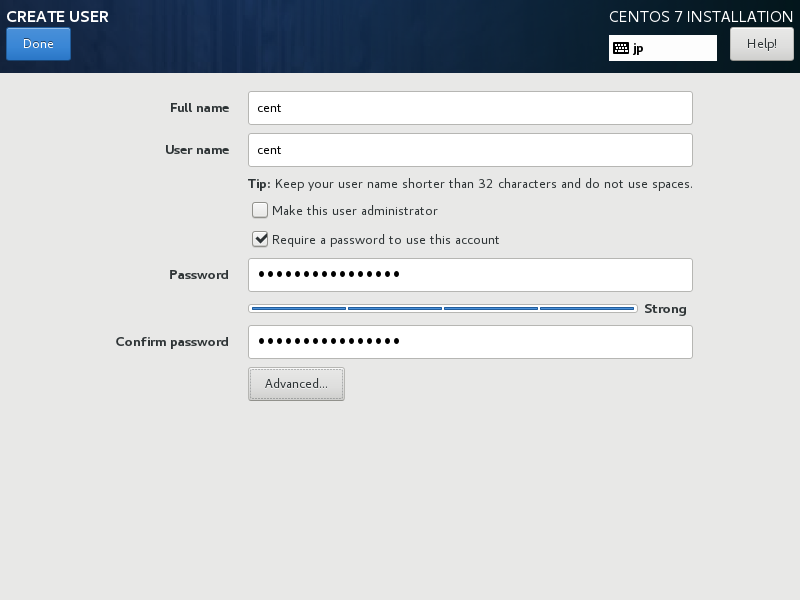
|
| [18] | After finishing installation, click [Reboot] button. |
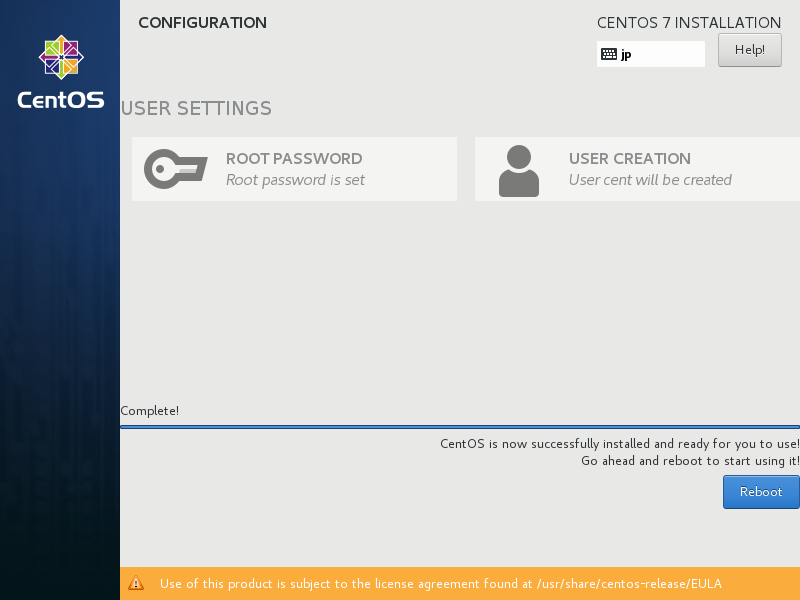
|
| [19] | After rebooting, login prompt is shown like follows. login with root user and password you set during installation. Installing CentOS completes if you can login normally. |
CentOS Linux 7 (Core) Kernel 3.10.0-862.el7.x86_64 on an x86_64 localhost login: |
Matched Content