Spacewalk : Install2015/03/30 |
|
Install Spacewalk which is the Open Source version of Red Hat Satellite.
|
|
| [1] | Configure required repositories for Spacewalk. Make sure the latest RPM before downloading. |
|
[root@dlp ~]#
[root@dlp ~]# yum -y install http://yum.spacewalkproject.org/latest/RHEL/6/x86_64/spacewalk-repo-2.2-1.el6.noarch.rpm cat > /etc/yum.repos.d/jpackage-generic.repo << EOF
[jpackage-generic] name=JPackage generic mirrorlist=http://www.jpackage.org/mirrorlist.php?dist=generic&type=free&release=5.0 enabled=1 gpgcheck=1 gpgkey=http://www.jpackage.org/jpackage.asc EOF |
| [2] | Install Spacewalk. It's possible to select the backend database to use from PostgreSQL and Oracle 10g or later. This example selects PostgreSQL. |
|
# install from EPEL [root@dlp ~]# yum --enablerepo=epel -y install spacewalk-setup-postgresql spacewalk-postgresql perl dojo
|
| [3] | Setup Spacewalk. |
|
[root@dlp ~]# spacewalk-setup --disconnected ** Database: Setting up database connection for PostgreSQL backend. ** Database: Installing the database: ** Database: This is a long process that is logged in: ** Database: /var/log/rhn/install_db.log *** Progress: # ** Database: Installation complete. ** Database: Populating database. *** Progress: ##################################### * Setting up users and groups. ** GPG: Initializing GPG and importing key. ** GPG: Creating /root/.gnupg directory You must enter an email address. # set admin email address Admin Email Address? root@dlp.srv.world * Performing initial configuration. * Activating Spacewalk. ** Loading Spacewalk Certificate. ** Verifying certificate locally. ** Activating Spacewalk. * Enabling Monitoring. * Configuring apache SSL virtual host. # Enter with default (enable SSL) Should setup configure apache's default ssl server for you (saves original ssl.conf) [Y]? ** /etc/httpd/conf.d/ssl.conf has been backed up to ssl.conf-swsave * Configuring tomcat. * Configuring jabberd. * Creating SSL certificates. # set password for CA certificates CA certificate password? Re-enter CA certificate password? # company Organization? ServerWorld # department Organization Unit [dlp.srv.world]? # email address Email Address [root@dlp.srv.world]? # city City? Hiroshima # state State? Hiroshima # country code Country code (Examples: "US", "JP", "IN", or type "?" to see a list)? JP ** SSL: Generating CA certificate. ** SSL: Deploying CA certificate. ** SSL: Generating server certificate. ** SSL: Storing SSL certificates. * Deploying configuration files. * Update configuration in database. * Setting up Cobbler.. Processing /etc/cobbler/modules.conf `/etc/cobbler/modules.conf' -> `/etc/cobbler/modules.conf-swsave' Processing /etc/cobbler/settings `/etc/cobbler/settings' -> `/etc/cobbler/settings-swsave' # Enter with default (enable PXE provisioning) Cobbler requires tftp and xinetd services be turned on for PXE provisioning functionality. Enable these services [Y]? * Restarting services. Installation complete. Visit https://dlp.srv.world to create the Spacewalk administrator account. |
| [4] | Access to the "http://(Spacewalk server's hostname or IP address)/" with web browser from a client. Then, following screen is displayed, set any admin user name and password and click "Create Login" button to proceed. |
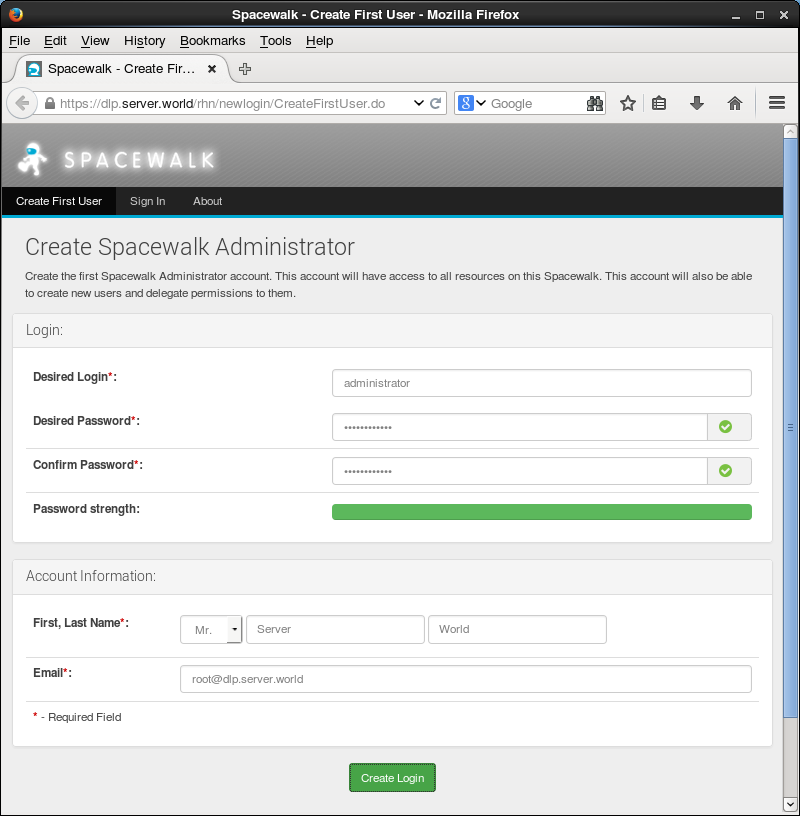
|
| [5] | Just logined. This is index page of SpaceWalk. |
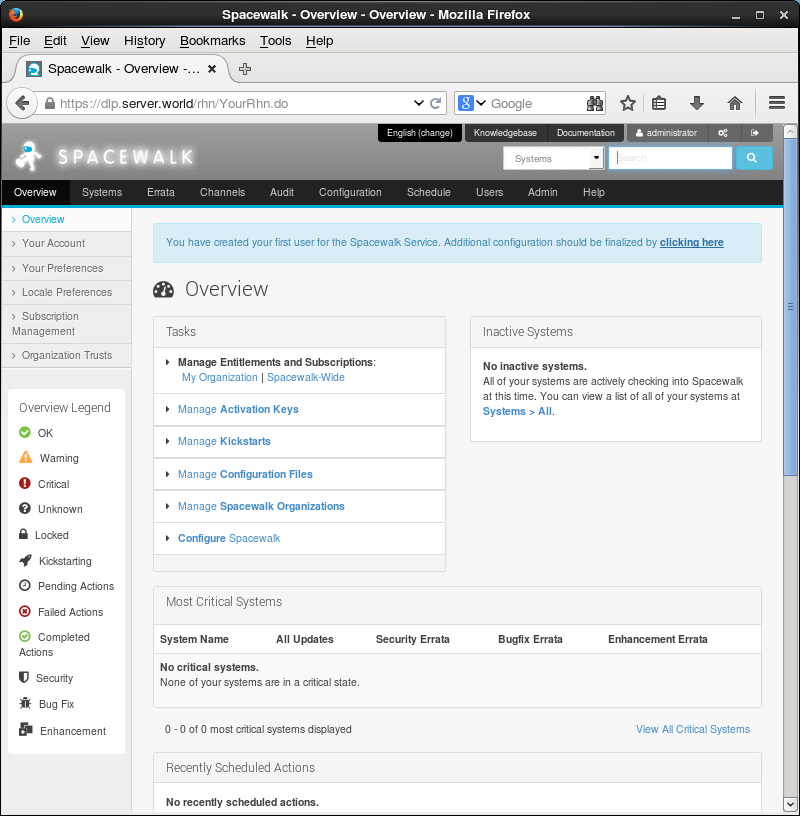
|
| [5] | For next login, the login screen is displayed like follows, authenticate with the user and password you just set. |
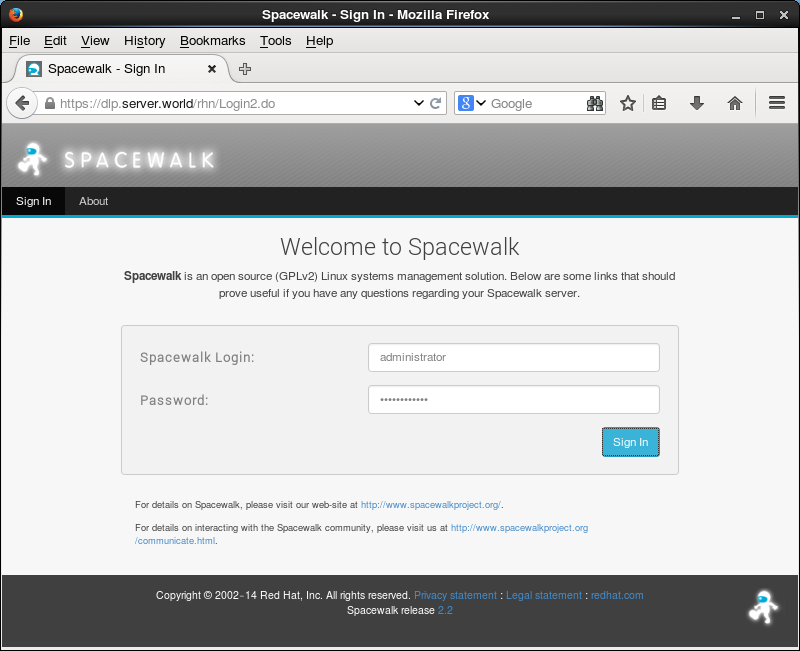
|
Matched Content