Network Install2011/07/15 |
|
Install OS to a Client computer from PXE Server. It's useful if your client computer has no CD/DVD drive.
|
|
| [1] | Download ISO image first to your PXE server. The following example shows the ISO image of CentOS 6 is under /home/iso directory. |
|
[root@pxe ~]# mkdir -p /var/pxe/centos6 [root@pxe ~]# mkdir /var/lib/tftpboot/centos6 [root@pxe ~]# mount -t iso9660 -o loop /home/iso/CentOS-6.0-x86_64-bin-DVD1.iso /var/pxe/centos6 [root@pxe ~]# cp /var/pxe/centos6/images/pxeboot/vmlinuz /var/lib/tftpboot/centos6/ [root@pxe ~]# cp /var/pxe/centos6/images/pxeboot/initrd.img /var/lib/tftpboot/centos6/ [root@pxe ~]# cp /usr/share/syslinux/menu.c32 /var/lib/tftpboot/
[root@pxe ~]#
vi /var/lib/tftpboot/pxelinux.cfg/default # create new timeout 100 default menu.c32 menu title ########## PXE Boot Menu ########## label 1 menu label ^1) Install CentOS 6 kernel centos6/vmlinuz append initrd=centos6/initrd.img method=http://10.0.0.70/centos6 devfs=nomount label 2 menu label ^2) Boot from local drive localboot |
| [2] | Start HTTP Server. See here to install httpd (it's Ok to simply install httpd ). |
|
[root@pxe ~]#
vi /etc/httpd/conf.d/pxeboot.conf # create new
Alias /centos6 /var/pxe/centos6
<Directory /var/pxe/centos6> Options Indexes FollowSymLinks Order Deny,Allow Deny from all # Ip address you allow to access Allow from 127.0.0.1 10.0.0.0/24 </Directory> /etc/rc.d/init.d/httpd restart Stopping httpd: [ OK ] Starting httpd: [ OK ]
|
| [3] | Change BIOS settings of your Client computer that 1st boot priority is Network and Start it, then it will show the menu like follows, push Enter key to start installation. |
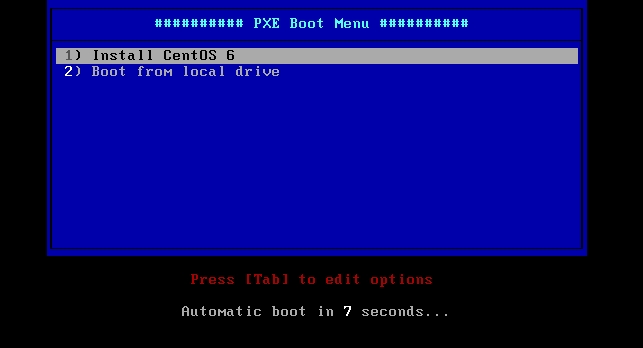
|
| Select your language. |
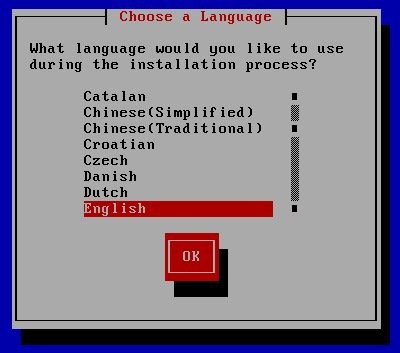
|
| Select your keyboard type. |
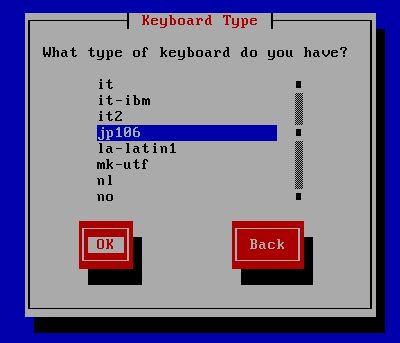
|
| Configure networking. |
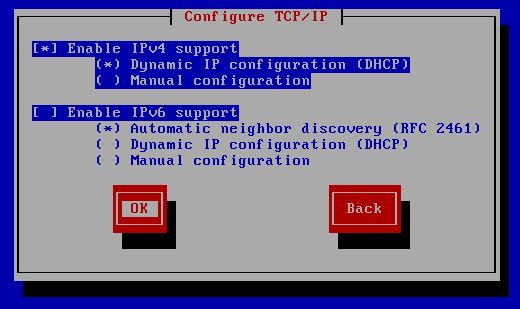
|
| Continue to install, it's the same as normall. After finishing installation, Change BIOS settings again that 1st priority is not from network. |
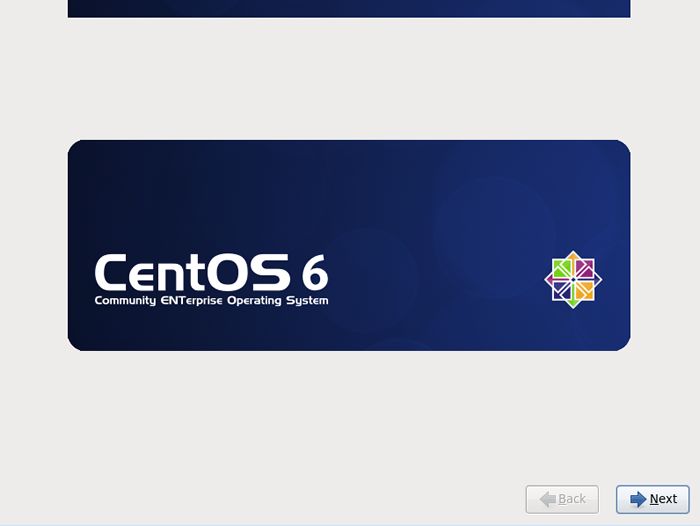
|
Matched Content