Create a Database2014/10/08 |
|
Create a Database.
|
|
| [1] | Login with the "oracle" user and input a command "dbca" like follows. |
|
[oracle@dlp ~]$ dbca
|
| [2] | Select "Create Database" and go next. |
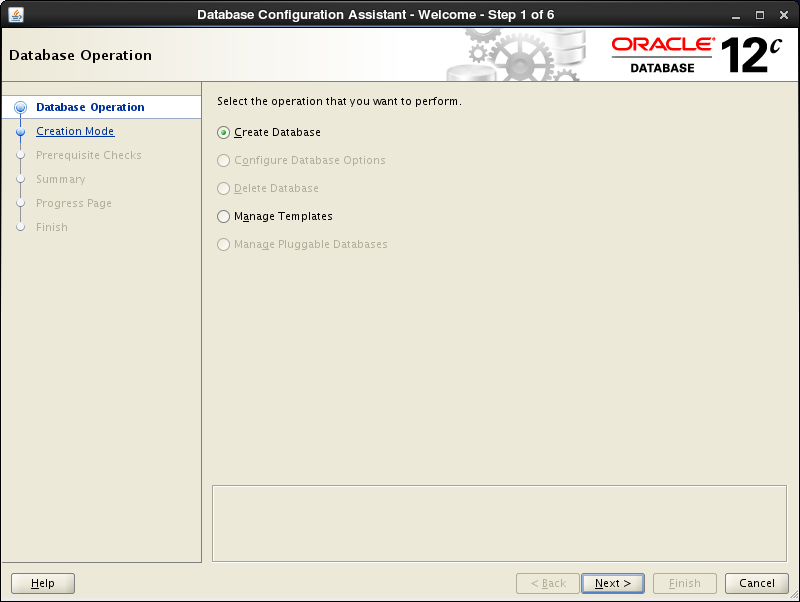
|
| [3] | On this example, select "Advanced Mode" and go next. |
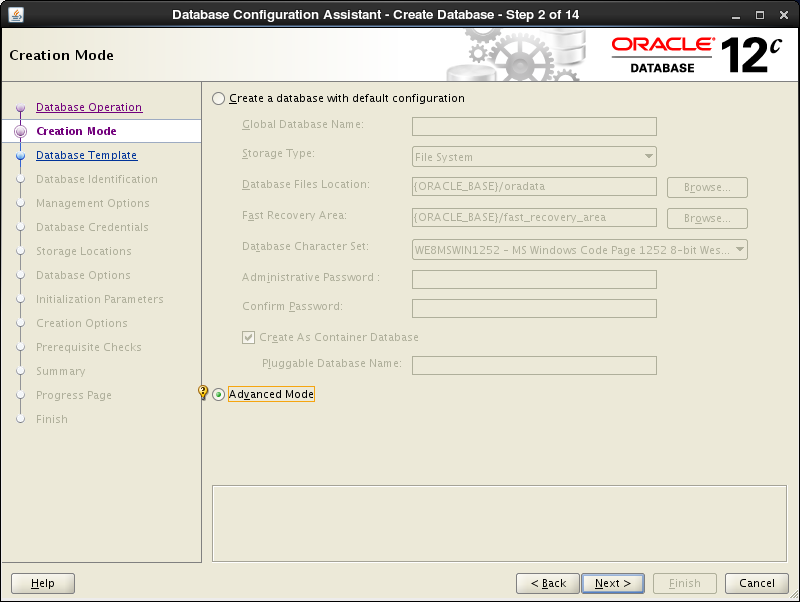
|
| [4] | This example selects "General Purpose ***" and go next. |
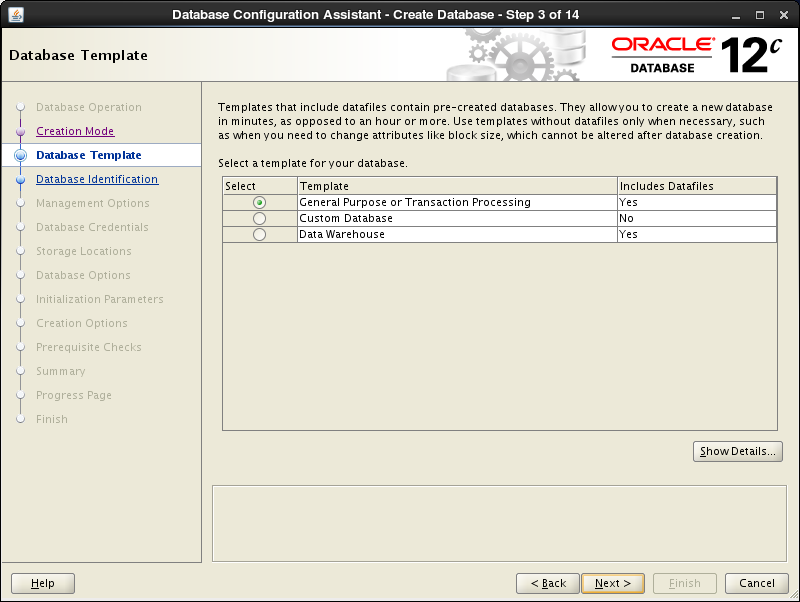
|
| [5] | Set Grobal Database name and SID like follows. Input any one you like. |
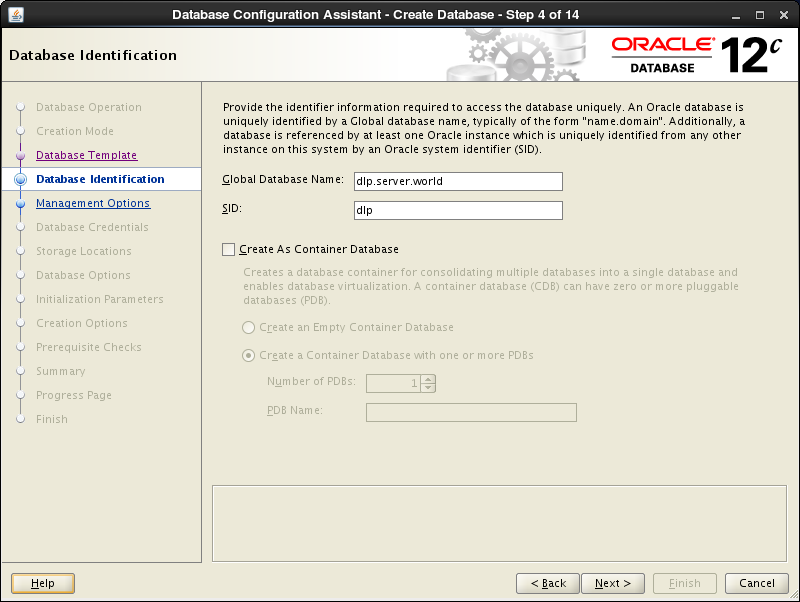
|
| [6] | This example goes next with keeping default. |
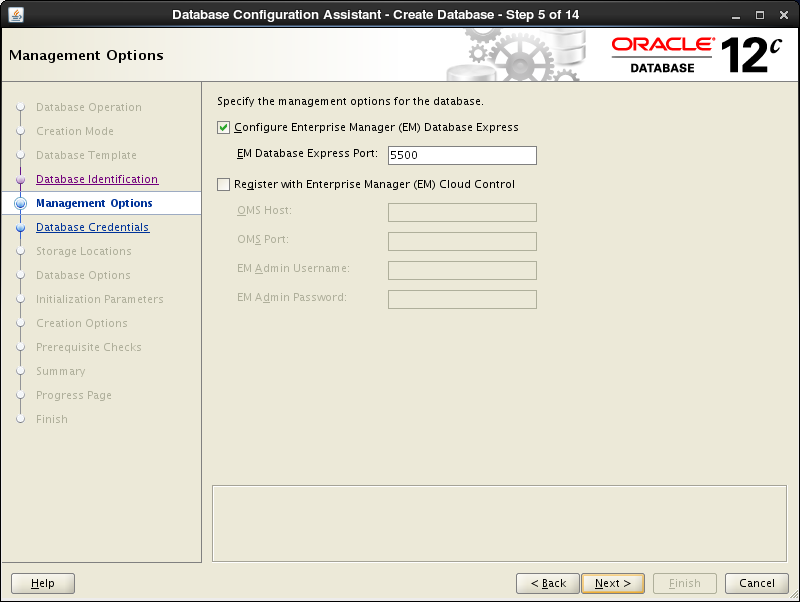
|
| [7] | Set passwords. Please set a password for a user for security. |
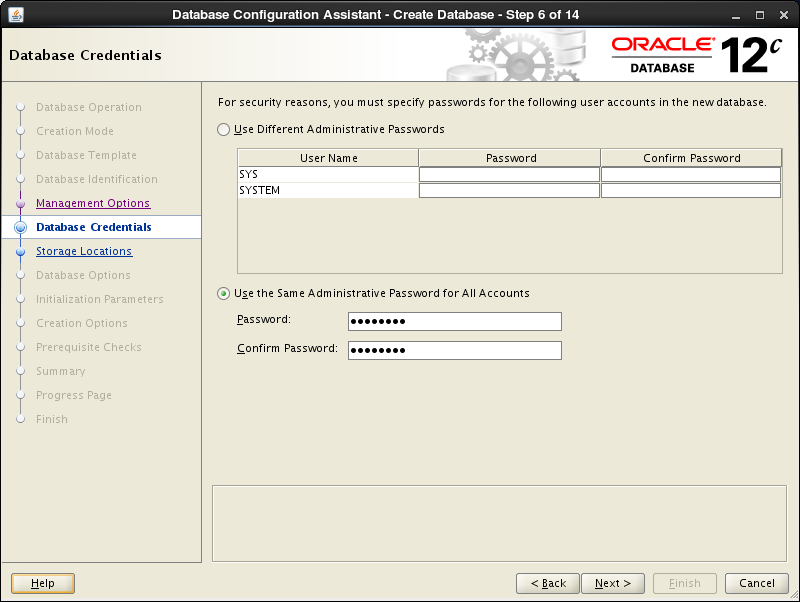
|
| [8] | Configure Listener. On this example, keep default and go next. |
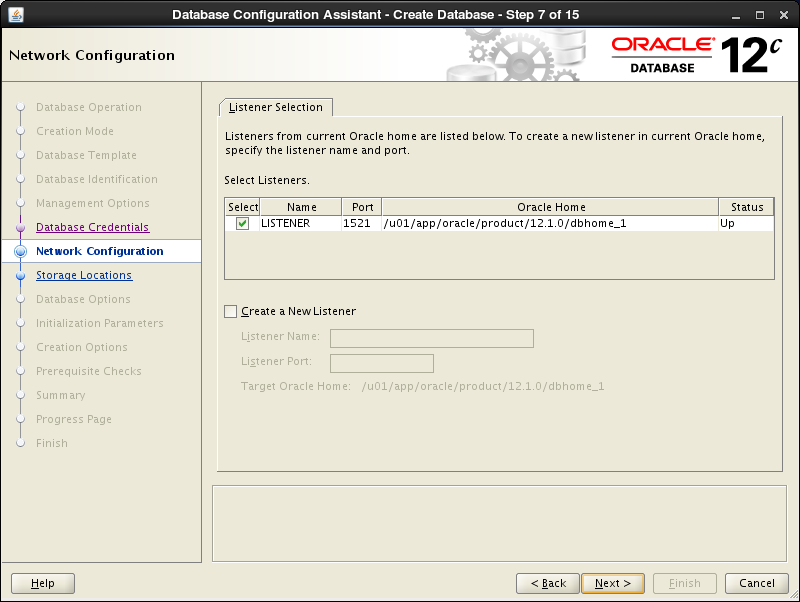
|
| [9] | Configure Storage settings. On this example, keep default and go next. |
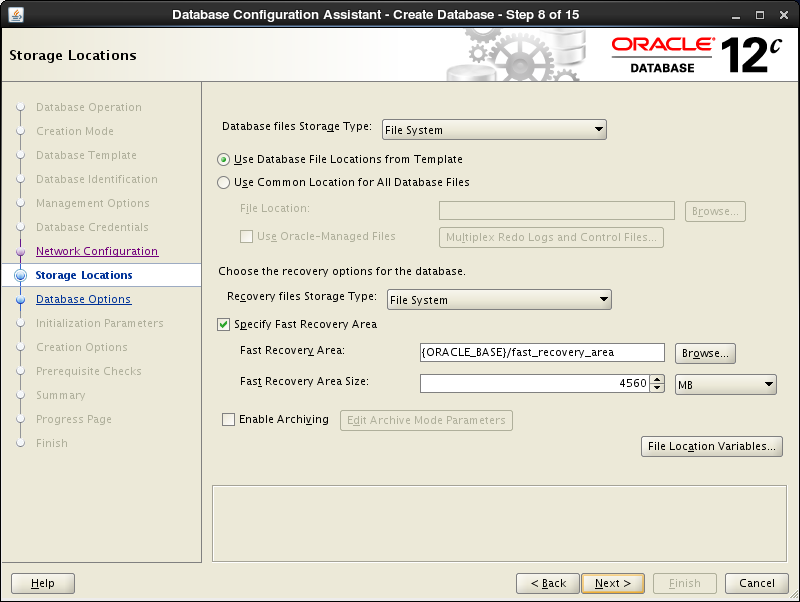
|
| [10] | Configure sample schema and scripts. If you'd like to add them, Set them. |
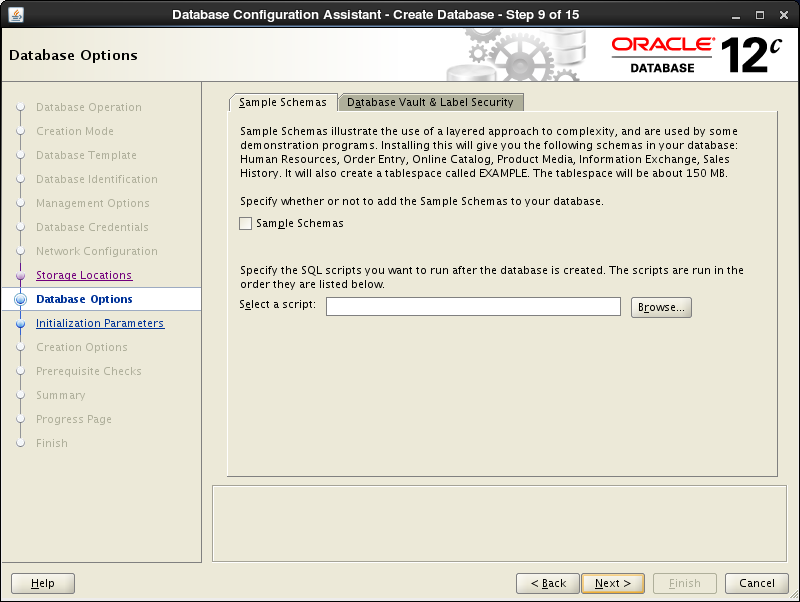
|
| [11] | Configure memory settings. After setting, go to next tab. |
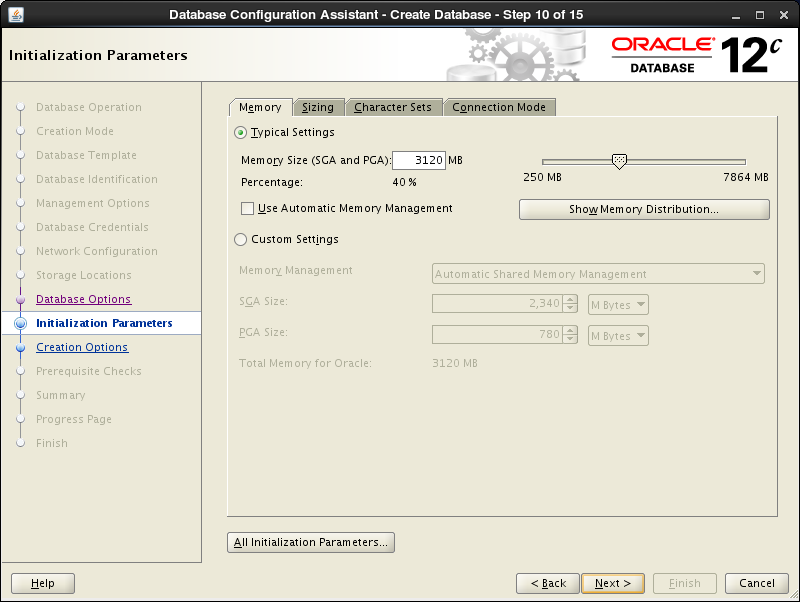
|
| [12] | Specify max processes. |
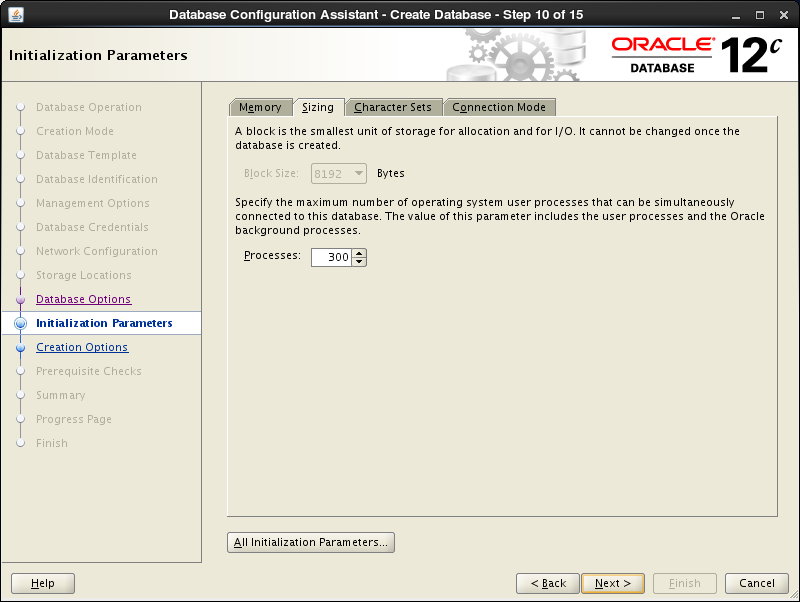
|
| [13] | Set Character setting. |
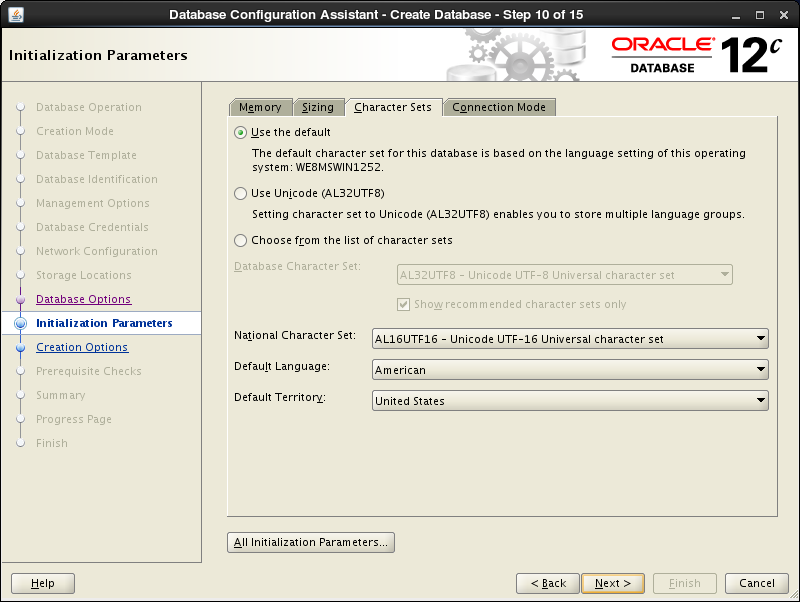
|
| [14] | Select a connection mode. If your server does not have many clients, Select Dedicated server mode. If your server has many clients, Select Shared server mode. |
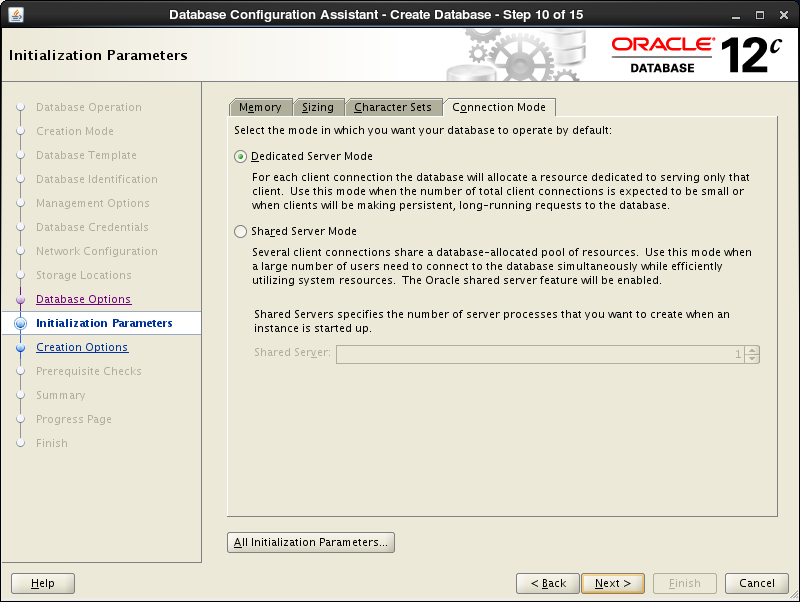
|
| [15] | Go next. |
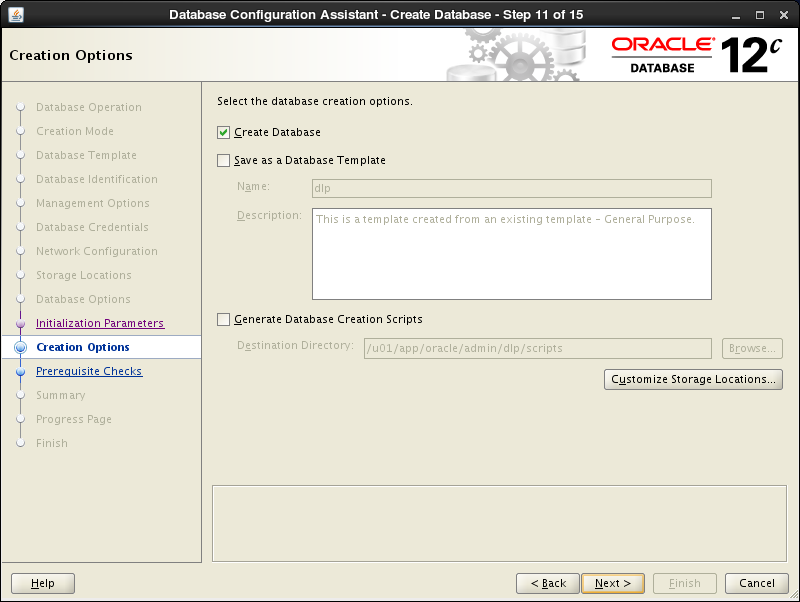
|
| [16] | Configuration completed. Click "Finish" button to finish. |
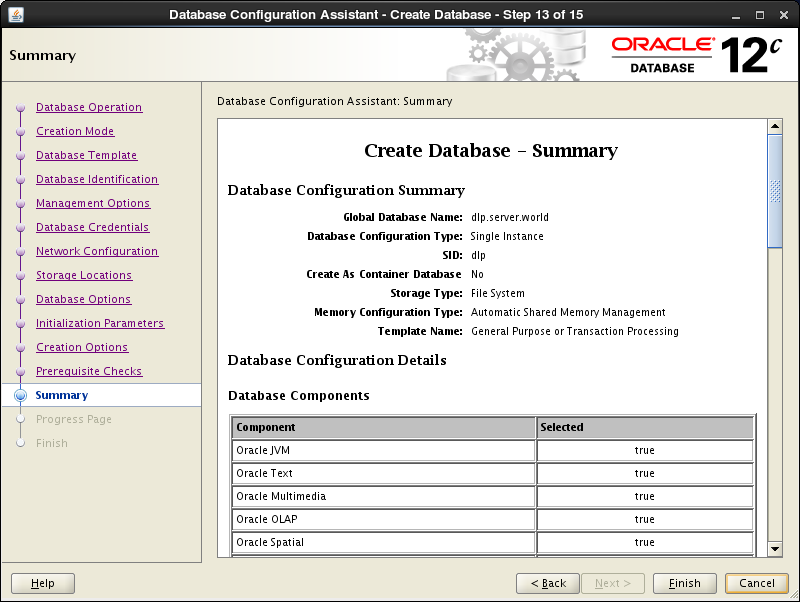
|
| [17] | Database creation starts. |
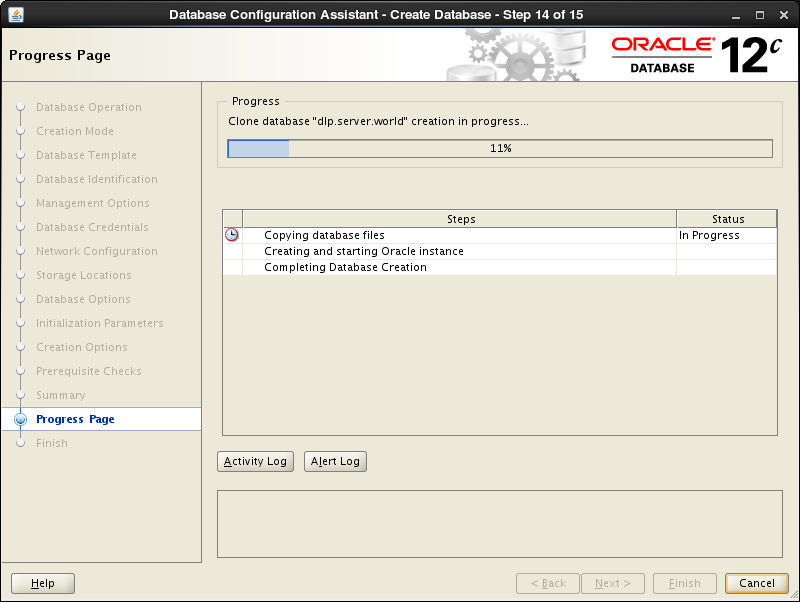
|
| [18] | After completing to create a database, Click "Close" to finish. |

|
| [19] | Access to the URL that is shown on finished screen above with web browser, then follwing screen is shown. Input a user name and password that you configured on the section [7]. |
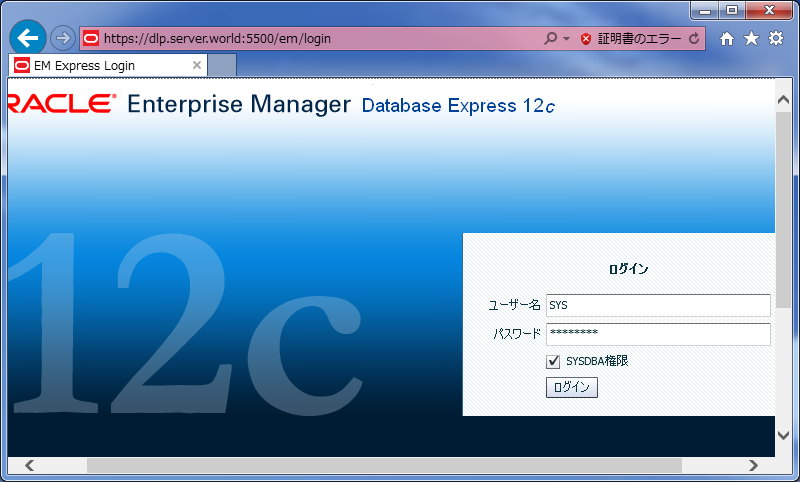
|
| [20] | Just logined. It's possible to manage the database on here. |
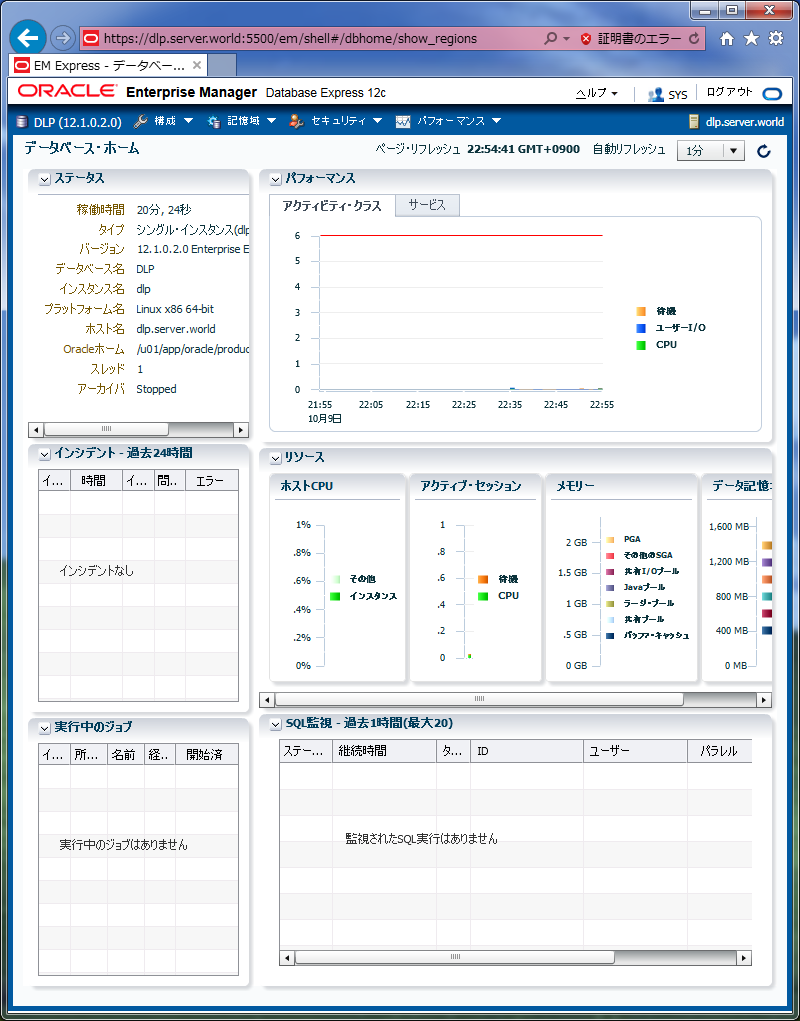
|
Matched Content