OpenStack Havana - Configure Horizon2013/10/23 |
|
Configure OpenStack Dashboard Service (Horizon).
It's possible to controle OpenStack on Web GUI to set Dashboard. |
|
| [1] | Install Horizon |
|
# install from EPEL OpenStack, EPEL [root@dlp ~(keystone)]# yum --enablerepo=openstack-havana,epel -y install openstack-dashboard openstack-nova-novncproxy
|
| [2] | Configure nova.conf to get virtual machines' console on Dashboard. |
|
[root@dlp ~(keystone)]#
vi /etc/nova/nova.conf # line 582: uncomment novncproxy_host=0.0.0.0 # line 586: uncomment novncproxy_port=6080 # line 2459: uncomment and specify own IP address novncproxy_base_url=http:// 10.0.0.30 :6080/vnc_auto.html
# line 2467: uncomment and specify own IP address vncserver_listen= 10.0.0.30
# line 2471: uncomment and specify own IP address vncserver_proxyclient_address= 10.0.0.30
# line 2474: uncomment vnc_enabled=true
[root@dlp ~(keystone)]#
vi /etc/openstack-dashboard/local_settings # line 15: comment out # ALLOWED_HOSTS = ['horizon.example.com', 'localhost']
# line 127: change to the own IP address OPENSTACK_HOST = " 10.0.0.30 "
/etc/rc.d/init.d/openstack-nova-novncproxy start Starting openstack-nova-novncproxy: [ OK ] [root@dlp ~(keystone)]# /etc/rc.d/init.d/openstack-nova-compute restart Stopping openstack-nova-compute: [ OK ] Starting openstack-nova-compute: [ OK ] [root@dlp ~(keystone)]# /etc/rc.d/init.d/httpd restart Stopping httpd: [ OK ] Starting httpd: [ OK ] [root@dlp ~(keystone)]# chkconfig openstack-nova-novncproxy on |
| [3] | Access to the URL below with web browser. ⇒ http://(your server's hostname or IP address)/dashboard/ It's OK from server's local or remore Client PC because default settings of httpd is just "allow from all". After accessing, following screen is displayed, then login with the admin user which you added in Keystone. |
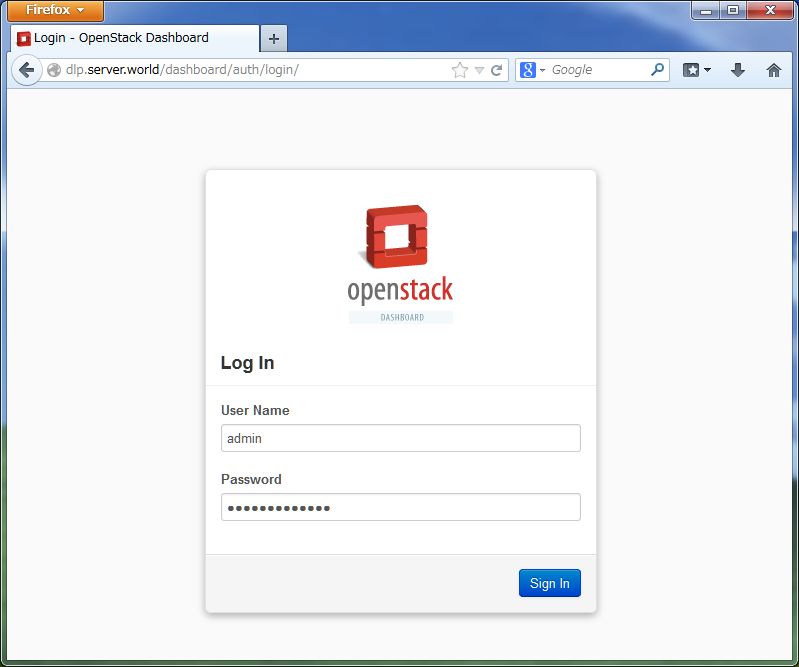
|
| [4] | If it's OK to login normally, following screen is displayed. You can control Openstack on this Dashboard. |
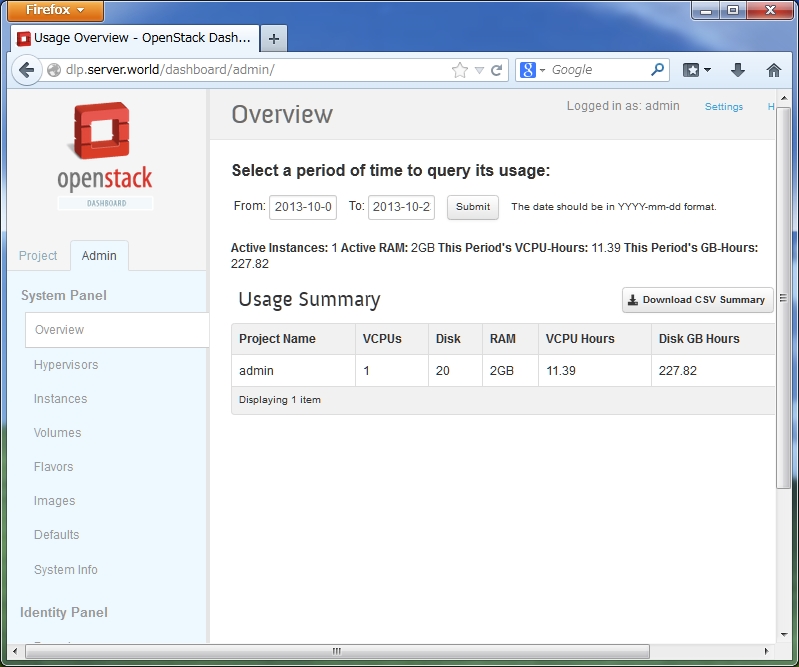
|
| [5] | To access an instance, Click "Instances" on the left menu. Then, instances' list is shown on the right, next Click the name of instance you'd like to access. |
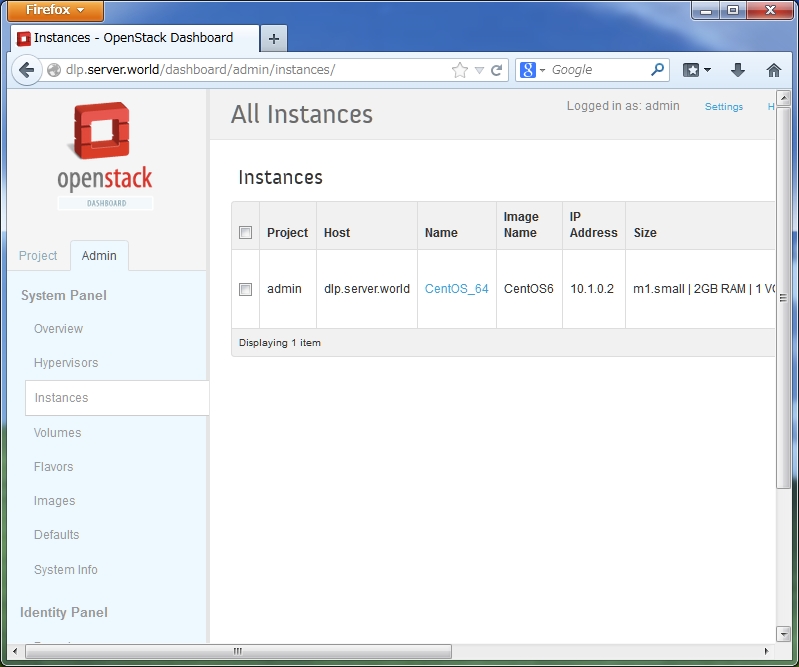
|
| [6] | The description of instance is shown, next, Click "Console" tab. |
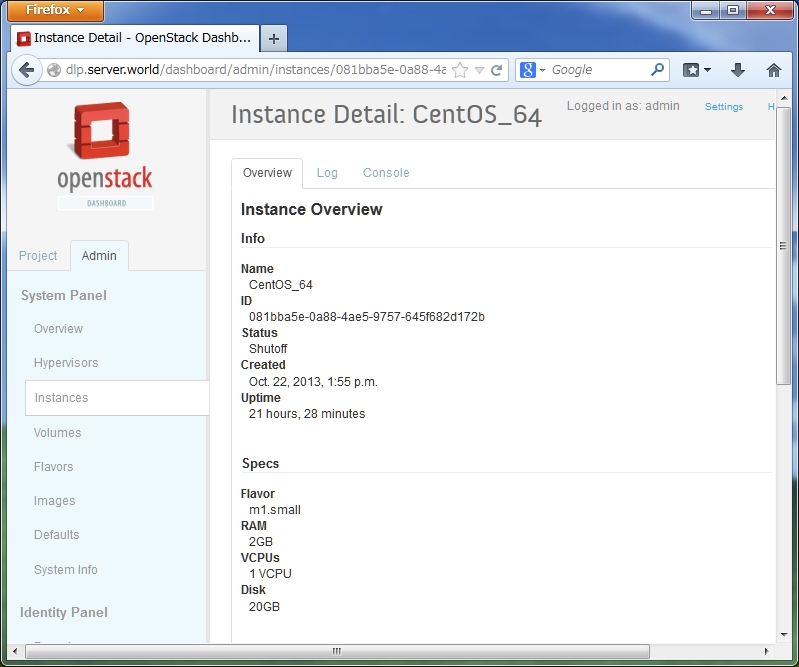
|
| [7] | The console of instance is shown. You can operate a n instance on here. |
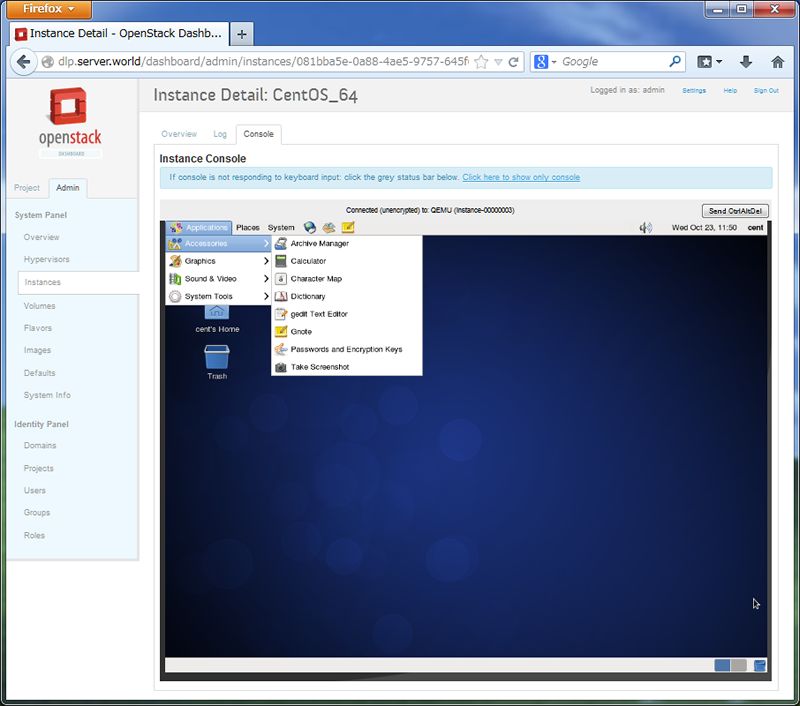
|
Matched Content