OpenStack Grizzly - Use Virtual Storage(LVM)2013/08/17 |
|
It's possible to use Virtual Storage provided by Cinder
for Virtual Machine Instance.
This example shows to set to use LVM for Virtual Storage.
|
|
| [1] | Create a new Volume group for Cinder. |
|
[root@dlp ~(keystone)]# pvcreate /dev/sdb1 Physical volume "/dev/sdb1" successfully created [root@dlp ~(keystone)]# vgcreate -s 32M vg_volume01 /dev/sdb1 Volume group "vg_volume01" successfully created |
| [2] | Configure Cinder |
|
[root@dlp ~(keystone)]#
vi /etc/cinder/cinder.conf # near line 11: add the volume group you created volume_group = vg_volume01 /etc/rc.d/init.d/openstack-cinder-volume restart Stopping openstack-cinder-volume: [ OK ] Starting openstack-cinder-volume: [ OK ] |
| [3] | For example, create a volume named "disk01", 10GB. |
|
[root@dlp ~(keystone)]# cinder create --display_name disk01 10
+---------------------+--------------------------------------+
| Property | Value |
+---------------------+--------------------------------------+
| attachments | [] |
| availability_zone | nova |
| bootable | false |
| created_at | 2013-08-17T13:35:11.663255 |
| display_description | None |
| display_name | disk01 |
| id | 1f902dba-f7e0-4ab0-a7f5-fc5f78b5760b |
| metadata | {} |
| size | 10 |
| snapshot_id | None |
| source_volid | None |
| status | creating |
| volume_type | None |
+---------------------+--------------------------------------+
[root@dlp ~(keystone)]# cinder list +--------------------------------------+-----------+--------------+------+-------------+----------+-------------+ | ID | Status | Display Name | Size | Volume Type | Bootable | Attached to | +--------------------------------------+-----------+--------------+------+-------------+----------+-------------+ | 1f902dba-f7e0-4ab0-a7f5-fc5f78b5760b | available | disk01 | 10 | None | false | | +--------------------------------------+-----------+--------------+------+-------------+----------+-------------+ |
| [4] | Attach the volume just created to Instance. The following example just attached to the Instance as "/dev/vdb". |
|
[root@dlp ~(keystone)]# nova list +--------------------------------------+---------+---------+--------------------+ | ID | Name | Status | Networks | +--------------------------------------+---------+---------+--------------------+ | 96676b36-d13f-4f13-89ab-f269b3f28273 | CentOS6 | SHUTOFF | network01=10.1.0.2 | +--------------------------------------+---------+---------+--------------------+[root@dlp ~(keystone)]# nova volume-attach CentOS6 1f902dba-f7e0-4ab0-a7f5-fc5f78b5760b auto +----------+--------------------------------------+ | Property | Value | +----------+--------------------------------------+ | device | /dev/vdb | | serverId | 96676b36-d13f-4f13-89ab-f269b3f28273 | | id | 1f902dba-f7e0-4ab0-a7f5-fc5f78b5760b | | volumeId | 1f902dba-f7e0-4ab0-a7f5-fc5f78b5760b | +----------+--------------------------------------+ |
| [5] | By the way, it's possible to operate create or attach, dettach volumes on the DashBoard. |
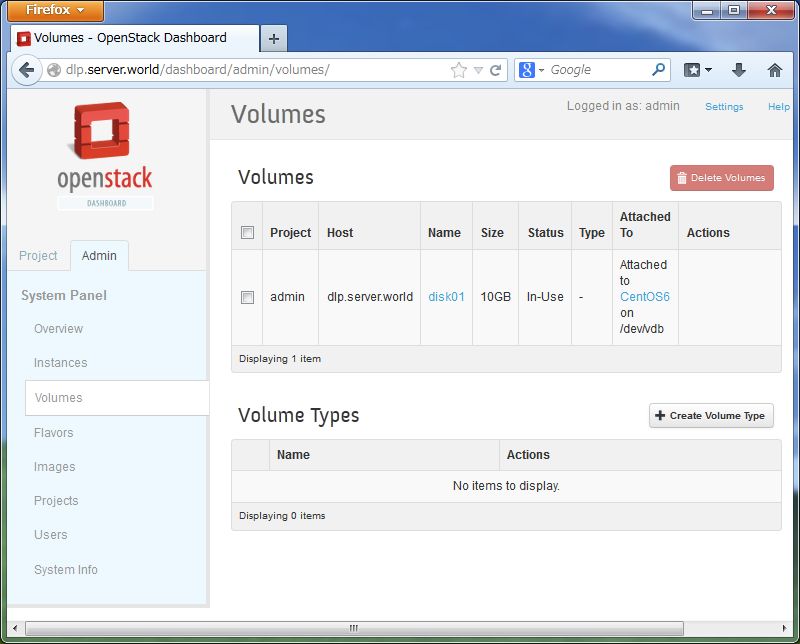
|
Matched Content