OpenStack Grizzly - Configure Horizon2013/08/14 |
|
Configure OpenStack Dashboard Service (Horizon).
It's possible to controle OpenStack on Web GUI to set Dashboard. |
|
| [1] | Install Horizon |
|
# install from EPEL OpenStack, EPEL [root@dlp ~(keystone)]# yum --enablerepo=epel-openstack-grizzly,epel -y install openstack-dashboard openstack-nova-novncproxy
|
| [2] | Configure nova.conf to get virtual machines' console on Dashboard. |
|
[root@dlp ~(keystone)]#
vi /etc/nova/nova.conf # near line 27: add like follows ( replace your own IP for 10.0.0.30 below )
vnc_enabled = True
vncserver_listen = 10.0.0.30 vncserver_proxyclient_address = 10.0.0.30 novncproxy_base_url = http://10.0.0.30:6080/vnc_auto.html novncproxy_port = 6080 /etc/rc.d/init.d/openstack-nova-novncproxy start Starting openstack-nova-novncproxy: [ OK ] [root@dlp ~(keystone)]# /etc/rc.d/init.d/openstack-nova-compute restart Stopping openstack-nova-compute: [ OK ] Starting openstack-nova-compute: [ OK ] [root@dlp ~(keystone)]# /etc/rc.d/init.d/httpd restart Stopping httpd: [ OK ] Starting httpd: [ OK ] [root@dlp ~(keystone)]# chkconfig --add openstack-nova-novncproxy [root@dlp ~(keystone)]# chkconfig openstack-nova-novncproxy on |
| [3] | Access to the URL below with web browser. ⇒ http://(your server's hostname or IP address)/dashboard/ It's OK from server's local or remore Client PC because default settings of httpd is just "allow from all". After accessing, following screen is displayed, then login with the admin user which you added in Keystone. |
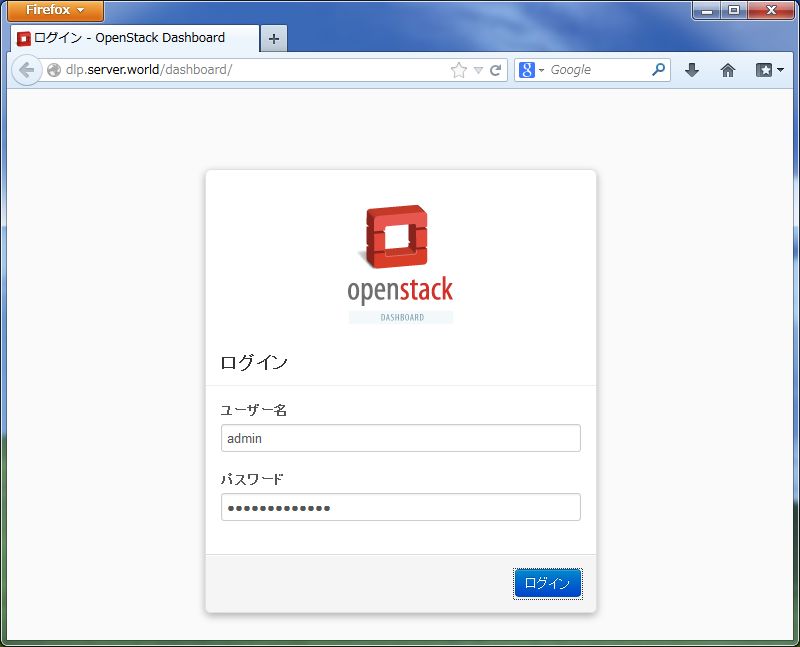
|
| [4] | If it's OK to login, following screen is displayed. You can control Openstack on the Dashboard. |
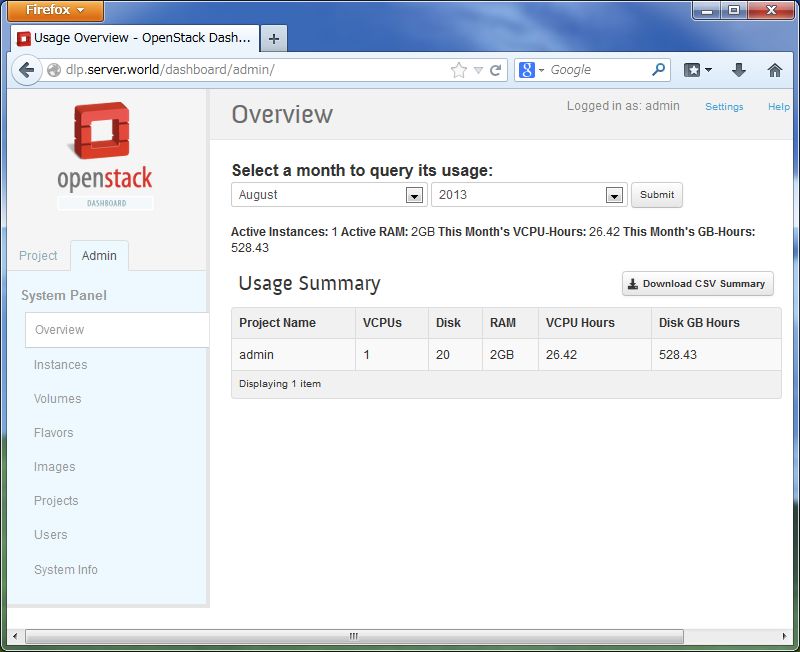
|
| [5] | To access an instance, Click "Instances" on the left menu. Then, instances' list is shown on the right, next Click the name of instance you'd like to access. |
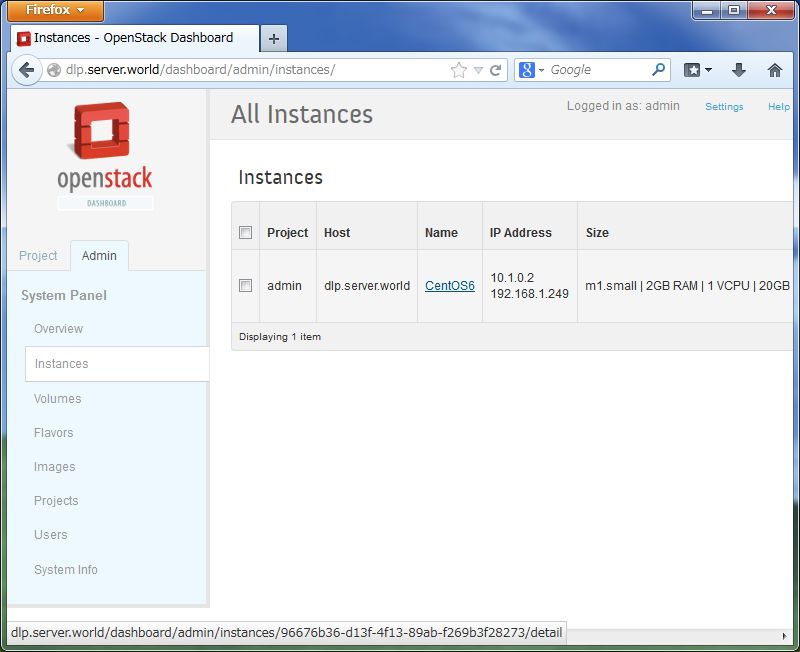
|
| [6] | Description of instance is shown, next, Click "Console" tab. |
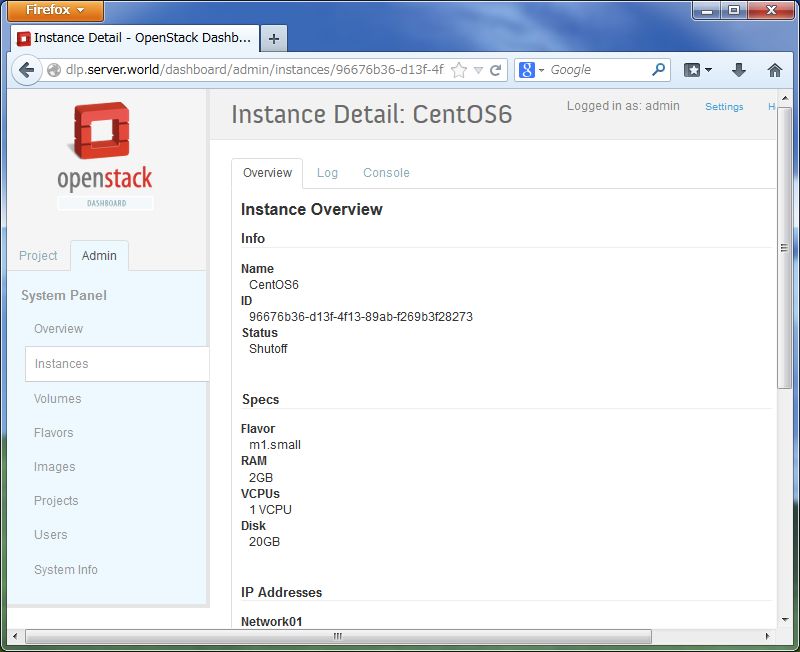
|
| [7] | The console of instance is shown. You can operate a n instance on here. |
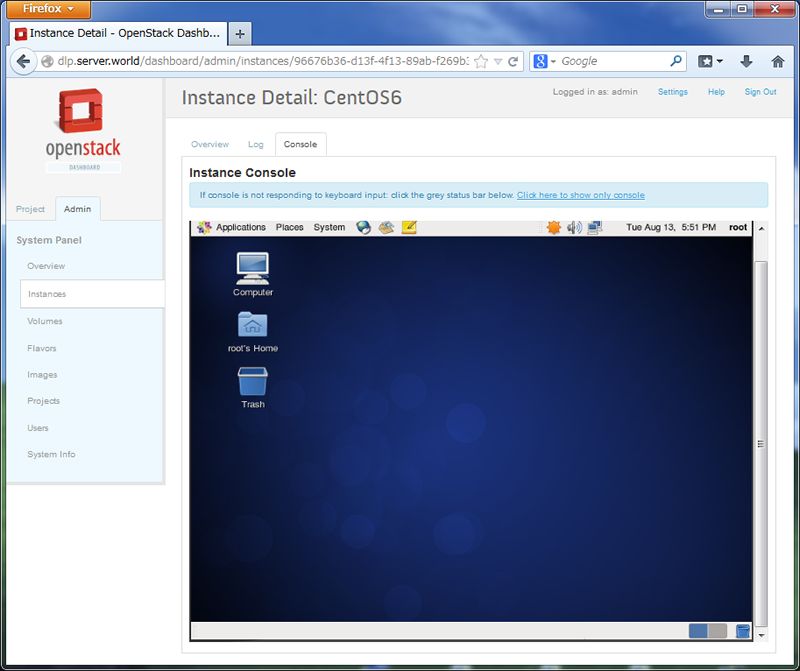
|
Matched Content