Install CentOS 62018/07/05 |
| [1] | Insert an installation DVD and restart Computer. Next, the following screen is shown, then Push Enter key. |
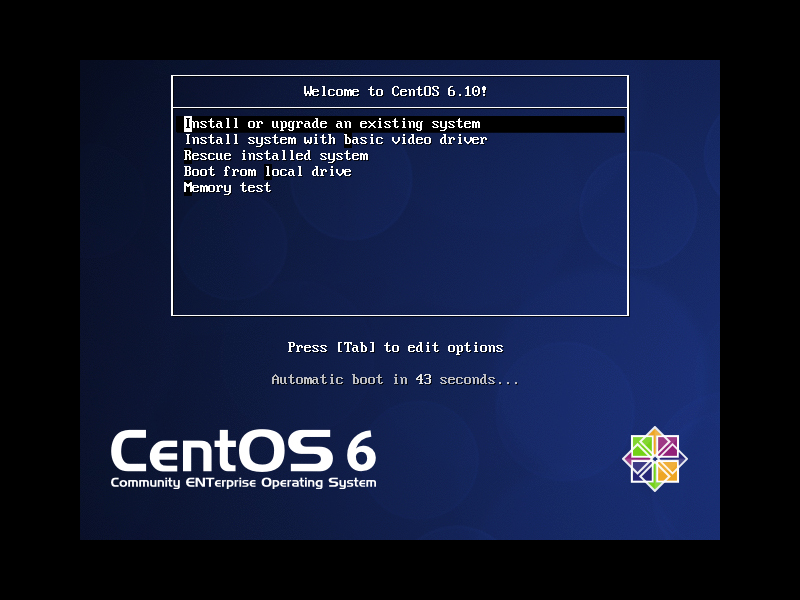
|
| [2] | This is the section to check the installation DVD, Select to check DVD or skip to proceed next. |
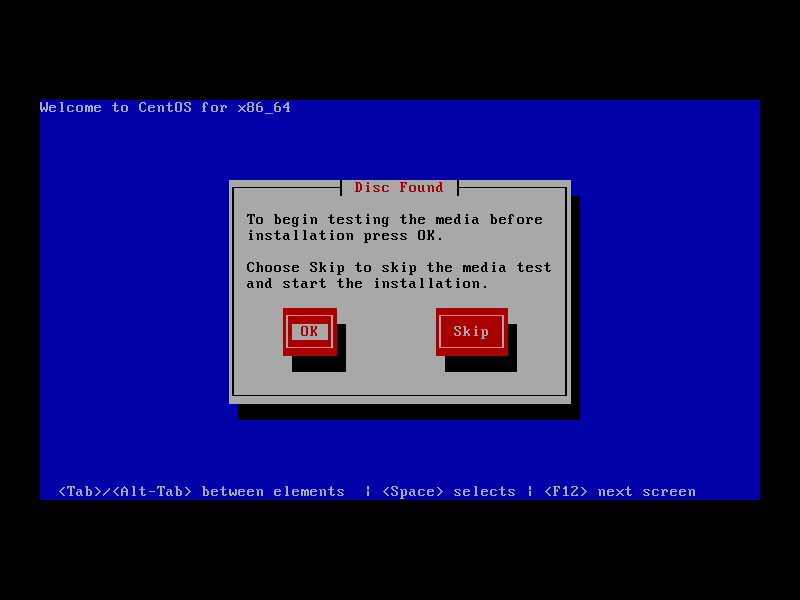
|
| [3] | Click [Next] button to proceed. |
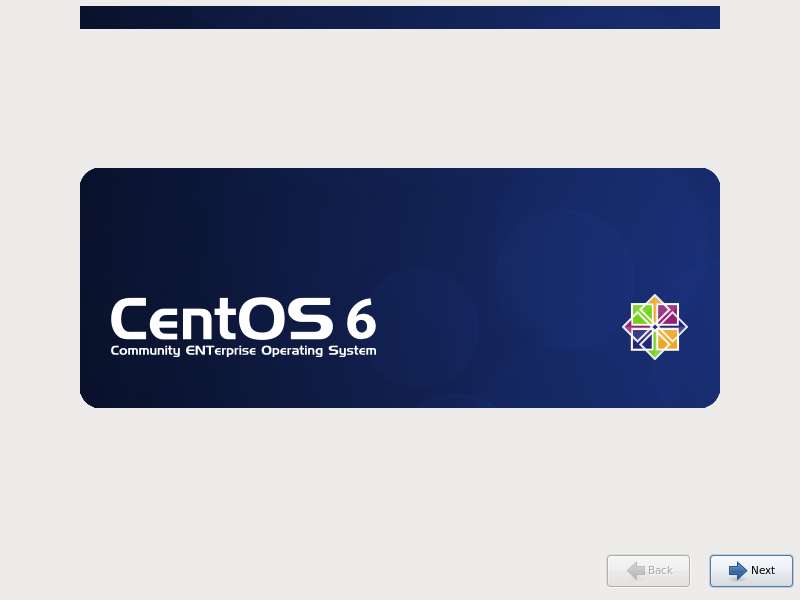
|
| [4] | Select the language you'd like to use during the installation. |
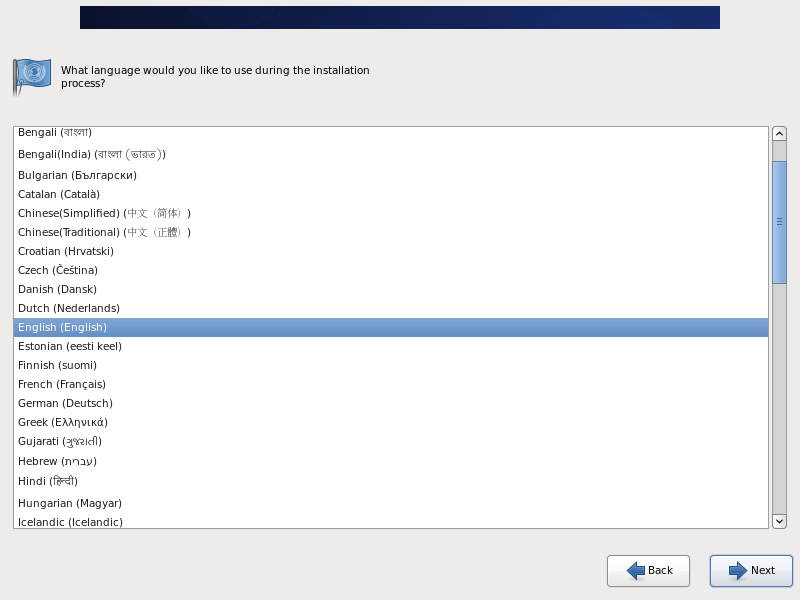
|
| [5] | Select the keyboard type you using. |
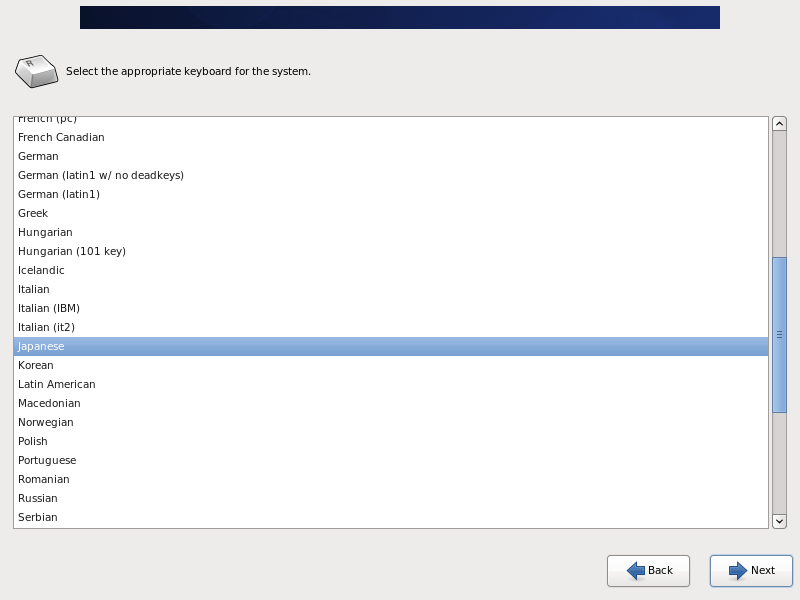
|
| [6] | Select the type of storage for installing CentOS. If you install CentOS 6 to local Hard Drive, Select [Basic Storage Devices]. If you install to the storage that is connected in storage area networks or mainframe, Select the bottom. |
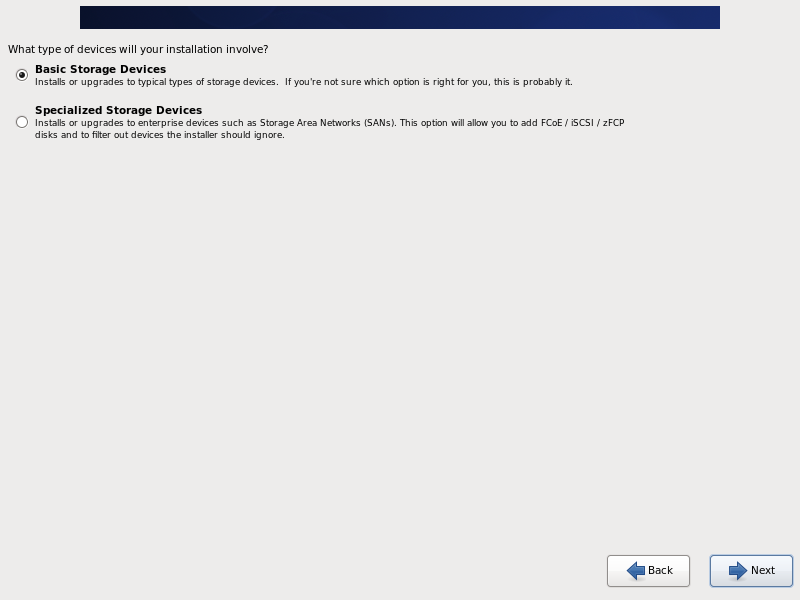
|
| [7] | Click [Yes, discard any data] to proceed if it's no ploblem to remove any data on the Hard Drive. |
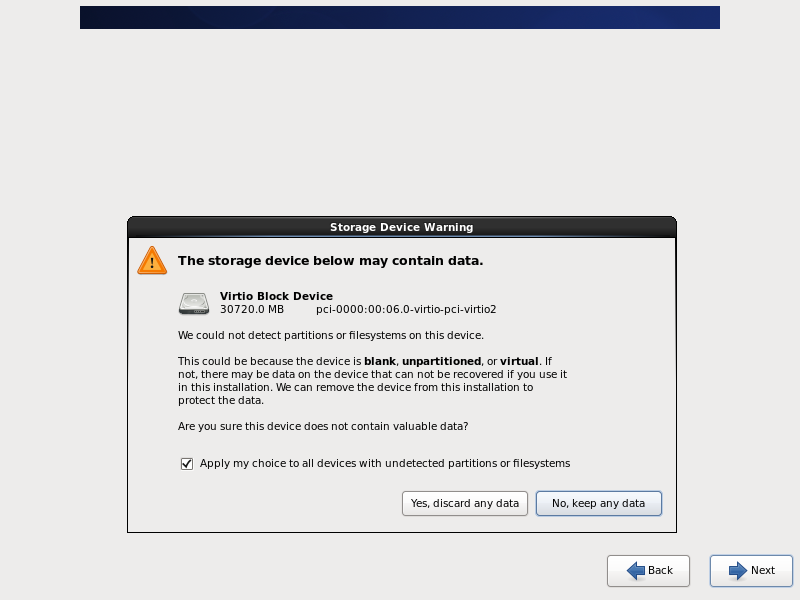
|
| [8] | Set Hostname of your Server. |
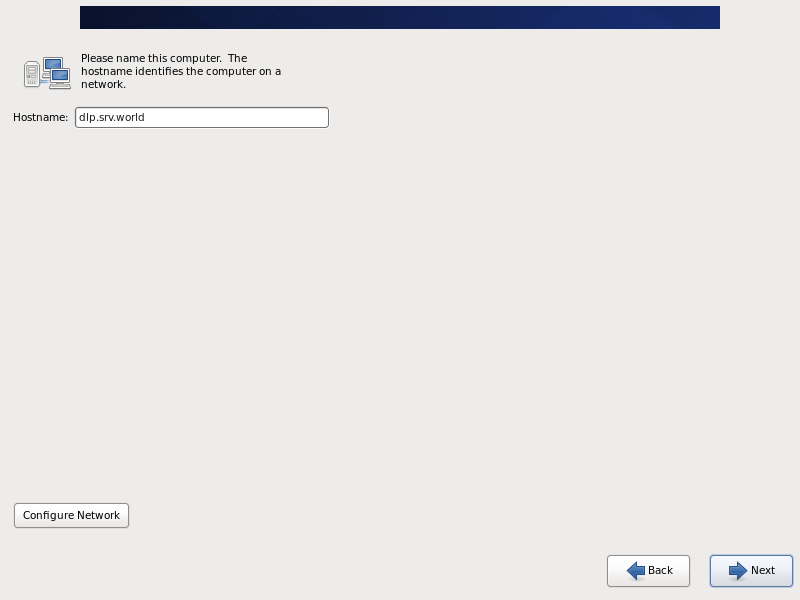
|
| [9] | Set your timezone. |
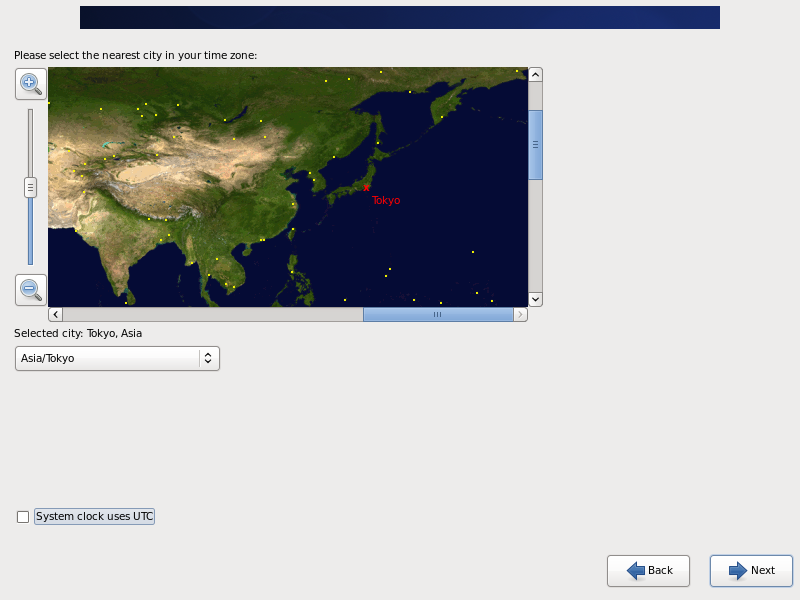
|
| [10] | Set root account's password. |
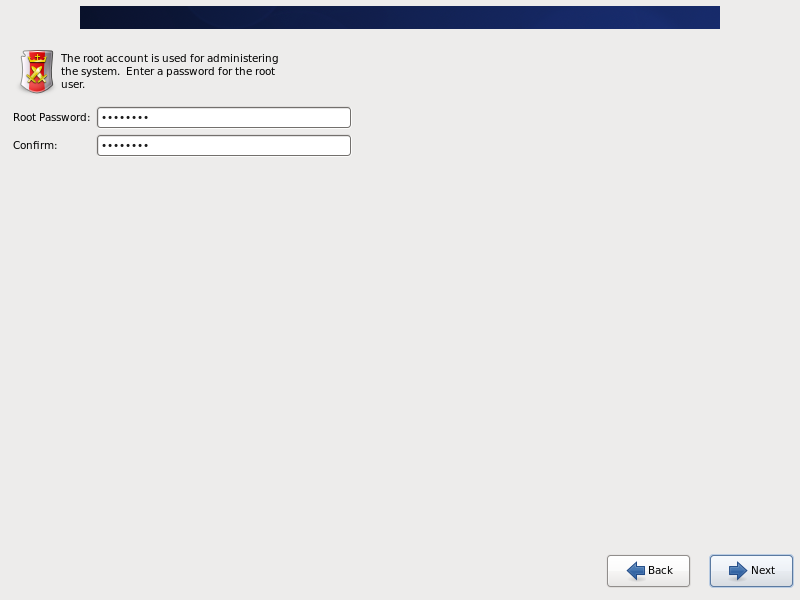
|
| [11] | Select the way which you'd like to install CentOS. Furthermore, if you'd like to configure partition layout manually, Check a box [Review and modify partitioning layout] and proceed to next. |
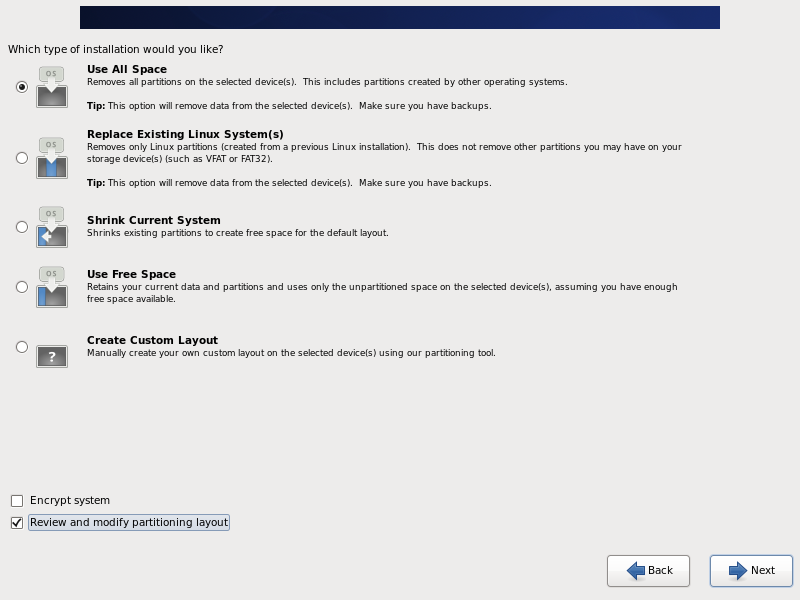
|
| [12] | If you checked a box [Review and modify partitioning layout] on previous section, you will enter this section for changing partition layouts. Customize partition layouts for your needs on here. |
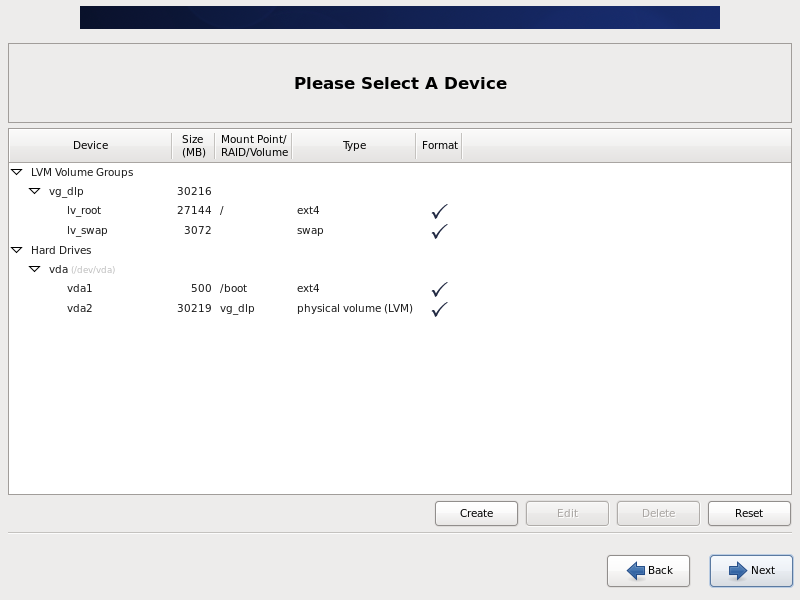
|
| [13] | Click the [Format] button if it's OK that all Disks you selected for installation are formatted. |
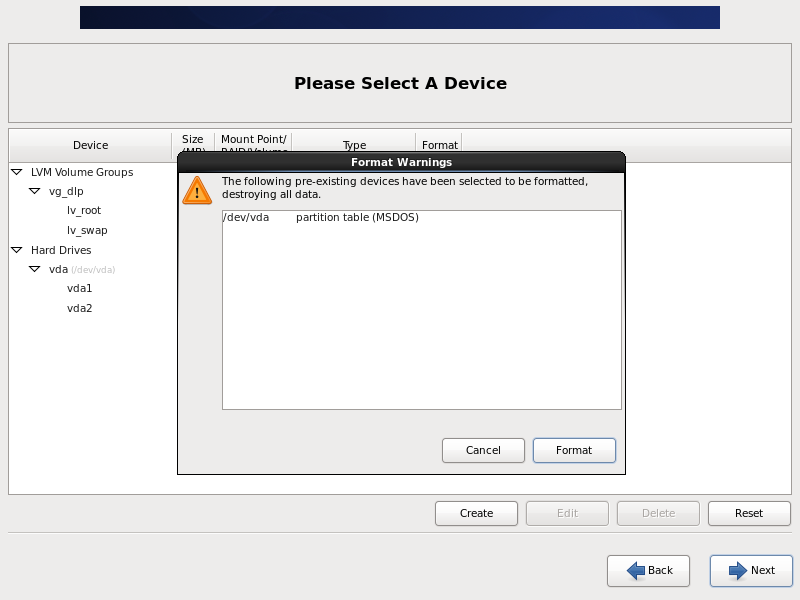
|
| [14] | Click the [Write Changes to Disk] button if it's OK that all Data in Disks you selected for installation are removed. |
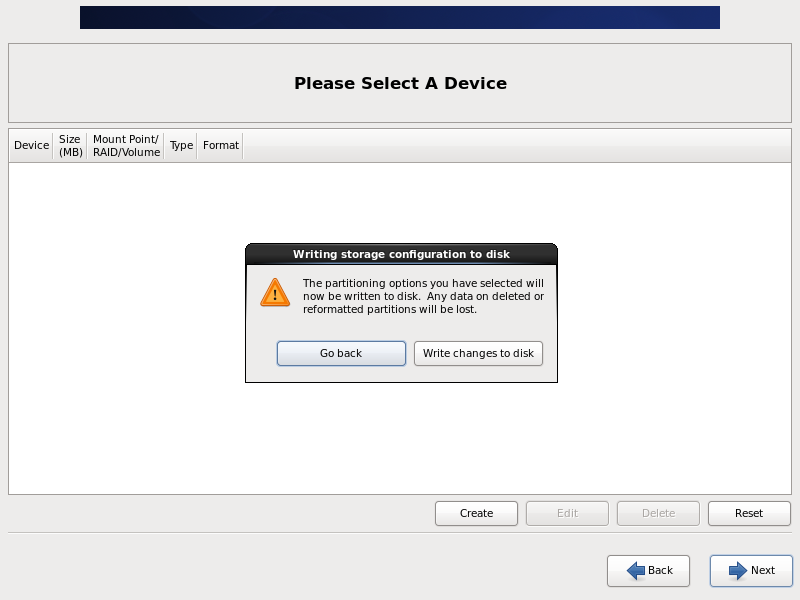
|
| [15] | This is the section for setting Boot Loader. If you'd like to set Boot Loader password, configure it on here. On this example, proceed with keeping default. |
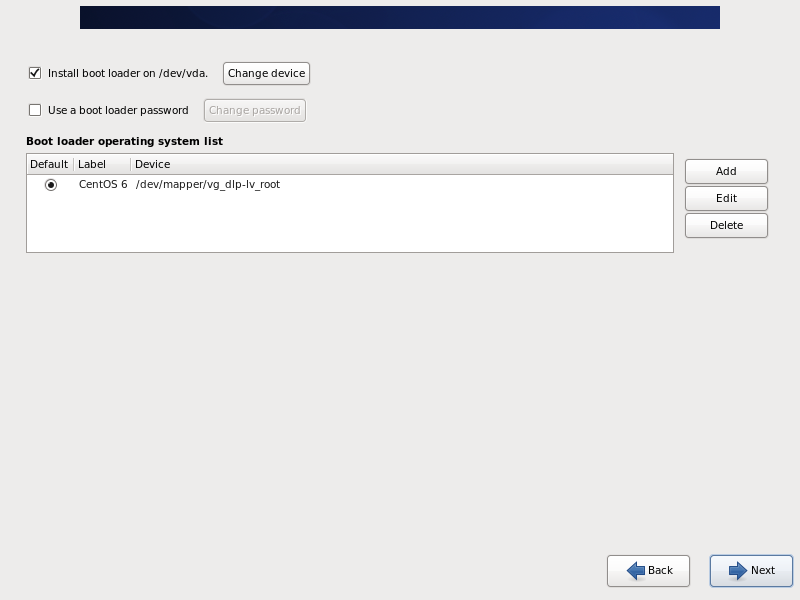
|
| [16] | Select softwares to install. Select [Minimal] on this example.It's unnecessarry to install many packages on initial installation. |

|
| [17] | Installation starts. |
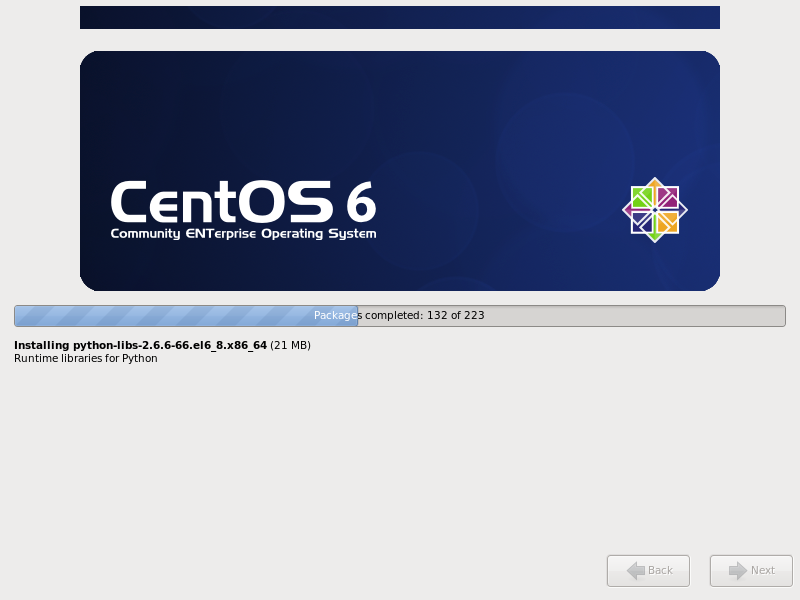
|
| [18] | Installation completed. Click [Reboot] button. |

|
| [19] | After rebooting the system, the login prompt is displayed like follows. Login with root account and password you set during installation. Installing CentOS completes if you can login normally. |
CentOS release 6.10 (Final) Kernel 2.6.32-754.el6.x86_64 on an x86_64 dlp login: |
Matched Content