Use WebDAV2014/09/13 |
|
This is the example of setting WebDAV with SSL connection.
|
|
| [1] | |
| [2] | For example, Make a directory [webdav] and it makes possible to connect to WebDAV directory only by SSL. |
|
[root@www ~]# mkdir /home/webdav [root@www ~]# chown apache. /home/webdav [root@www ~]# chmod 770 /home/webdav
[root@www ~]#
vi /etc/httpd/conf.d/webdav.conf
Alias /share /home/webdav
<Location /share> DAV On SSLRequireSSL Options None AuthType Basic AuthName WebDAV AuthUserFile /etc/httpd/conf/.htpasswd <LimitExcept GET OPTIONS> Order allow,deny Allow from 10.0.0. # IP address you permit to access Require valid-user </LimitExcept> </Location> # add a user (create a new file with "-c" ⇒ only add "-c" at the first time) [root@www ~]# htpasswd -c /etc/httpd/conf/.htpasswd cent New password: # set password Re-type new password: # confirm Adding password for user cent [root@www ~]# /etc/rc.d/init.d/httpd restart Stopping httpd: [ OK ] Starting httpd: [ OK ]
|
| [3] |
It's the settings for WebDAV client on PC (Windows 10).
|
| [4] | Download 'CarotDAV' which is a free WebDAV Client from following site. ⇒ http://www.rei.to/carotdav_en.html After downloading, Install and start CarotDAV, then the following screen is shown, Click 'File' button and select 'WebDAV'. |
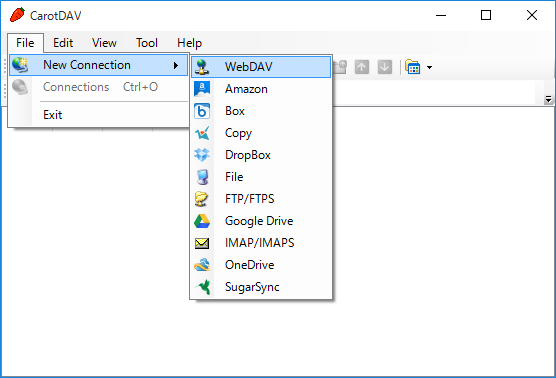
|
| [5] | Input any name in 'Setting Name' field and input [server name/webdav directory] in 'URI' field and input user name and password like follows. |

|
| [6] | The configuration is added like follows, click it to connect to the server. |

|
| [7] | The waring is shown like follows, it's SSL certificates is not installed on your PC, it's no ploblem, Click 'Ignore' and go next. |

|
| [8] | Just accessed. |

|
Matched Content