ProFTPD Over SSL/TLS2014/08/16 |
|
Configure ProFTPD to use SSL/TLS.
|
|
| [1] | Create certificates. |
|
[root@www ~]# cd /etc/pki/tls/certs [root@www certs]# openssl req -x509 -nodes -newkey rsa:2048 -keyout proftpd.pem -out proftpd.pem -days 365 Generating a 2048 bit RSA private key ......++++++ .......++++++ writing new private key to '/etc/pki/tls/certs/proftpd.pem' ----- You are about to be asked to enter information that will be incorporated into your certificate request. What you are about to enter is what is called a Distinguished Name or a DN. There are quite a few fields but you can leave some blank For some fields there will be a default value, If you enter '.', the field will be left blank. ----- Country Name (2 letter code) [AU]: JP # country State or Province Name (full name) [Some-State]: Hiroshima # State Locality Name (eg, city) []: Hiroshima # city Organization Name (eg, company) [Internet Widgits Pty Ltd]: Server World # company Organizational Unit Name (eg, section) []: IT Solution # department Common Name (eg, YOUR name) []: www.srv.world # server's FQDN
Email Address []:
[root@www certs]# xxx@srv.world # admin's email chmod 600 proftpd.pem |
| [2] | Configure ProFTPD. |
|
[root@www ~]#
vi /etc/proftpd.conf # add to the end TLSEngine on TLSRequired on TLSProtocol TLSv1.2 TLSLog /var/log/proftpd/tls.log TLSRSACertificateFile /etc/pki/tls/certs/proftpd.pem TLSRSACertificateKeyFile /etc/pki/tls/certs/proftpd.pem /etc/rc.d/init.d/proftpd restart Shutting down proftpd: [ OK ] Starting proftpd: [ OK ] |
| [3] | If IPTables is running, allow FTP port and fixed PASV ports. For "-I INPUT 5" section below, Replace it to your own environment. |
|
[root@www ~]#
vi /etc/proftpd.conf # add to the end: fix PASV ports PassivePorts 21000 21010 /etc/rc.d/init.d/proftpd restart [root@www ~]# iptables -I INPUT 5 -p tcp -m state --state NEW -m tcp --dport 21 -j ACCEPT [root@www ~]# iptables -I INPUT 5 -p tcp -m state --state NEW -m tcp --dport 21000:21010 -j ACCEPT |
|
FTP Client : CentOS
|
|
Configure FTP Client to use FTPS connection.
|
|
| [4] | Install FTP Client and configure like follows. |
|
[redhat@dlp ~]$
vi ~/.lftprc
# create new set ftp:ssl-auth TLS set ftp:ssl-force true set ftp:ssl-protect-list yes set ftp:ssl-protect-data yes set ftp:ssl-protect-fxp yes set ssl:verify-certificate no lftp -u cent www.srv.world Password: lftp cent@www.srv.world:~> |
|
FTP Client : Windows
|
| [5] | For example of FileZilla on Windows, Open 'File'-'Site Manager'. |
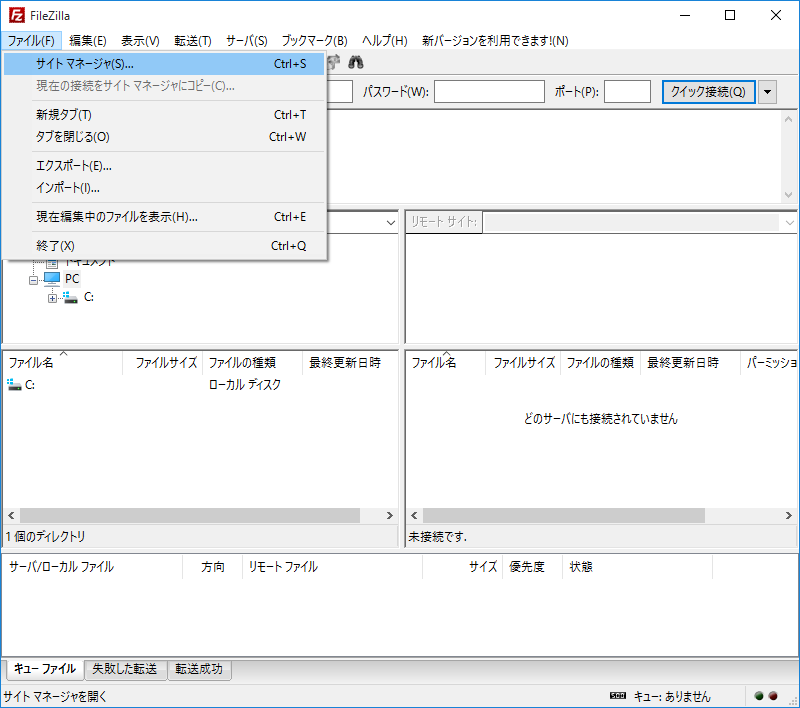
|
| [6] | Input user info like follows, for encryption field, select "explicit FTP over TLS". |
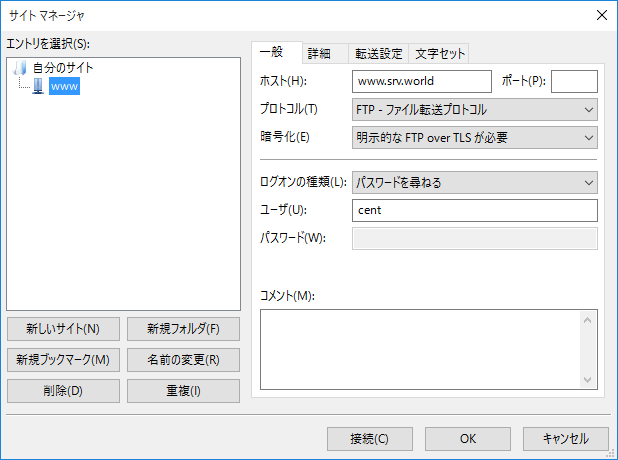
|
| [7] | The user's Password is required. Input it. |
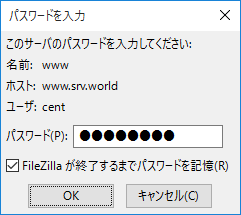
|
| [8] | The following waring is shown because the certificate is own created, it's no ploblem. Go next. |
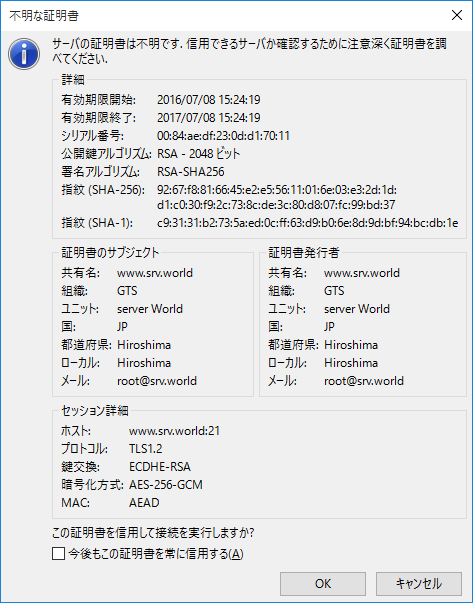
|
| [9] | Just connected with FTPS. |
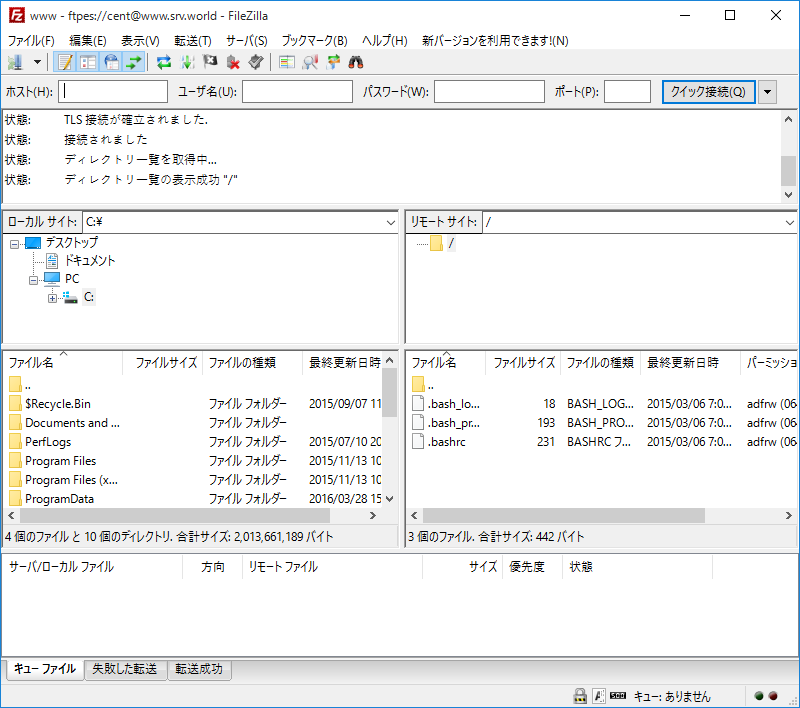
|
Matched Content