ZABBIX - Add Hosts for Monitored #22010/05/03 |
| Add Windows Host for Monitored.
This example shows to add Windows Server 2008 for it.
It's necessarry to open 10050 port on Windows Firewall.
|
|
| [1] | Access to "http://www.zabbix.jp/modules/download1/" on Windows Host and download installer for ZABBIX agent. |
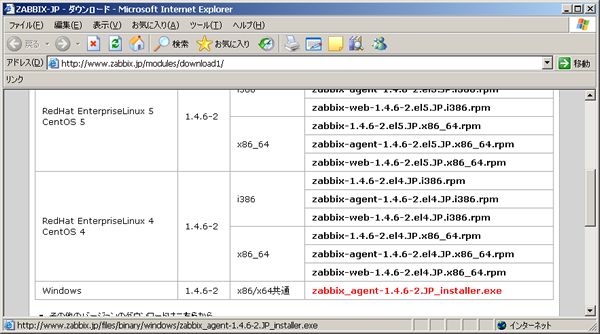
|
| [2] | Install ZABBIX agent. |
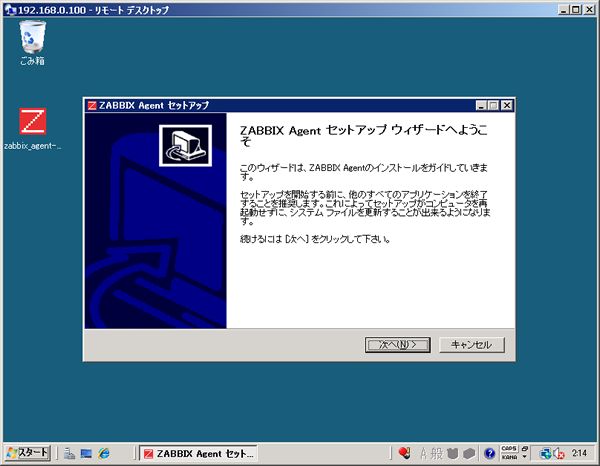
|
| [3] | Open "C:\Program Files (x86)\ZABBIX Agent\zabbix_agentd.conf". |

|
| [4] | Uncomment "ListenIP" and change IP address to own one. |
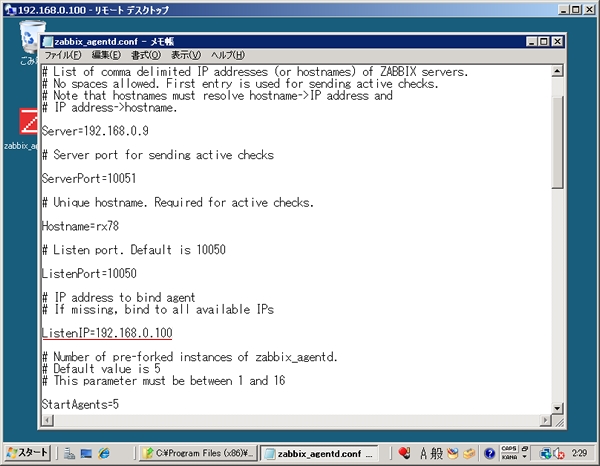
|
| [5] | Restart ZABBIX Agent. |
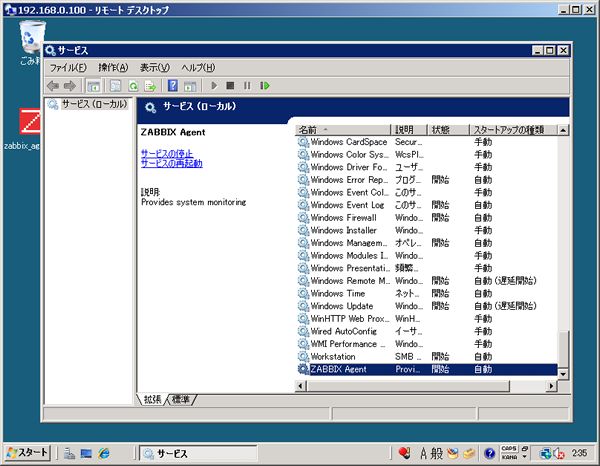
|
| [6] | Login to ZABBIX server's site and open "Config" - "Host" and Click 'Create a Host' in it. |
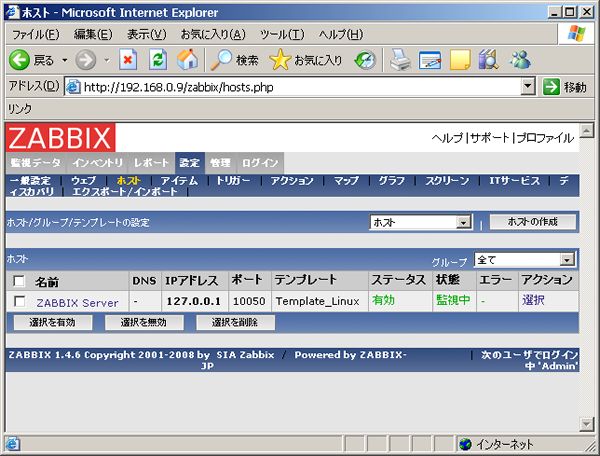
|
| [7] | Input any name you like in Name field and also input the DNS name in DNS field. (this example keeps DNS empty) Furthermore, input IP address of a Host you's like to monitor. The way of connection is IP address because this example keeps DNS name empty. Next, Click 'Add' button. |
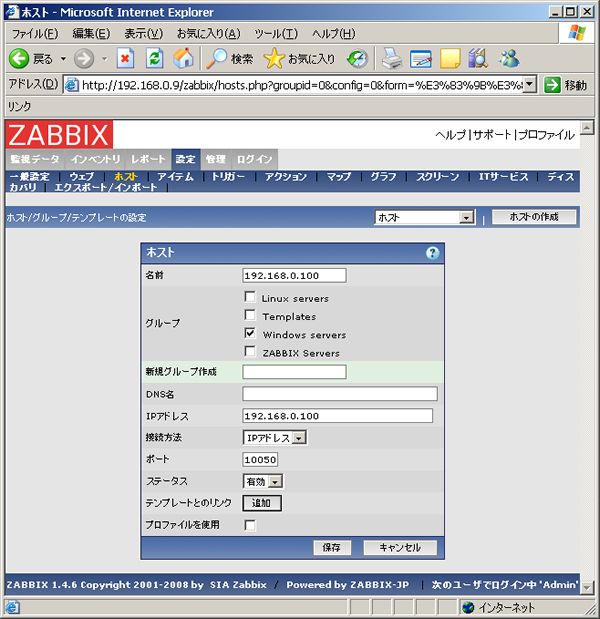
|
| [8] | Select all in 'group' field that is at right head. Next, check a box in 'Template_Windows' and Click 'Select' button that is at the bottom. |

|
| [9] | Click 'Save' button taht is at the bottom. |
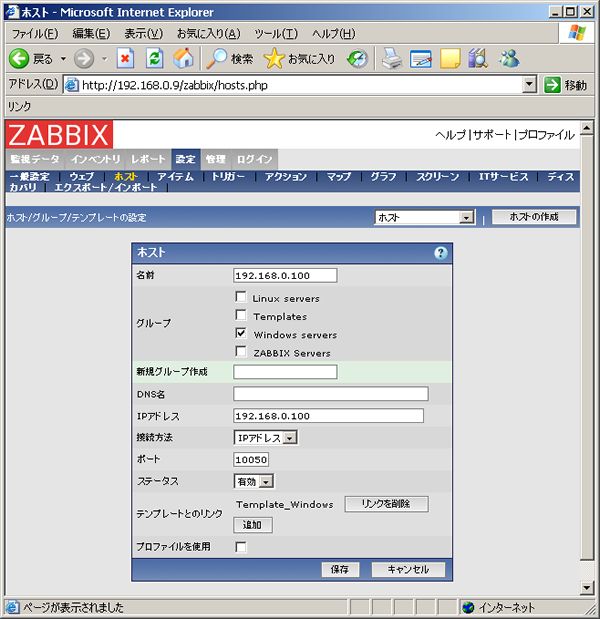
|
| [10] | New Host has been just added. |
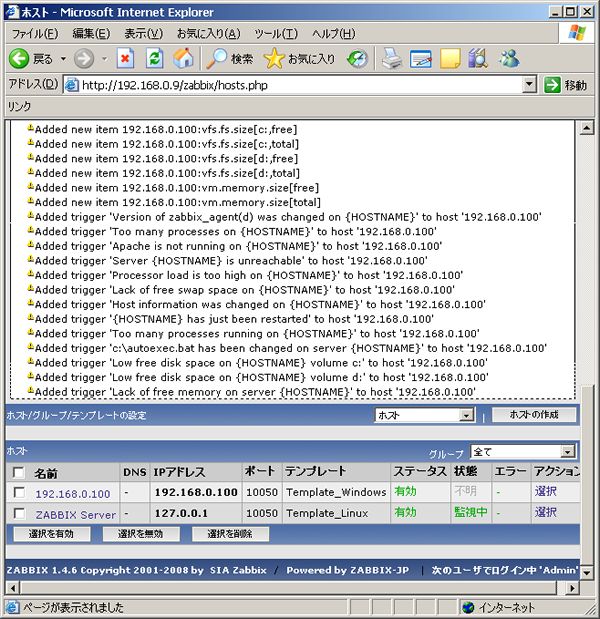
|
| [11] | After adding, the status is "unknown" but it will turn "monitoring" a few minites later. |

|
Matched Content