Create Virtula Machine2008/08/13 |
| Create Virtula Machine. This example show to install Debian Lenny.
Desktop Environment is needed.
|
|
| [1] | Open 'System tools' - 'Sun VirtualBox', then following screen is shown. Agree license agreement first. |
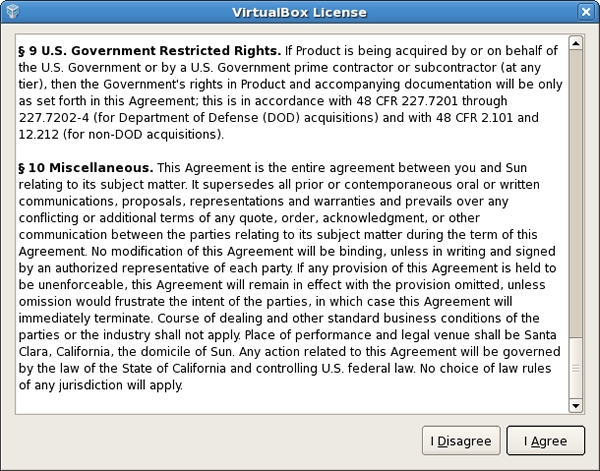
|
| [2] | Input your registration information. |
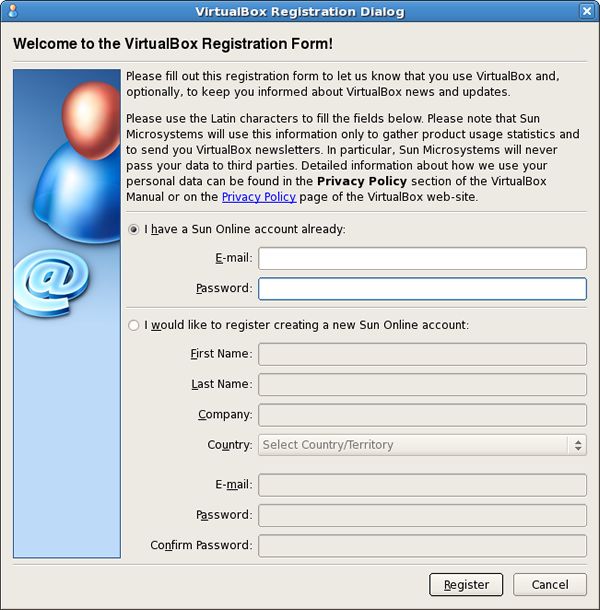
|
| [3] | Click 'New' button. |
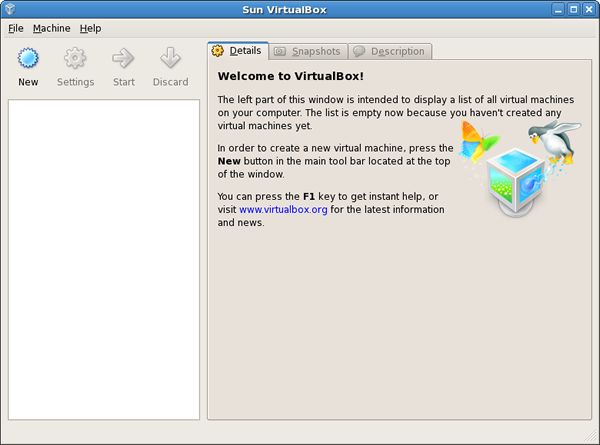
|
| [4] | Go next. |
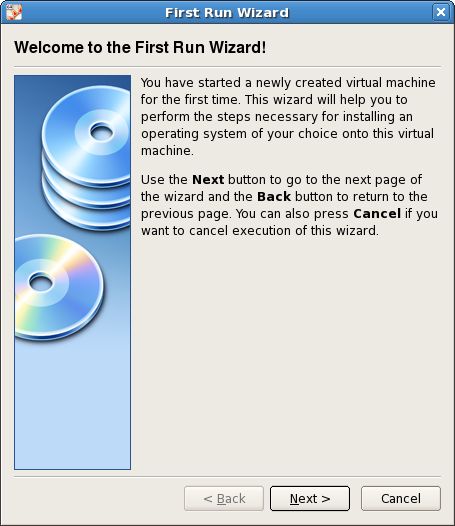
|
| [5] | Specify the name and OS type for Virtula Machine. |
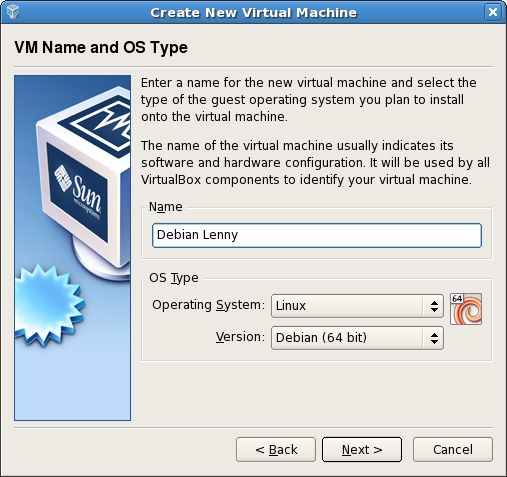
|
| [6] | Specify amount of memories. |
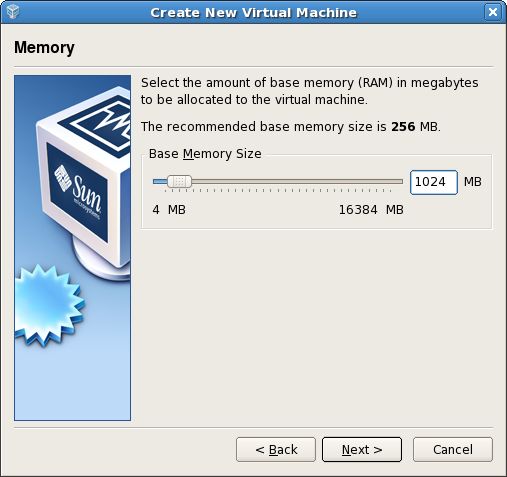
|
| [7] | Specify virtula disk. It's new on here, so Go next by default. |
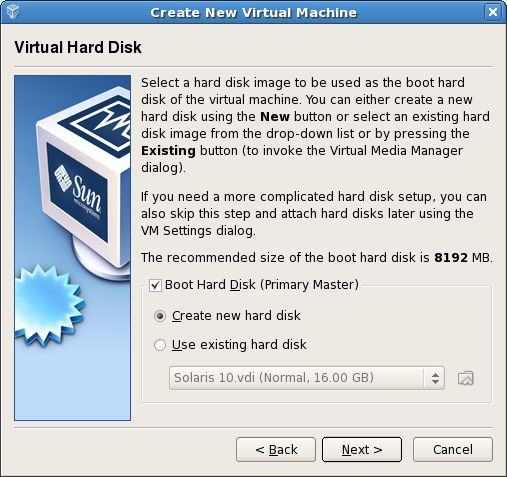
|
| [8] | Select disk type. |
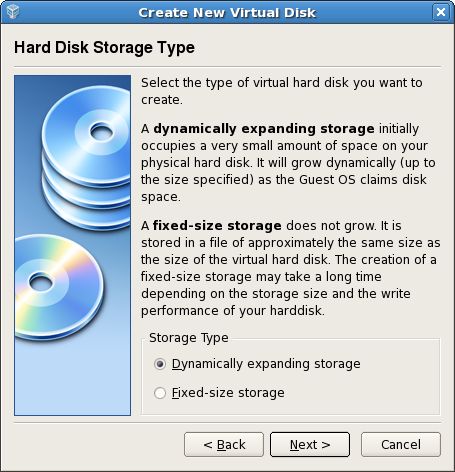
|
| [9] | specify the name and mount of disk. |
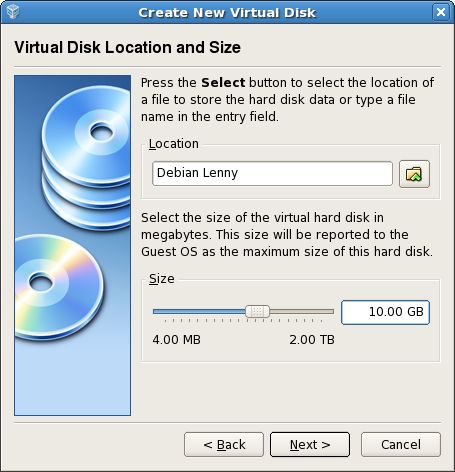
|
| [10] | Click 'Finish'. |
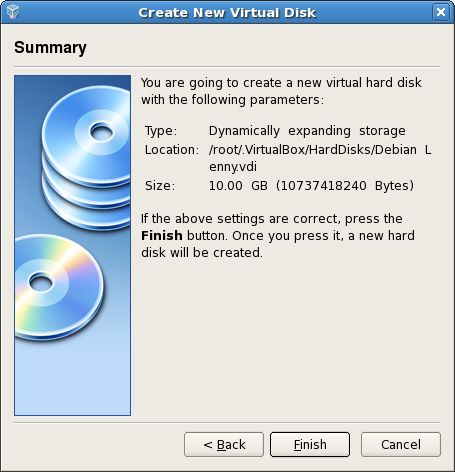
|
| [11] | Click 'Finish'. |
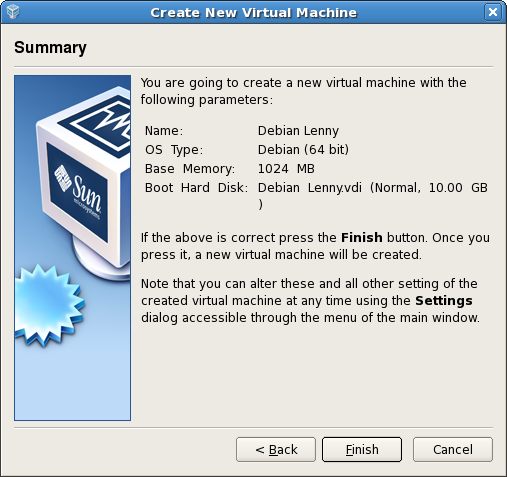
|
| [12] | Click 'CD/DVD-ROM' because install from it on here. |
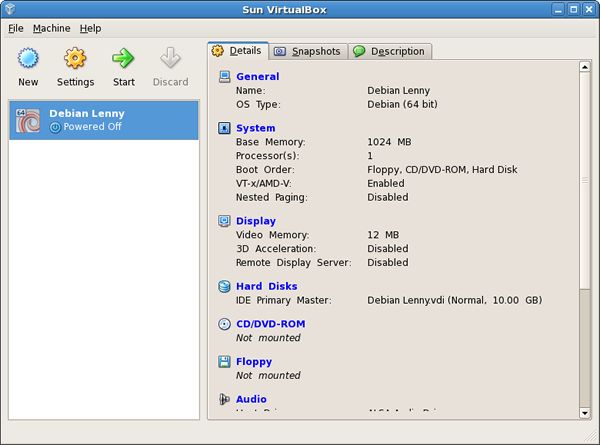
|
| [13] | Check a box 'Mount CD/DVD Drive' and OK. |

|
| [14] | Back to the screen [12] and click 'Network', then select 'Bridged Adapter'. |
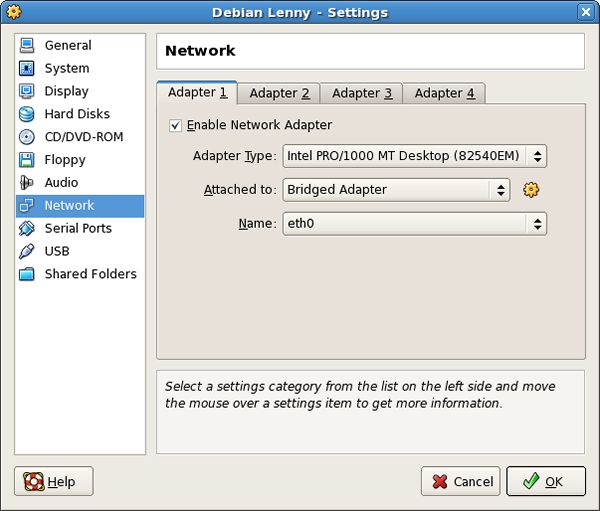
|
| [15] | Click 'Start' button. |
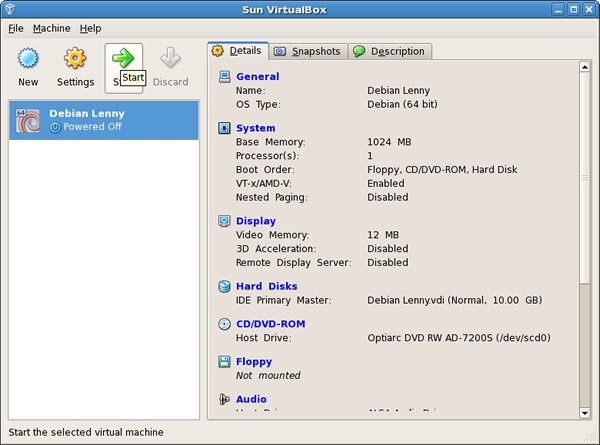
|
| [16] | Virtual Machine starts and Installer runs. |
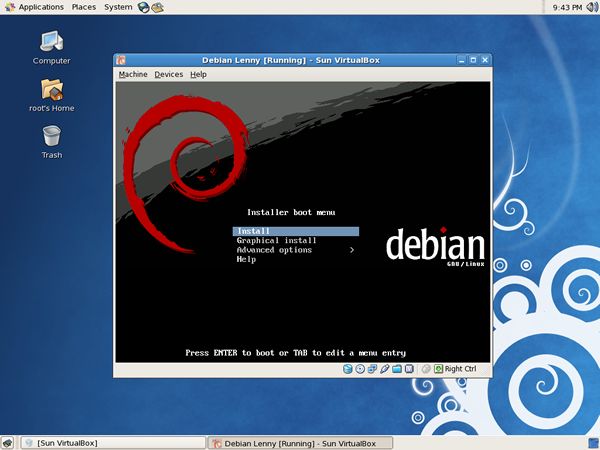
|
| [17] | Installation finished and Debian Lenny is running. |
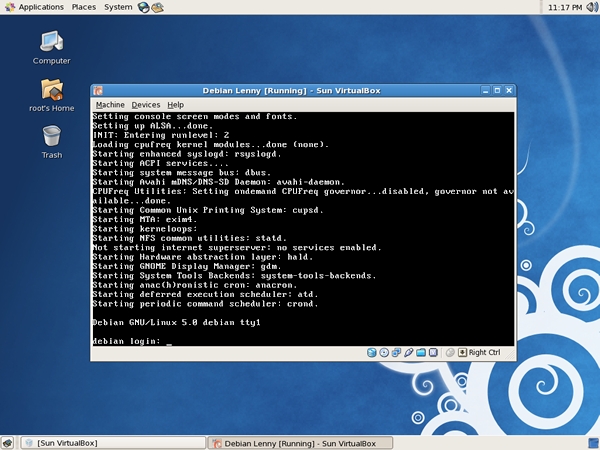
|
Matched Content