Client's Settings2008/09/08 |
|
This example uses Windows 7 (x64) for VPN client.
|
|
| [1] |
Download from the site below and install OpenVPN Client on your PC. ⇒ http://openvpn.net/index.php/open-source/downloads.html |
| [2] | After installing, First, set privilege for "C:\Program Files (x86)\OpenVPN" folder. Next, copy the file "C:\Program Files (x86)\OpenVPN\sample-config\client.ovpn" to "C:\Program Files (x86)\OpenVPN\config\client.ovpn" and edit it like follows. |
|
# the name set when creating certificate for server
client
# protocol
proto udp
# the name set in configration file of OpenVPN
dev tap0
# server's IP address and port
# replace to your one remote 172.16.2.1 1194
resolv-retry infinite
nobind
persist-key
persist-tun
ca ca.crt
cert client.crt key client.key
comp-lzo
verb 3 |
| [3] |
Copy "ca.crt", "client.crt", "client.key" that you created on server into "C:\Program Files (x86)\OpenVPN\config".
|
| [4] | Click "OpenVPN GUI" icon and Start OpenVPN client. Next Click OpenVPN icon on task-bar with right button and select "Connect". |
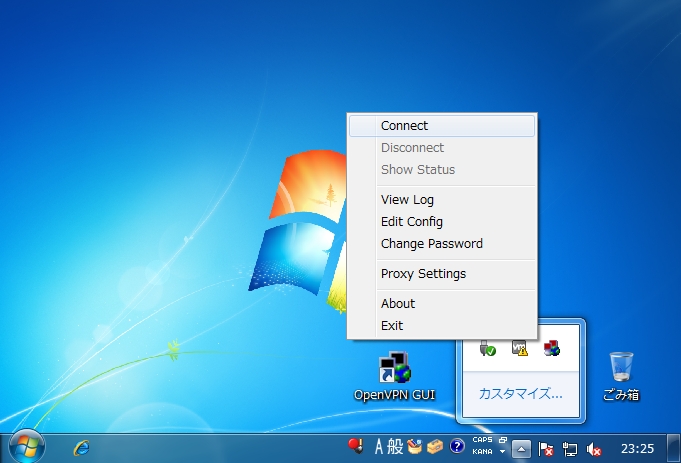
|
| [5] | Input pass-phrase you set on server. |
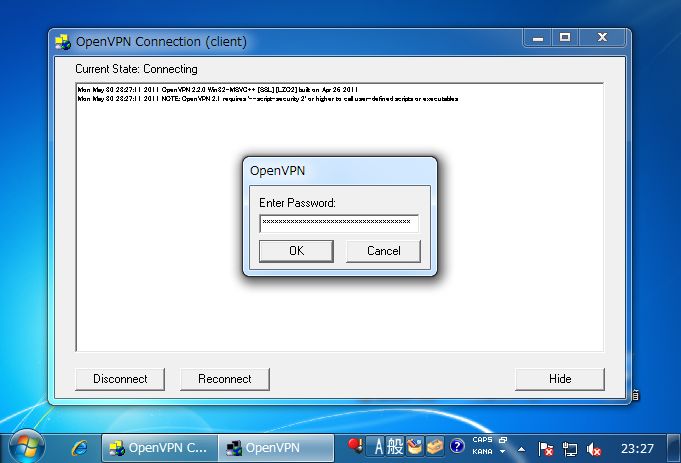
|
| [6] | After connectiong normally, the icon turns green. |

|
| [7] | It's possible to connect to local network like follows. |

|
| [8] | It's possible to access to shared filder. |
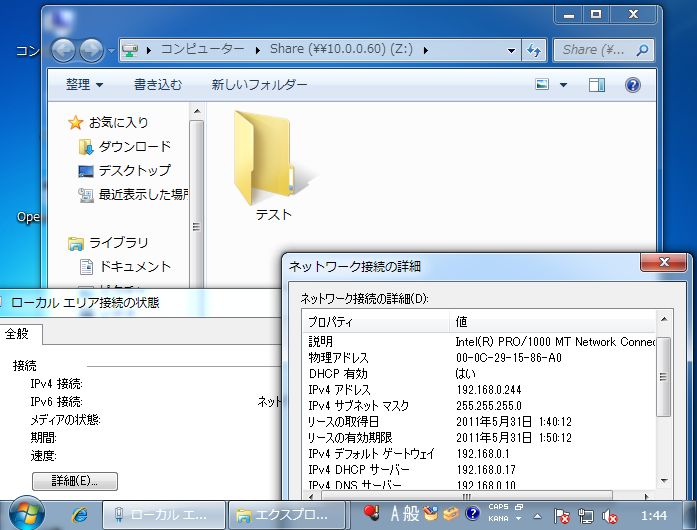
|
Matched Content