Install Nagios2008/08/16 |
| Install Nagios in order to watch server's status. httpd is also needed.
|
|
| [1] | Install Nagios |
|
[root@ns ~]# yum --enablerepo=dag -y install nagios nagios-plugins # install from DAG [root@ns ~]# vi /etc/nagios/nagios.cfg # line 52: uncomment cfg_dir=/etc/nagios/servers [root@ns ~]# vi /etc/httpd/conf.d/nagios.conf # line 16: add IPs you allow Allow from 127.0.0.1 192.168.0. # line 33: add IPs you allow Allow from 127.0.0.1 192.168.0. [root@ns ~]# mkdir /etc/nagios/servers [root@ns ~]# chown nagios. /etc/nagios/servers [root@ns ~]# vi /etc/nagios/objects/contacts.cfg # line 35: change to admin's email address webmaster@localhost [root@ns ~]# htpasswd -c /etc/nagios/htpasswd.users nagiosadmin New password: # set password Re-type new password: Adding password for user nagios [root@ns ~]# /etc/rc.d/init.d/httpd restart Stopping httpd: [ OK ] Starting httpd: [ OK ] [root@ns ~]# /etc/rc.d/init.d/nagios start Starting nagios: done. [root@ns ~]# chkconfig nagios on
|
| [2] | Access with web browser to 'http://(your hostname or IP address)/nagios/', then following screen is shown. Input nagiosadmin for user and password set with htpasswd in [1]. |
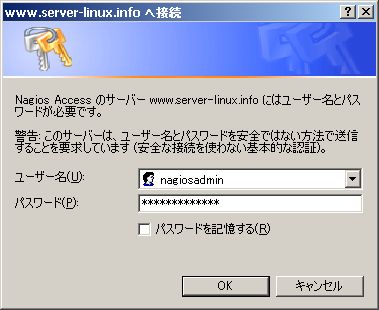
|
| [3] | Just logined. |
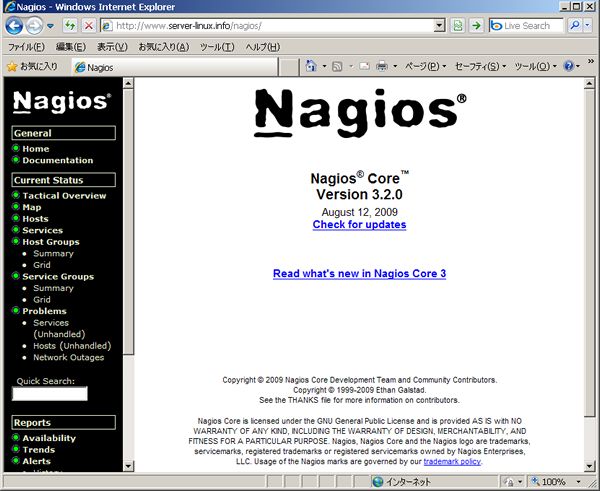
|
| [4] | Click "Services" on the left menu. The notification option for 'HTTP' and 'SSH' is disabled by default, so chnage them to enable. Click bell-icon. |
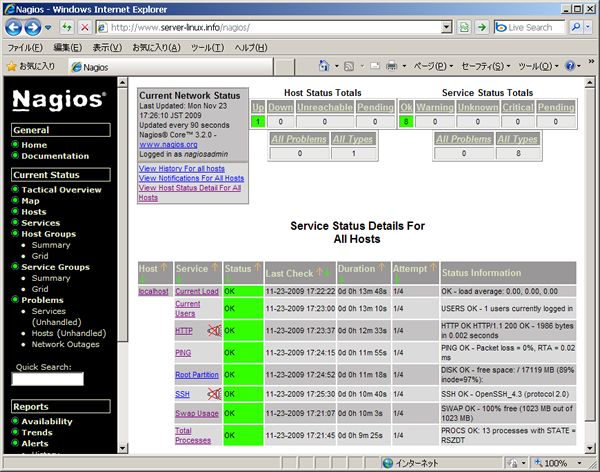
|
| [5] | Click "Enable notifications for this service". |
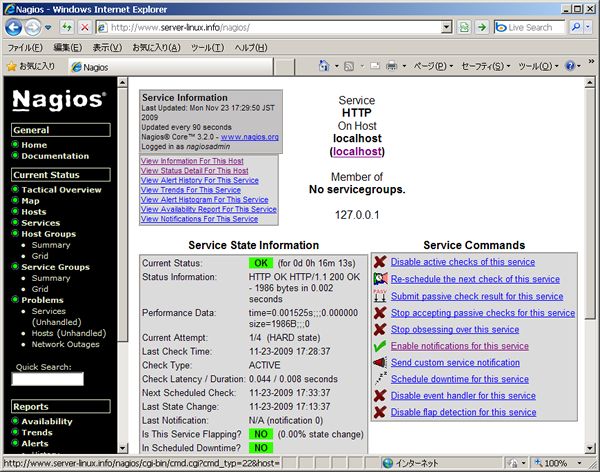
|
| [6] | Click "Commit" button. |
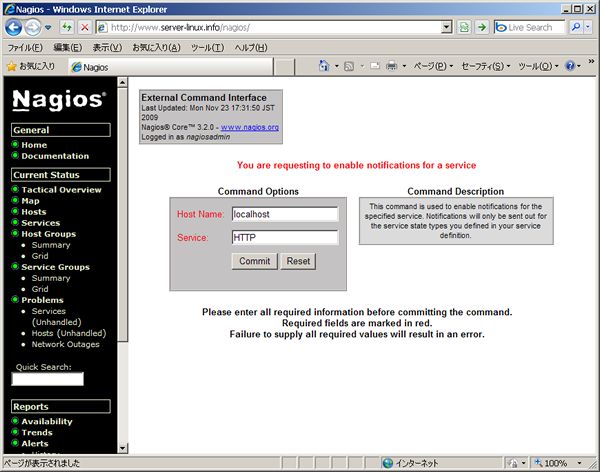
|
| [7] | Click "Done". |
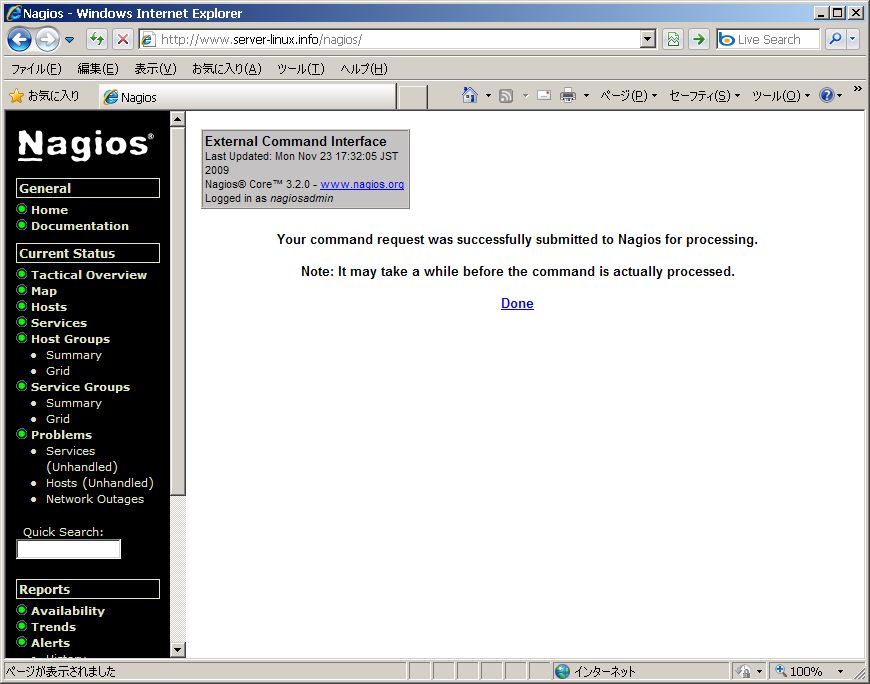
|
| [8] | The notification option for 'HTTP' is just enabled. Turn enable for SSH too by the same procedure. |
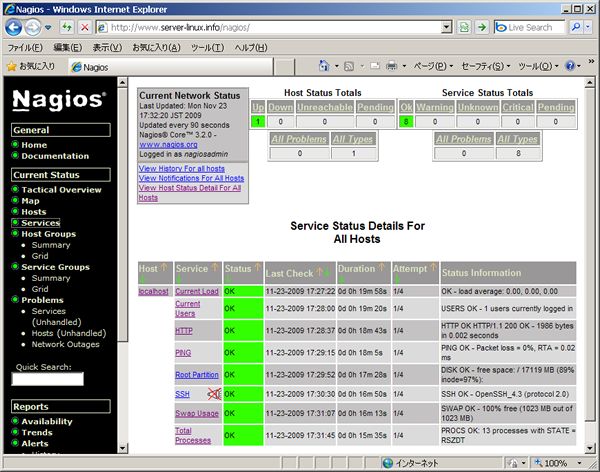
|
| [9] | Try to stop SSH by hand, then turn status for SSH like follows after few minutes. |
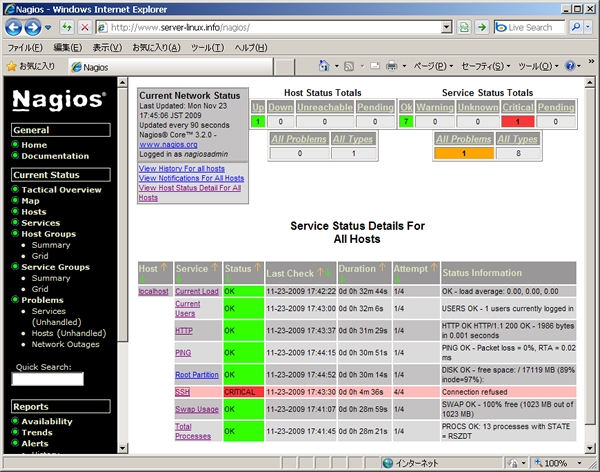
|
| [10] | Make sure emailbox, then following email comes. |
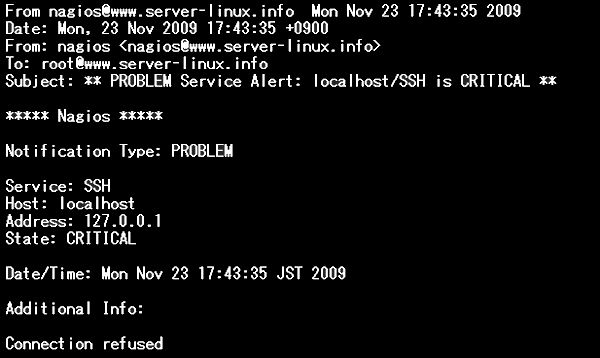
|
Matched Content