Print Server - Cups - Install / Configure2009/03/15 |
| Set a printer to a server and configure it network printer.
|
|
| [1] | Create certificfates first because operation site for Cups is required SSL connection. |
| [2] | Install Cups(Common Unix Printing System) |
|
[root@dlp ~]# yum -y install cups [root@dlp ~]# vi /etc/cups/cupsd.conf # line 18: change Listen 631 # line 34: IP address you allow <Location /> Order allow,deny Allow localhost Allow 192.168.0.0/24 </Location> # line 41: IP address you allow <Location /admin> Encryption Required Order allow,deny Allow localhost Allow 192.168.0.2 </Location> # line 48: IP address you allow <Location /admin/conf> AuthType Basic Require user @SYSTEM Order allow,deny Allow 192.168.0.2 </Location> # add at the bottom: specify certificates ServerCertificate /etc/pki/tls/certs/server.crt ServerKey /etc/pki/tls/certs/server.key [root@dlp ~]# vi /etc/cups/mime.convs # line 114: uncomment application/octet-stream application/vnd.cups-raw 0 - [root@dlp ~]# /etc/rc.d/init.d/cups start # start cups Starting cups: [root@dlp ~]# chkconfig cups on
|
| [3] | Access to "https://(your server's hostname or IP address):631/" with web browser. |
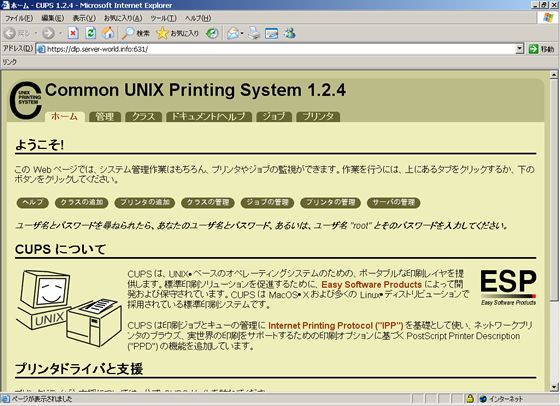
|
| [4] | Click "management" tab, and in next page, Click add printers. |
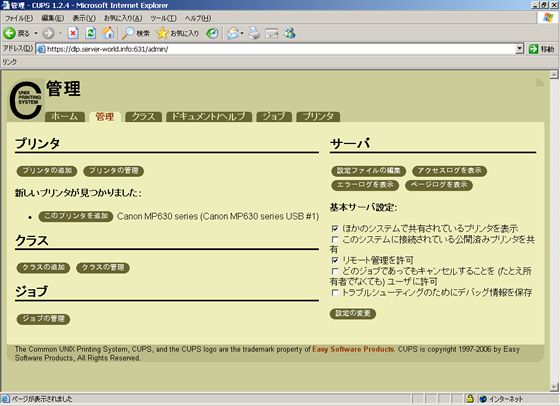
|
| [5] | Select a driver. If suitable one is none, select any one, this is not important because suitable driver is needed on Client. (but if you want to print on Cups server directly, it's neccessary to install suitable driver to Cups server, too, download and install it from printer's vendor. |
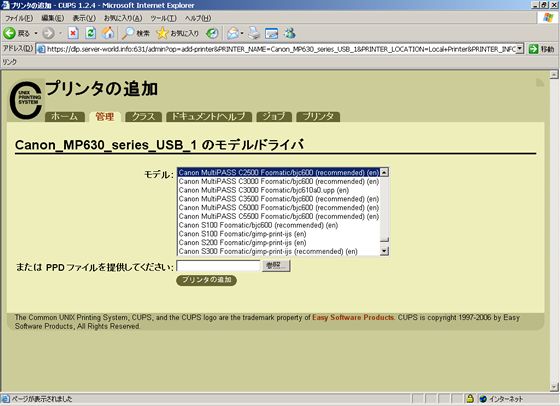
|
| [6] | Authenticate with root user. |
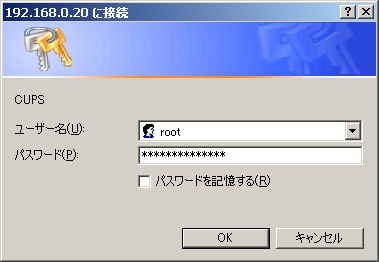
|
| [7] | Just added a printer. |
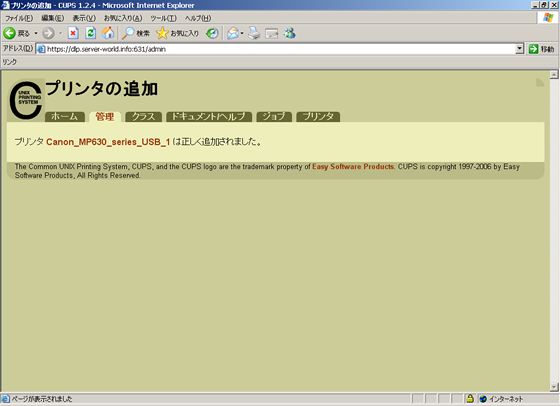
|
| [8] | Printer option is shown. Change some section if needed. (it's no ploblem with keeping default settings) |
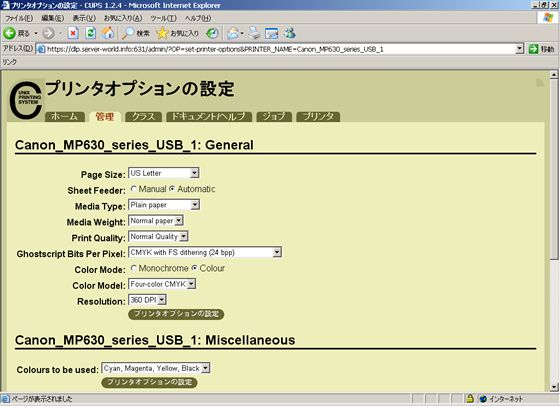
|
| [9] | Just complete server's settings. |
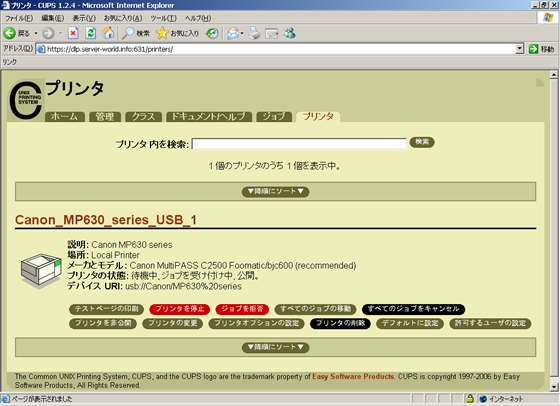
|
Matched Content