Apache httpd : Install WordPress2015/10/25 |
|
Install the Blog system WordPress.
|
|
| [1] | |
| [2] | |
| [3] | Create a database for WordPress. |
|
[root@www ~]# mysql -u root -p Enter password: Welcome to the MariaDB monitor. Commands end with ; or \g. Your MariaDB connection id is 12 Server version: 5.5.44-MariaDB MariaDB Server Copyright (c) 2000, 2015, Oracle, MariaDB Corporation Ab and others. Type 'help;' or '\h' for help. Type '\c' to clear the current input statement. # create "wordpress" databse (set any password for "password" section)
MariaDB [(none)]>
create database wordpress; Query OK, 1 row affected (0.00 sec)
MariaDB [(none)]>
grant all privileges on wordpress.* to wordpress@'localhost' identified by 'password'; Query OK, 0 rows affected (0.00 sec)
MariaDB [(none)]>
MariaDB [(none)]> flush privileges; Query OK, 0 rows affected (0.00 sec) exit Bye |
| [4] | Install WordPress. |
|
[root@www ~]#
vi /etc/wordpress/wp-config.php # line 23: specify Database define('DB_NAME', ' wordpress ');
# line 26: specify DB user define('DB_USER', ' wordpress ');
# line 29: specify DB password define('DB_PASSWORD', ' password ');
[root@www ~]#
vi /etc/httpd/conf.d/wordpress.conf # line 8: add Require all granted
systemctl restart httpd
|
| [5] | Access to "http://(server's hostname or IP address)/wordpress/" and configure final settings. |
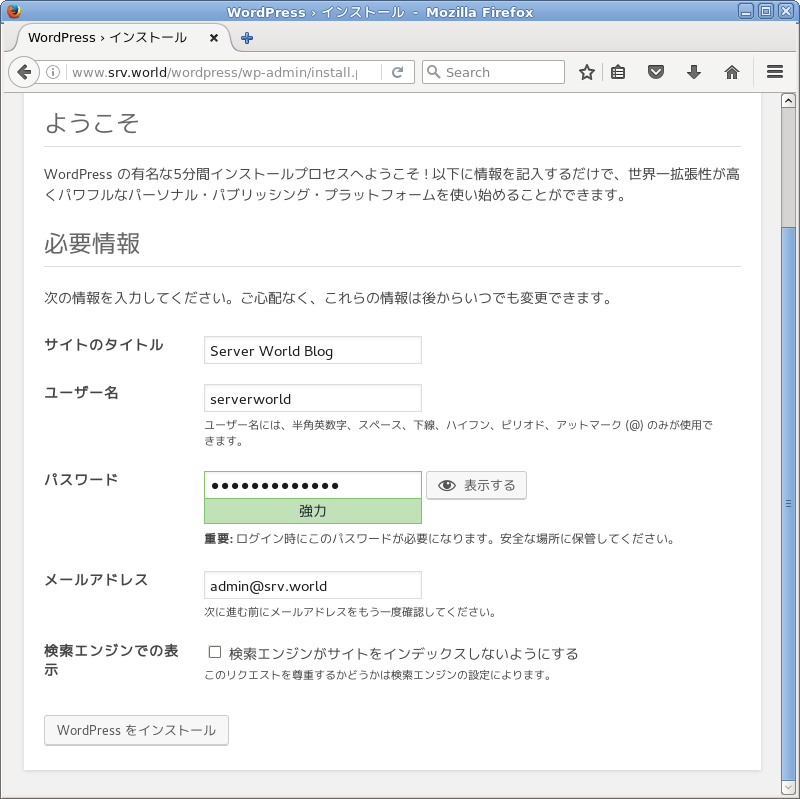
|
| [6] | After configuring, Click "login" button to login. |
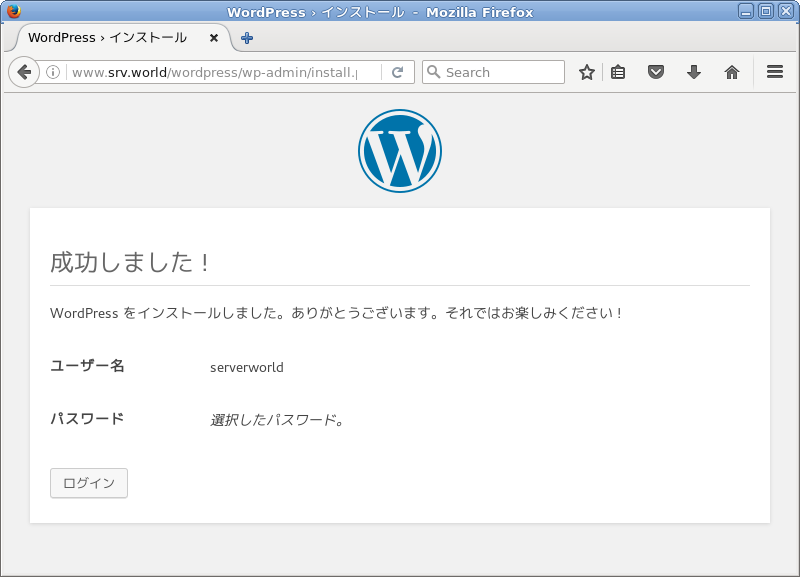
|
| [7] | Login with a user you added. |
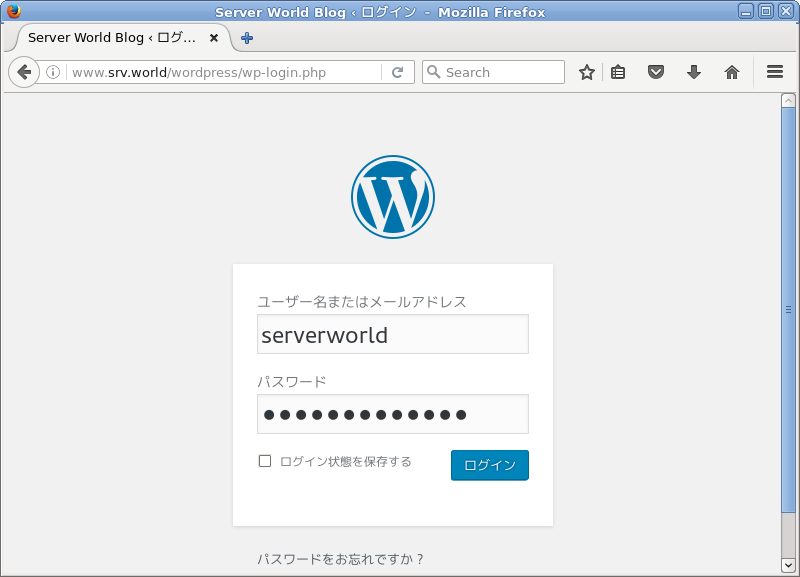
|
| [8] | This is the admin panel to manage your blog. Refer to the official site to use admin panel. |
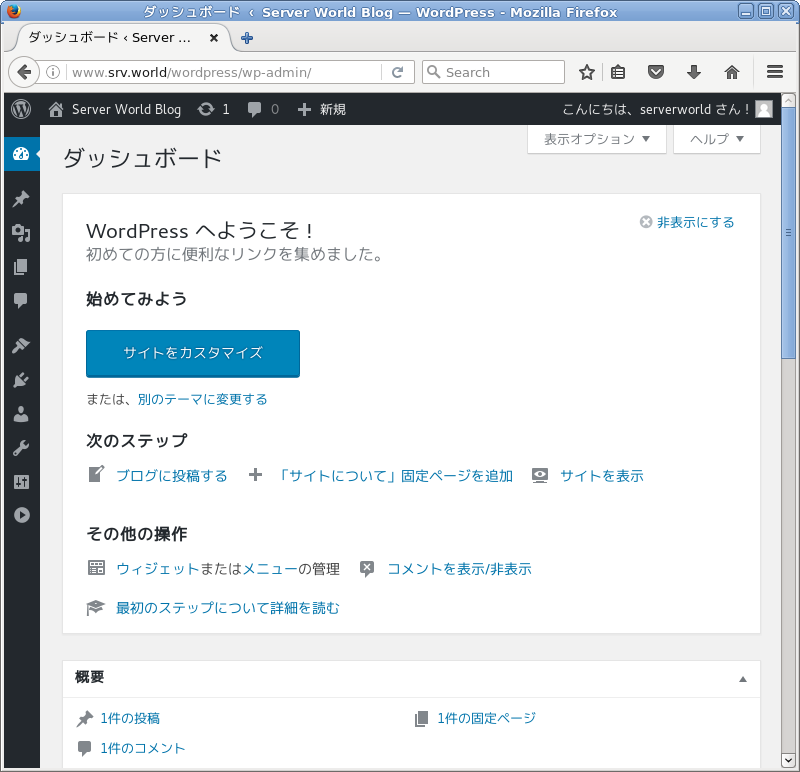
|
| [9] | The index page is "http://(hostname or IP address)/wordpress/", access to it and make sure it is shown normally. |
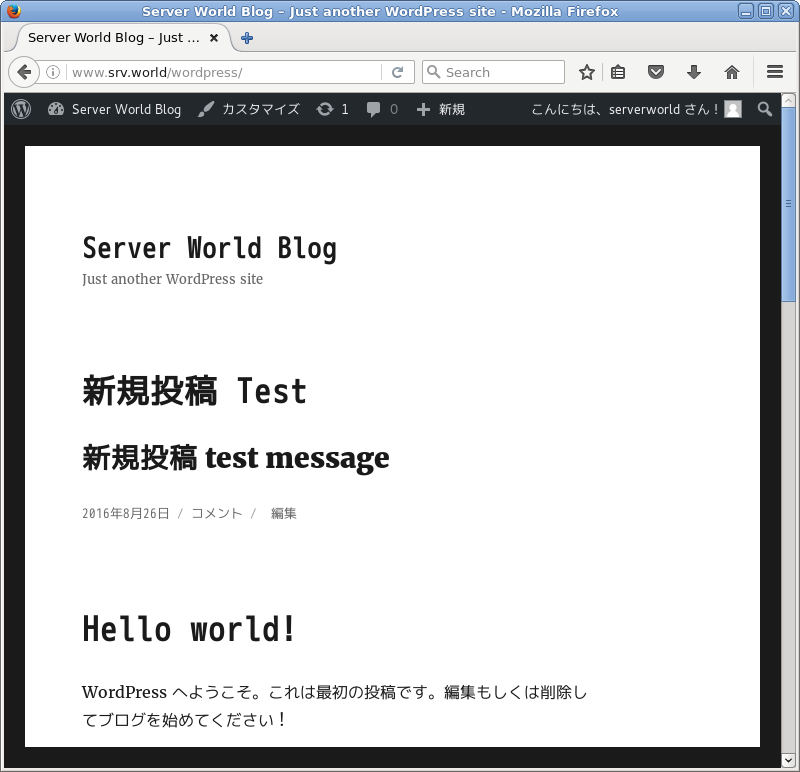
|
Matched Content