Install/Configure httpd2011/11/12 |
|
This is an example to configure Web Server. Install httpd for it.
In addition to do it, it's also neccessary to configure router so that TCP and UDP packets to 80 and 443 can pass through.
|
|
| [1] | Install httpd |
|
[root@www ~]#
yum -y install httpd # remove test page [root@www ~]# rm -f /etc/httpd/conf.d/welcome.conf # remove test page [root@www ~]# rm -f /var/www/error/noindex.html # create a link for Perl [root@www ~]# ln -s /usr/bin/perl /usr/local/bin/perl |
| [2] | Configure httpd. |
|
[root@www ~]#
vi /etc/httpd/conf/httpd.conf # line 43: change ServerTokens Prod
# line 75: change to ON KeepAlive On
# line 261: Admin's address ServerAdmin root@srv.world
# line 275: change to your server's name ServerName www.srv.world:80
# line 330: change (enable CGI and disable Indexes) Options FollowSymLinks ExecCGI
# line 337: change AllowOverride All
# line 401: add file name that it can access only with directory's name DirectoryIndex index.html index.cgi index.php
# line 535: change ServerSignature Off
# line 758: make it comment # AddDefaultCharset UTF-8
# line 795: uncomment and add file-type that apache looks them CGI AddHandler cgi-script .cgi .pl
systemctl start httpd.service [root@www ~]# systemctl enable httpd.service |
| [3] | Create a HTML test page and access to it with web browser. It's OK if following page is shown. |
|
[root@www ~]#
vi /var/www/html/index.html <html> <body> <div style="width: 100%; font-size: 40px; font-weight: bold; text-align: center;"> Test Page </div> </body> </html> |
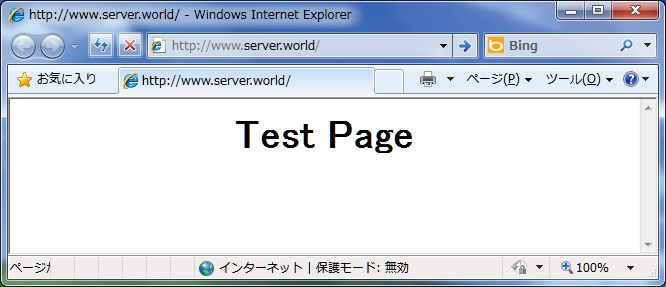
|
| [4] | Create a CGI test page and access to it with web browser. It's OK if following page is shown. |
|
[root@www ~]#
vi /var/www/html/index.cgi #!/usr/local/bin/perl print "Content-type: text/html\n\n"; print "<html>\n<body>\n"; print "<div style=\"width: 100%; font-size: 40px; font-weight: bold; text-align: center;\">\n"; print "CGI Test Page"; print "\n</div>\n"; print "</body>\n</html>\n"; chmod 705 /var/www/html/index.cgi |
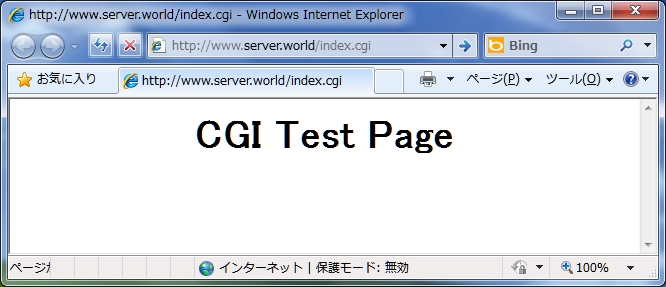
|
Matched Content