Nagios : Notification Setting2016/06/08 |
|
This is the Email Notification Settings section.
It is enabled on some items by default but if you change it, configure like follows. |
|
| [1] | |
| [2] | Set notification recipients. And aldo Nagios sends notifications with mail command, so install it. |
|
root@dlp:~#
vi /etc/nagios3/conf.d/contacts_nagios2.cfg # line 26: set recipient email address root@localhost
systemctl restart nagios3 |
| [3] | It's possible to change notification setting on Nagios admin site. Login to it and click "Services", then services list is displayed. The icons which are displayed near a service name are just the one which notification is disabled. (HTTP and SSH corresponds to the example below) To enable notification on a service, click service name first. |
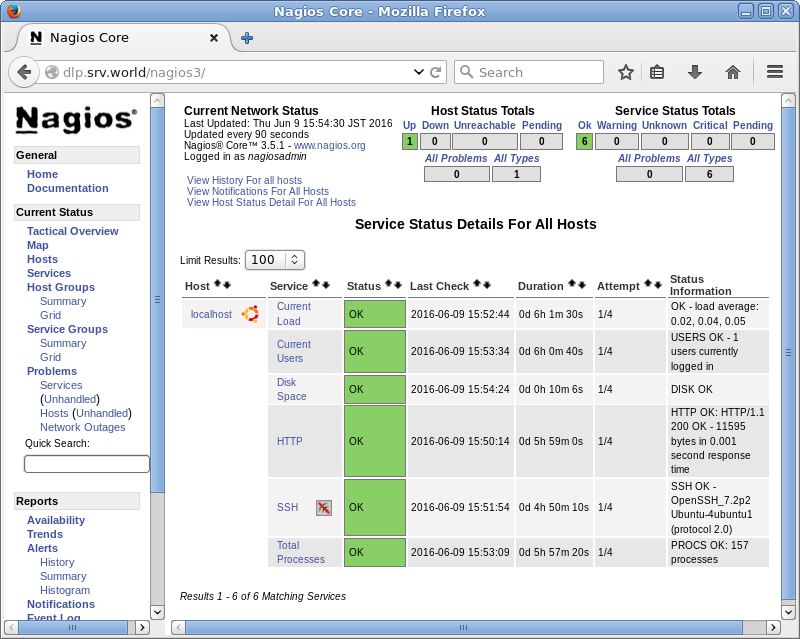
|
| [4] | Click "Enable notifications for this service". |
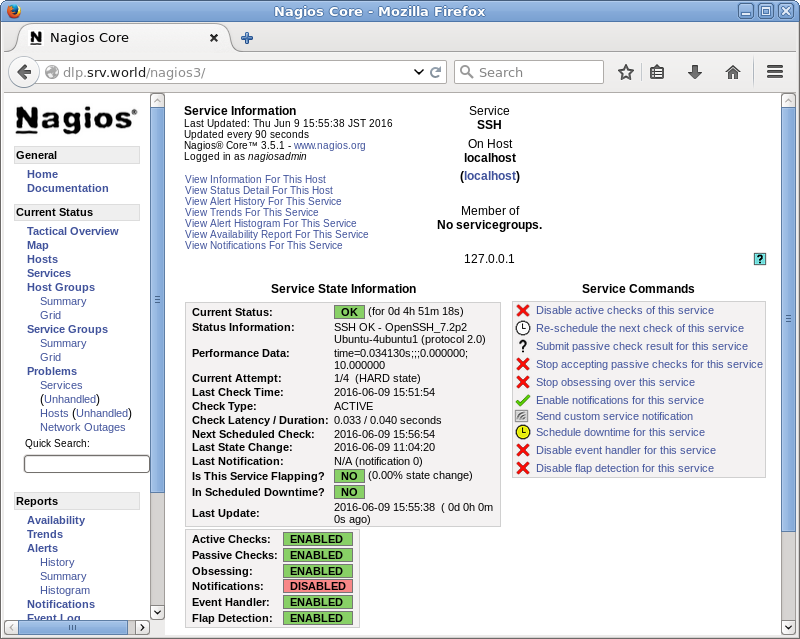
|
| [5] | Click "Commit" button. |
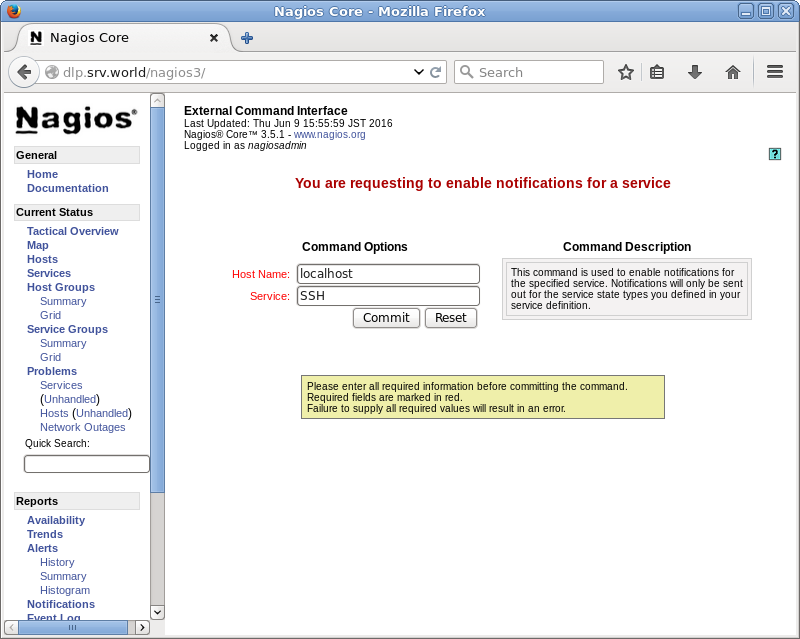
|
| [6] | It's OK to set the notification. |
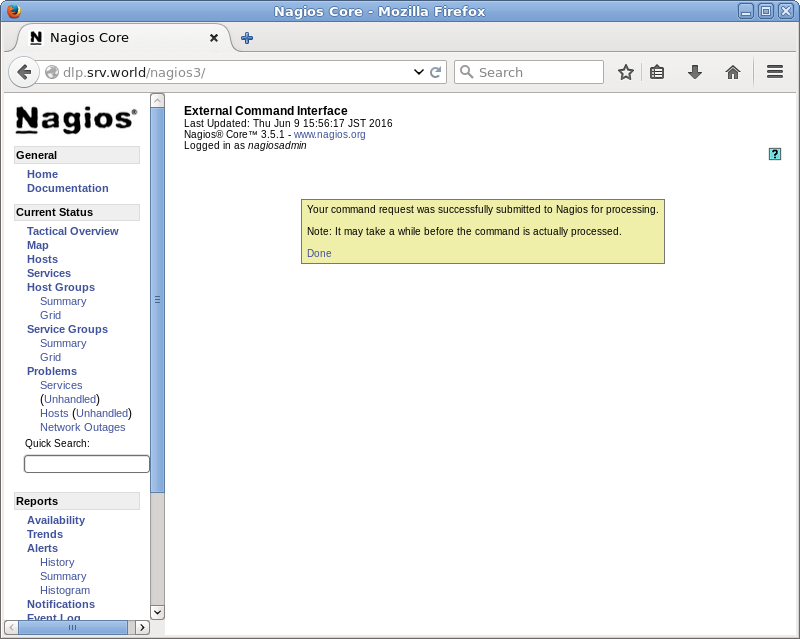
|
| [7] | If notification is enabled and a service has some troubles, the notification like follows are sent to the recipients you set. |
Subject: ** PROBLEM Service Alert: localhost/SSH is CRITICAL ** To: <root@localhost> X-Mailer: mail (GNU Mailutils 2.99.99) Message-Id: <20160609020011.5636A15FBBD@dlp.srv.world> Date: Thu, 9 Jun 2016 11:00:11 +0900 (JST) From: nagios@dlp.srv.world ***** Nagios ***** Notification Type: PROBLEM Service: SSH Host: localhost Address: 127.0.0.1 State: CRITICAL Date/Time: Thu Jun 9 11:00:11 JST 2016 Additional Info: connect to address 127.0.0.1 and port 22: Connection refused |
Matched Content