Desktop Environment : Configure Xrdp Server2024/01/24 |
|
Install Xrdp Server to connect to FreeBSD Desktop from the Windows Remote Desktop feature. |
|
| [1] | Install and Start Xrdp Server. |
|
root@dlp:~ #
pkg install -y xrdp tigervnc-server
root@dlp:~ #
vi /usr/local/etc/xrdp/xrdp.ini # line 238 : uncomment delay_ms=2000 sysrc xrdp_enable="YES" root@dlp:~ # sysrc xrdp_sesman_enable="YES" root@dlp:~ # service xrdp start root@dlp:~ # service xrdp-sesman start |
| [2] | Login as a user you'd like to set Xrdp and create a session startup script. |
|
serverworld@dlp:~ $
vi ~/startwm.sh # create new
#!/bin/sh
# use KDE desktop on this example
exec ck-launch-session startplasma-x11
# exec gnome-session
# exec mate-session
# exec startxfce4
chmod 755 ~/startwm.sh
|
| [3] | Connect from Windows clients. For example on Windows 11. Open Start Menu - [Windows Tool] - [Remote Desktop Connection] to start remote desktop app. |
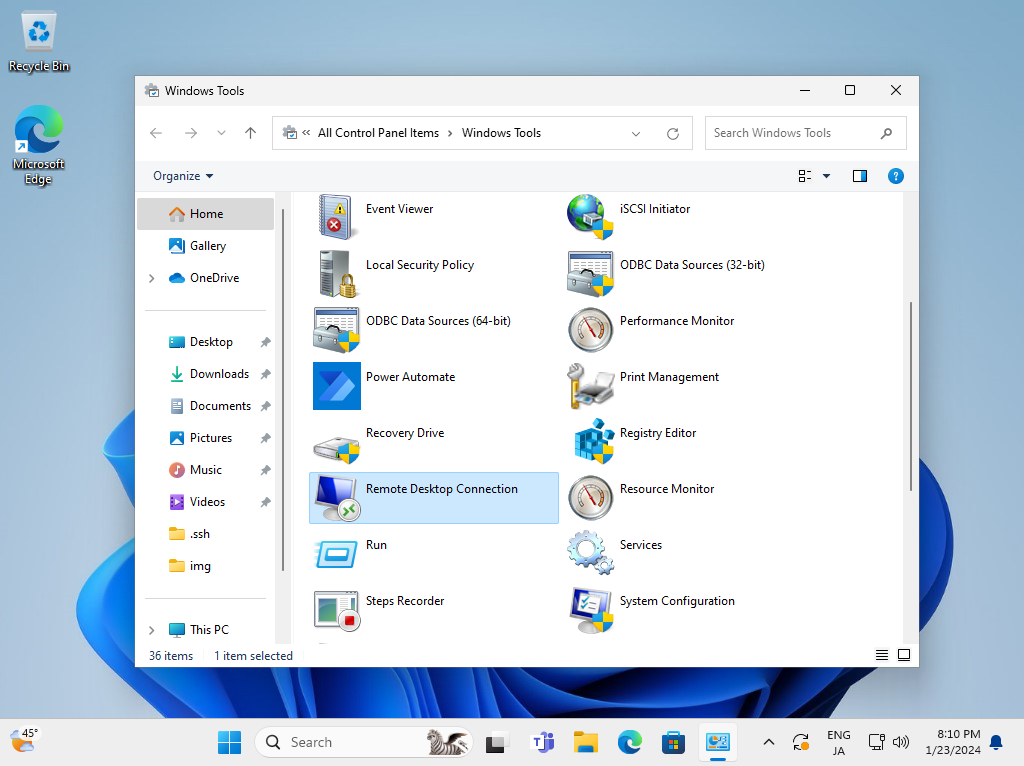
|
| [4] | Input the hostname or IP address you'd like to connect and push the [Connect] button. |
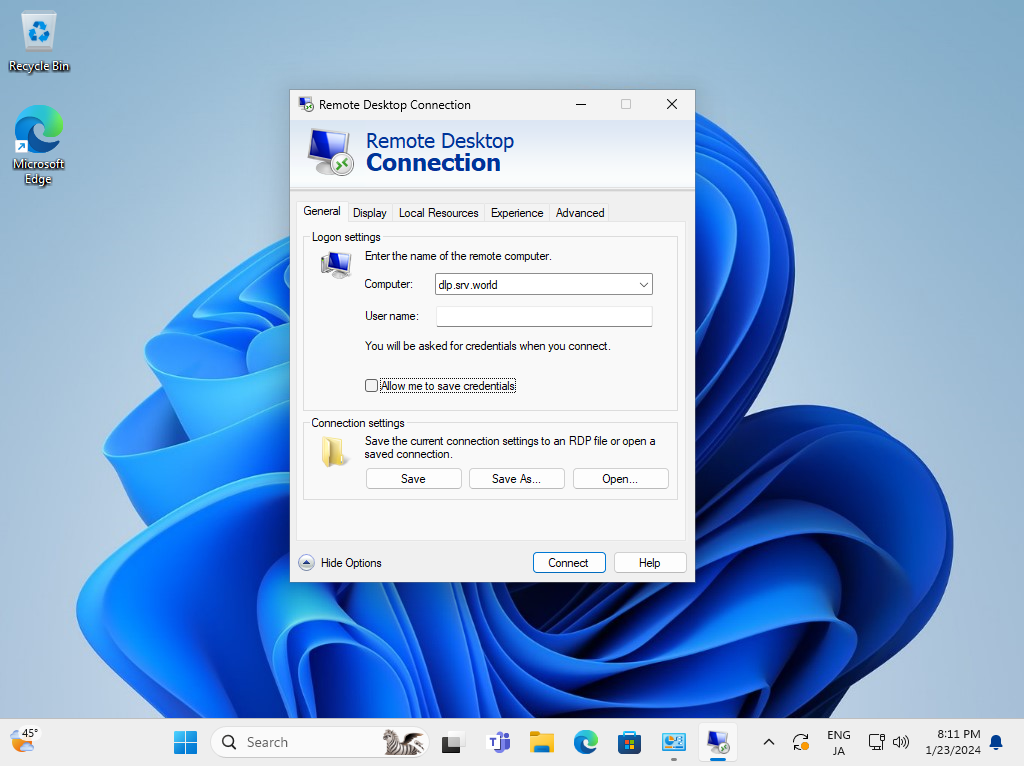
|
| [5] | Answer [Yes]. |
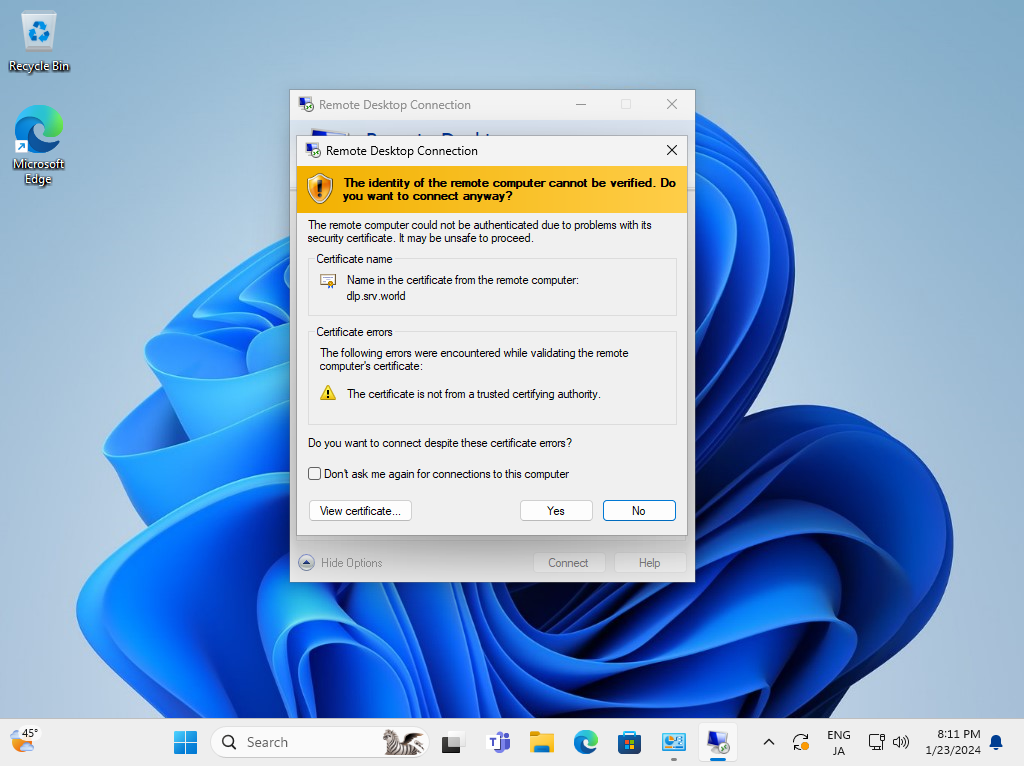
|
| [6] | Input a user and its password that is on FreeBSD OS to authenticate. |
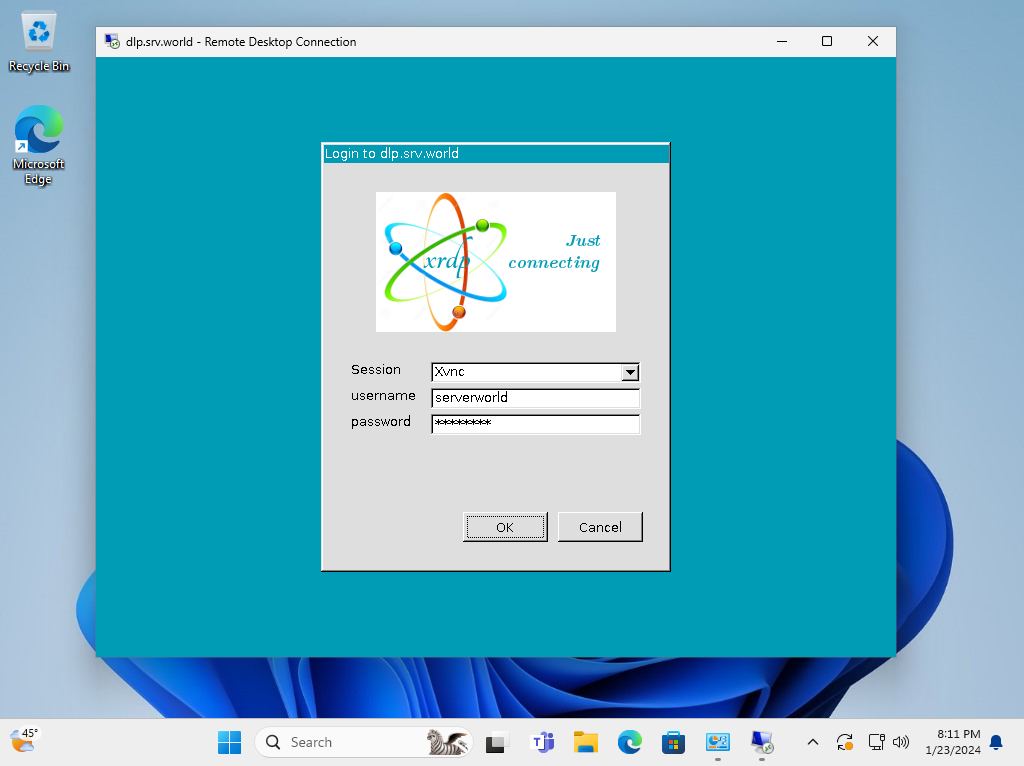
|
| [7] | If successfully passed authentication, RDP session starts like follows. |
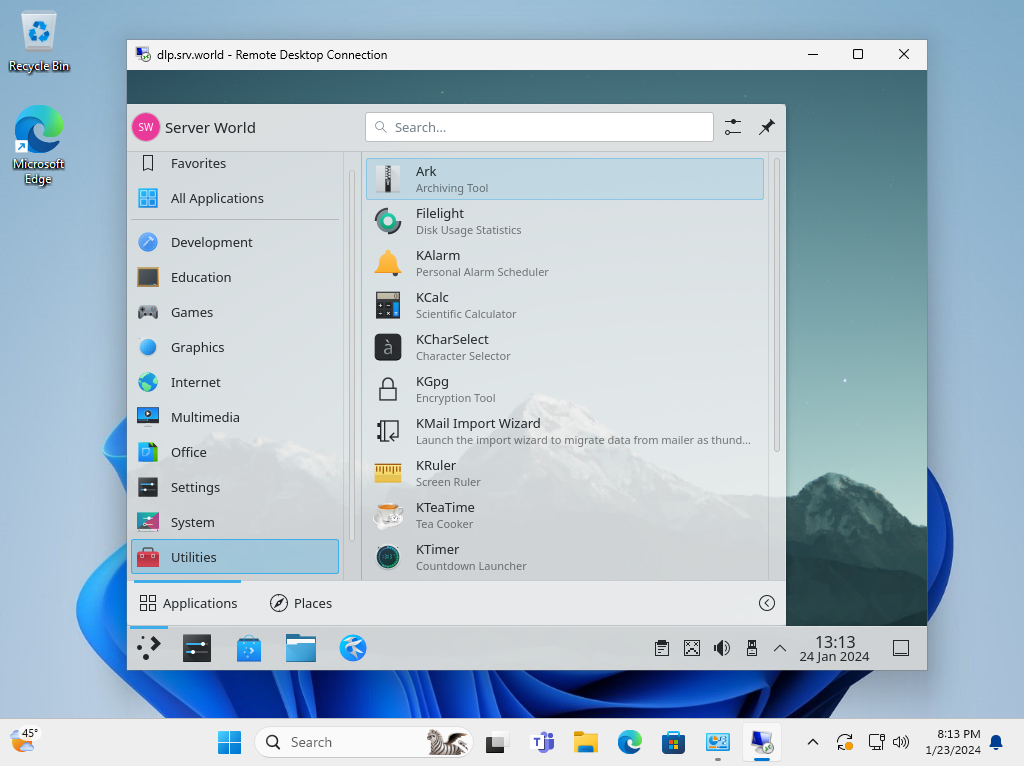
|
Matched Content