Desktop Environment : Configure VNC Server2024/01/24 |
|
Install VNC Server to connect with GUI from remote client computer. |
|
| [1] | Install VNC Server. |
|
root@dlp:~ # pkg install -y tigervnc-server
|
| [2] | Login as a user you'd like to set VNC. |
|
# set VNC password serverworld@dlp:~ $ vncpasswd Password: Verify: Would you like to enter a view-only password (y/n)? n
# start VNC server with KDE desktop, display number [1], screen resolution [800x600] serverworld@dlp:~ $ vncserver -xstartup /usr/local/bin/startplasma-x11 -geometry 800x600 -localhost no :1 New 'dlp.srv.world:1 (serverworld)' desktop is dlp.srv.world:1 Starting applications specified in /usr/local/bin/startplasma-x11 Log file is /home/serverworld/.vnc/dlp.srv.world:1.log # to stop VNC session, run like follows serverworld@dlp:~ $ vncserver -kill :1 Killing Xvnc process ID 1358 |
| [3] |
Install VNC Viewer on client computer to connect to VNC server.
This example is based on Windows 11 and UltraVNC. Download UltraVNC from the site below.
⇒ https://www.uvnc.com/downloads/ultravnc.html
After installing UltraVNC, click [UltraVNC Viewer] to run, then, following window is shown.Input [(Server's hostname or IP address):(display number)] like following example and then click the [Connect] button. |
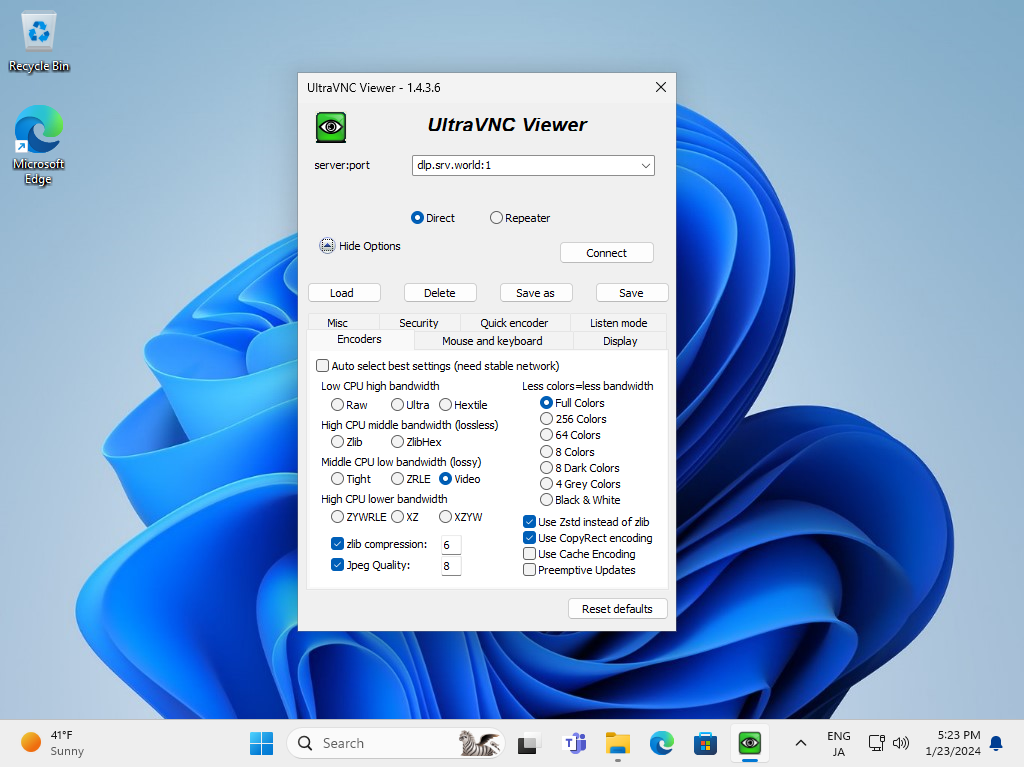
|
| [4] | VNC password is required to input for authentication. |
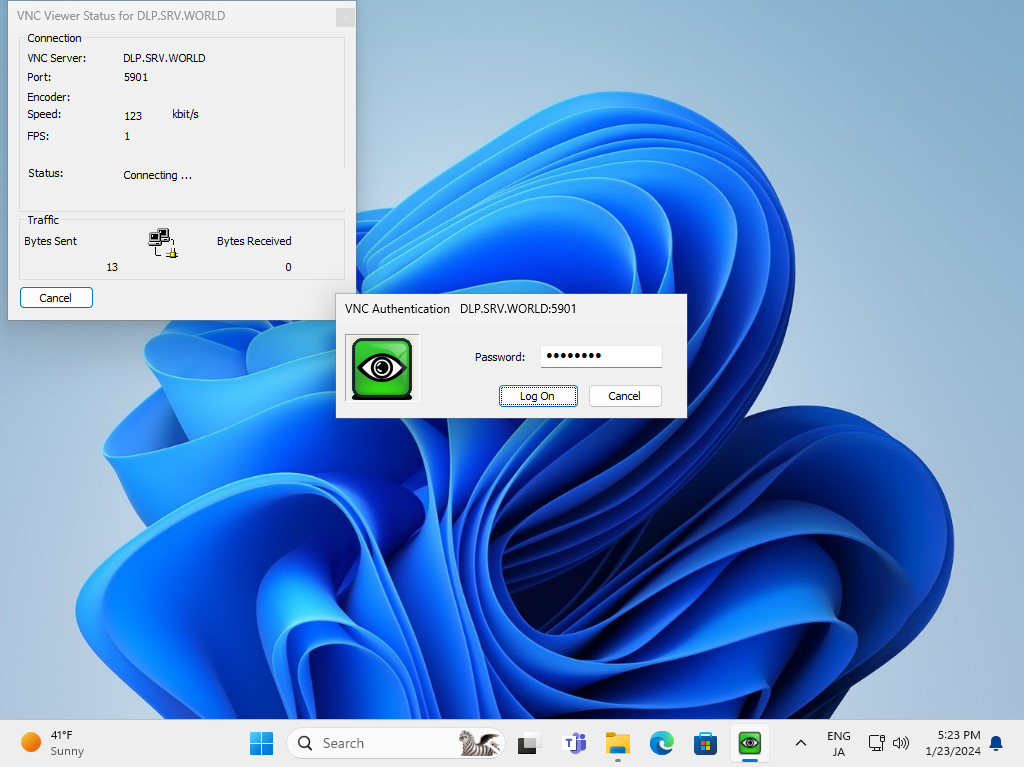
|
| [5] | If successfully passed authentication, VNC session starts like follows. |
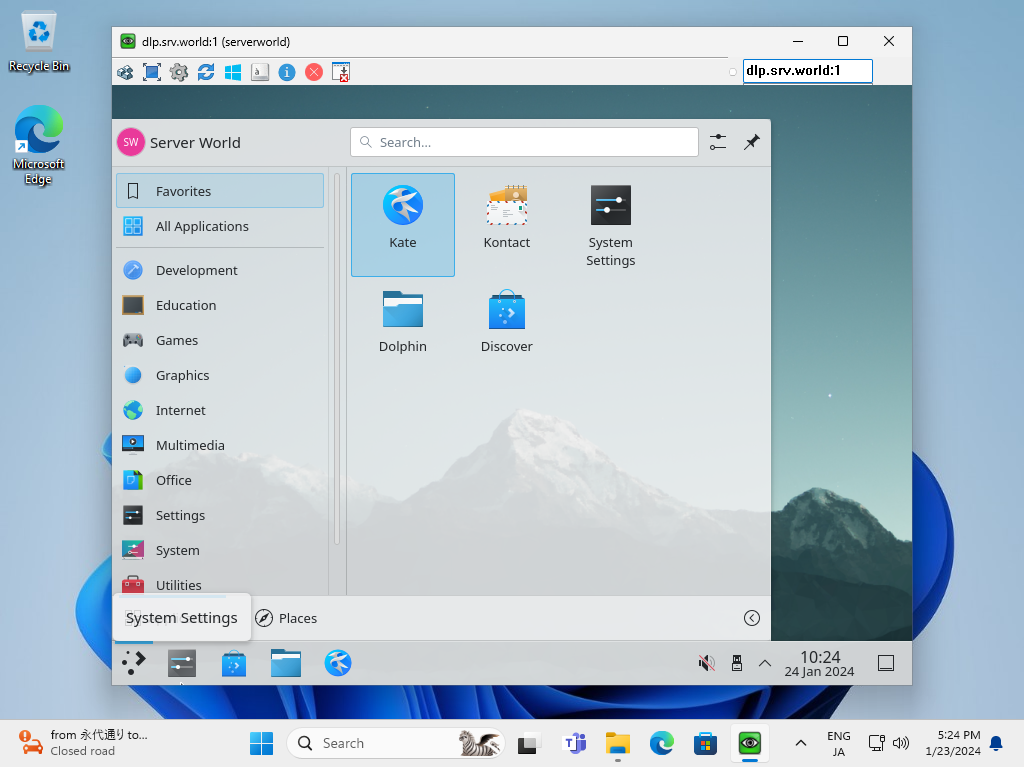
|
Matched Content