KVM : SPICE Client : CentOS 72014/07/12 |
|
Connect to a virtual machine that is running with SPICE. This example uses CentOS 7 for SPICE client.
|
|
| [1] | Start [Remote Desktop Viewer] like follows. |
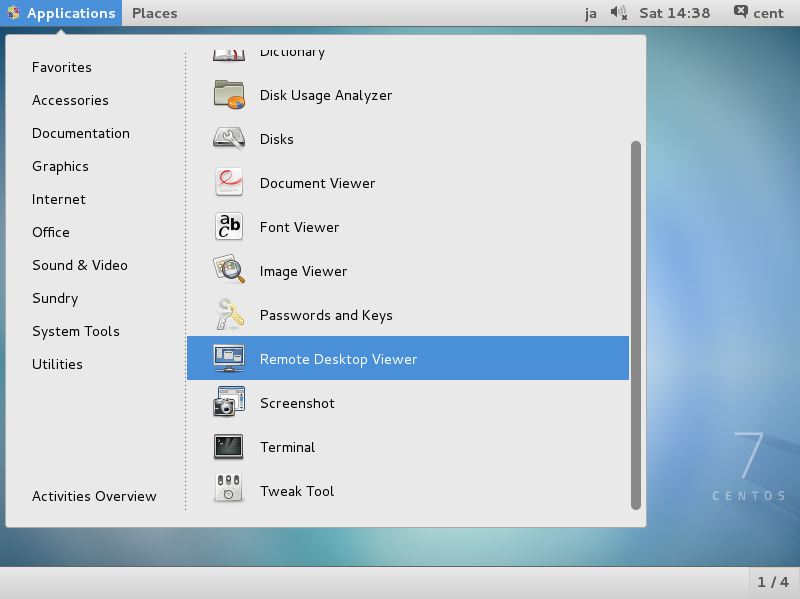
|
| [2] | Click [Connect] button. |
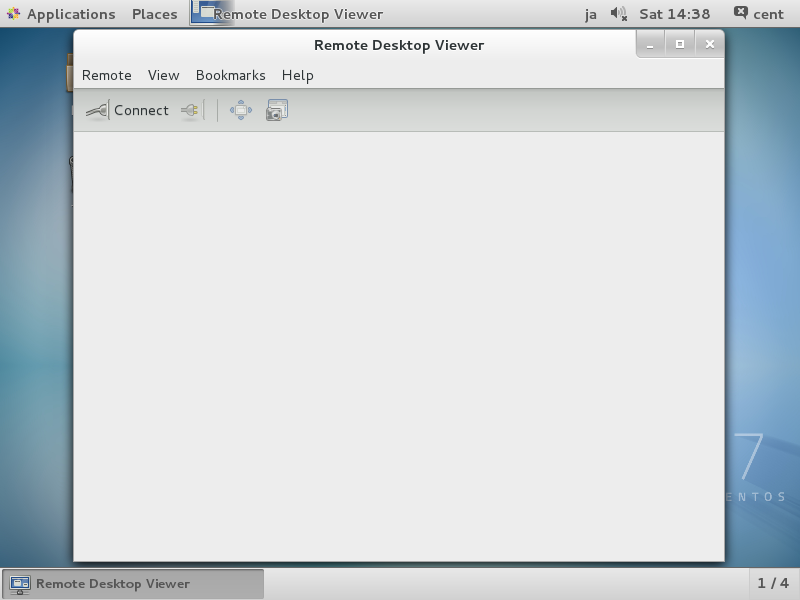
|
| [3] | Select [SPICE] for [Protocol] field and input [(server name or IP address):(port)] for [Host] field and then click [Connect] button. |
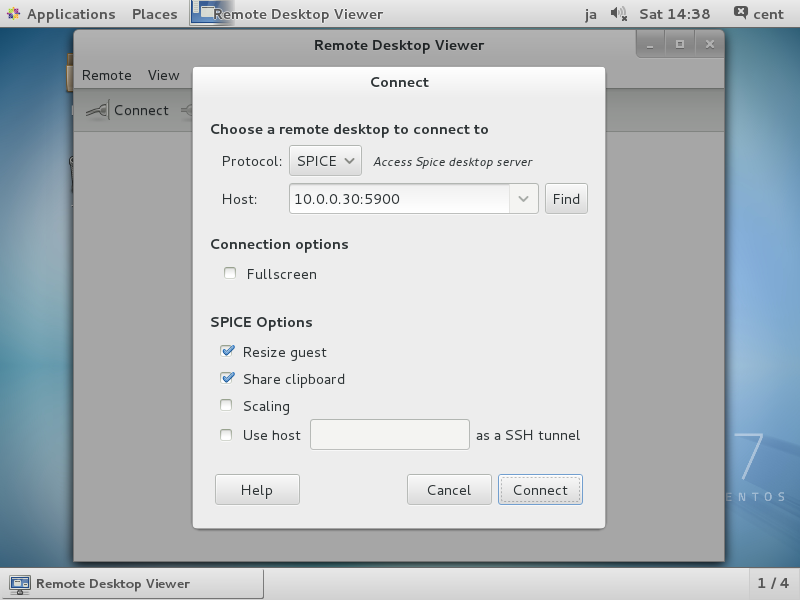
|
| [4] | Input the password you set and click [Authenticate] button. |
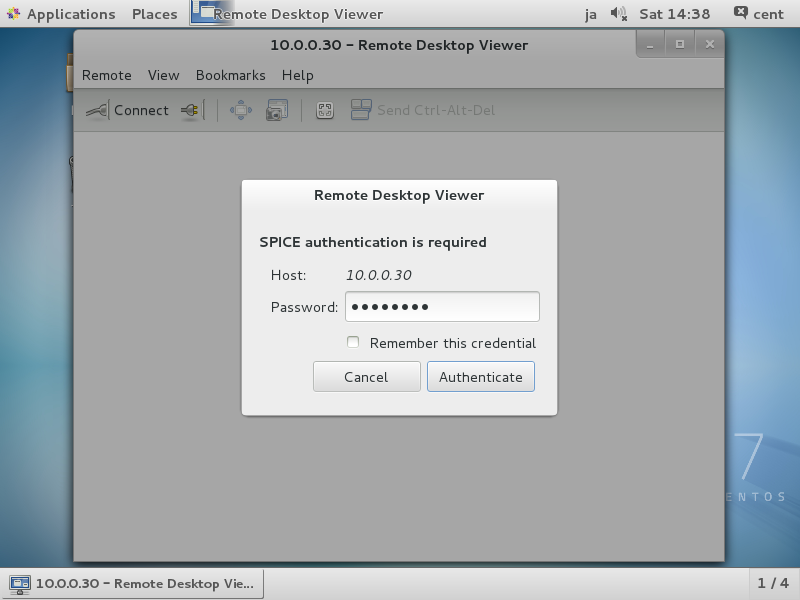
|
| [5] | After successing authentication, it's possible to connect like follows. |
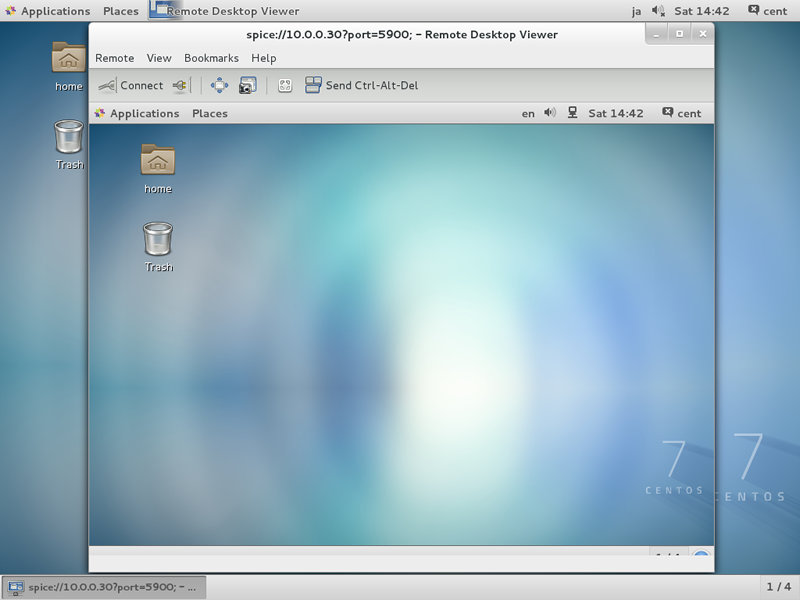
|
|
KVM : SPICE Client : Windows
|
|
SPICE client for Windows is also provided, so it's possible to connect from Windows.
This example shows to use SPICE client on Windows 10.
|
|
| [6] | Download Virt-Viewer Installer from the site below. ⇒ http://www.spice-space.org/download.html After installing it, Run [Remote viewer]. |
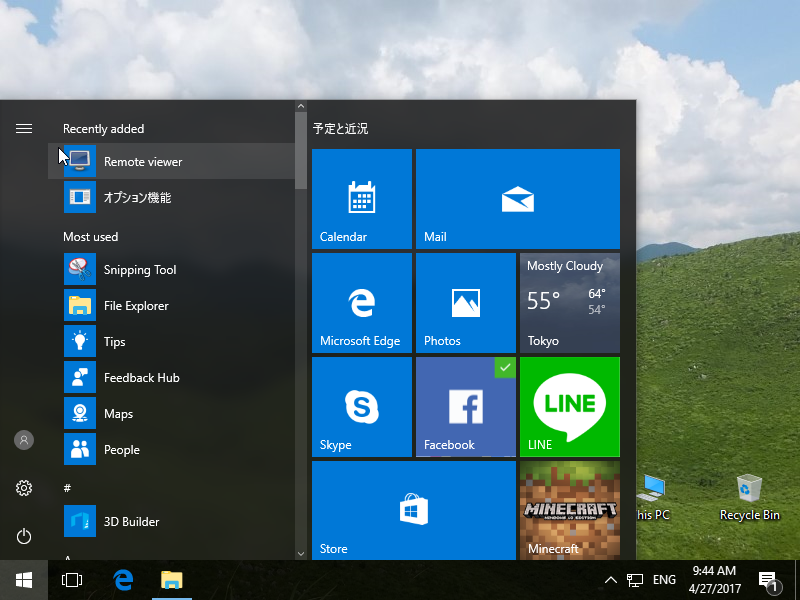
|
| [7] | Input [spice://(hostname or IP address):(port)] in the [Connection Address] field and click [Connect] button. |

|
| [8] | Input the SPICE password you set and click [OK] button. |
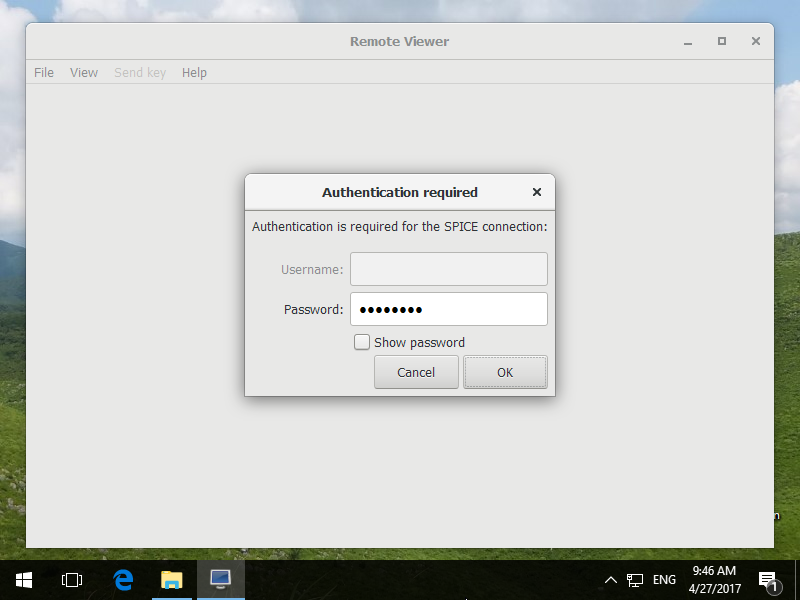
|
| [9] | After successing authentication, it's possible to connect like follows. |
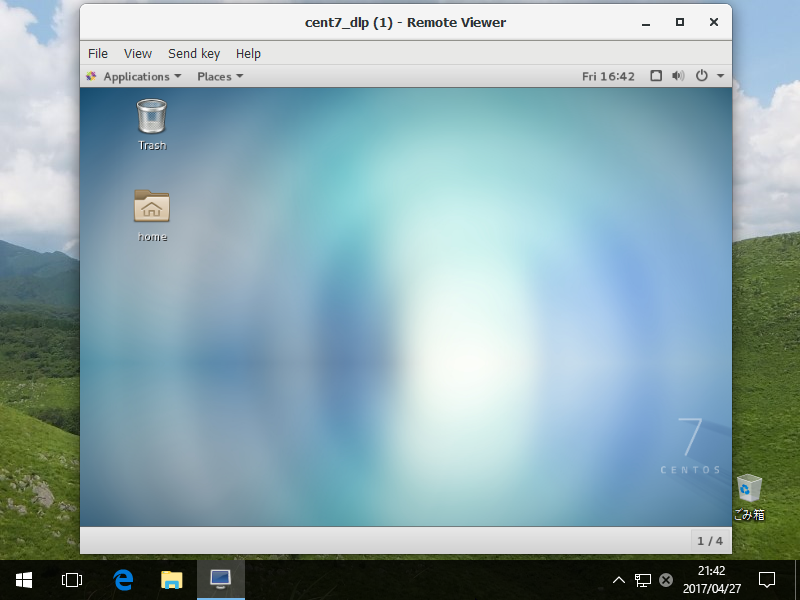
|
Matched Content