|
Create Virtula Machine
|
| Install Guest OS in VMware Server. Install Windows server 2008 for Guest as an example. |
|
| [1] | Access with web browser to 'https://127.0.0.1:8333/', then following screen is shown. Login with root user. |
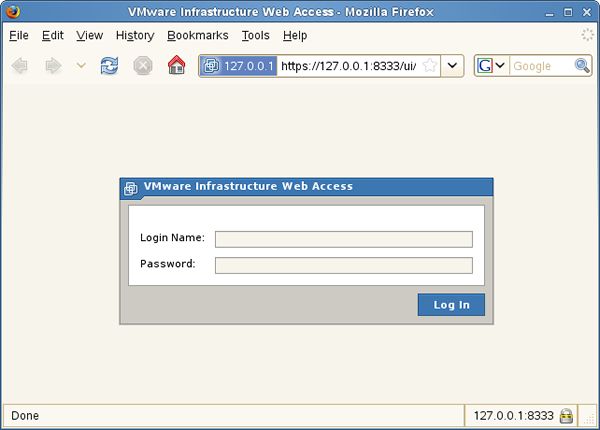
|
| [2] | Select 'Create Virtual Machine'. |
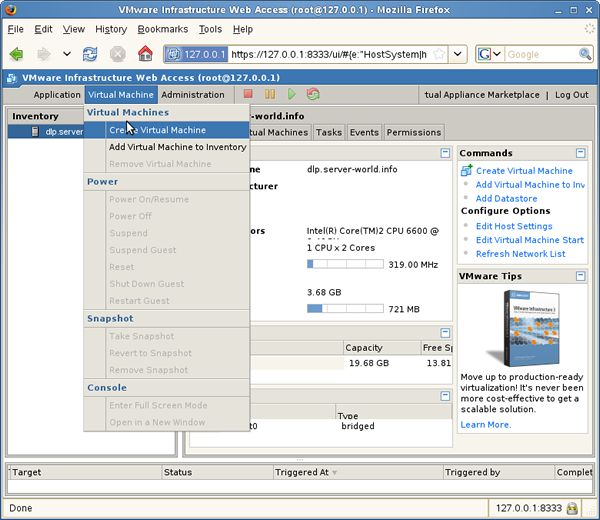
|
| [3] | Input any name for Virtula Machine. |
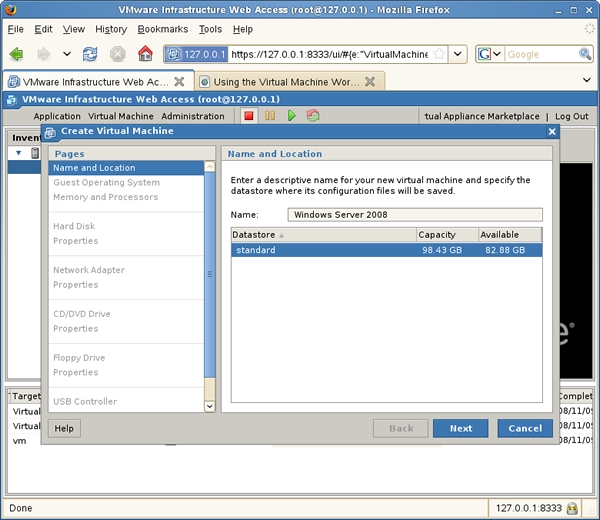
|
| [4] | Select OS type. |
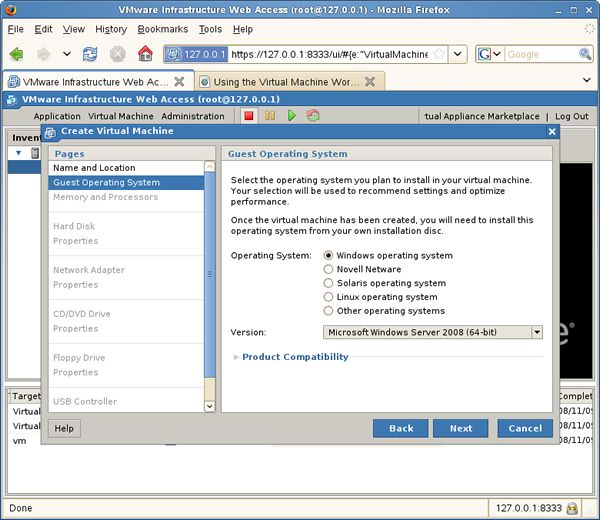
|
| [5] | Select memory size and number of virtual CPUs. |

|
| [6] | create a virtula disk. If first, Go next with default. |
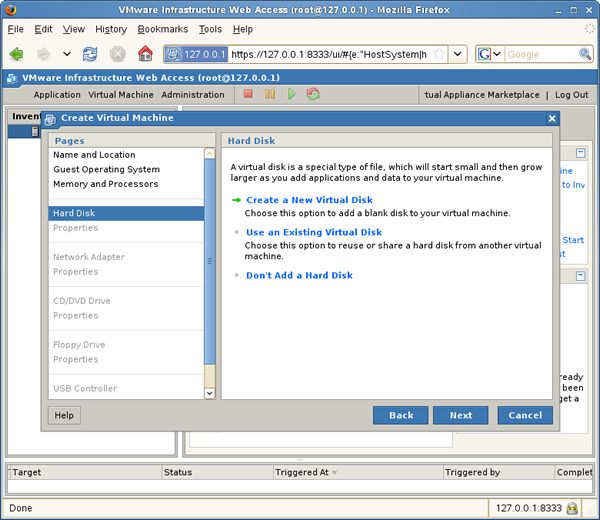
|
| [7] | Specify amount of virtual disk and location. |
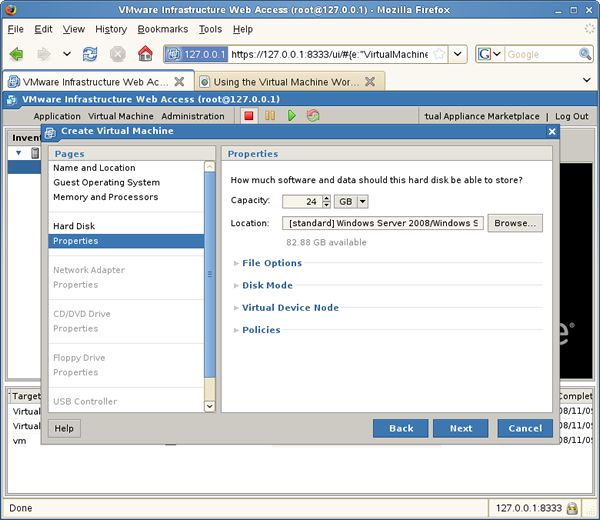
|
| [8] | Add network adapter. |
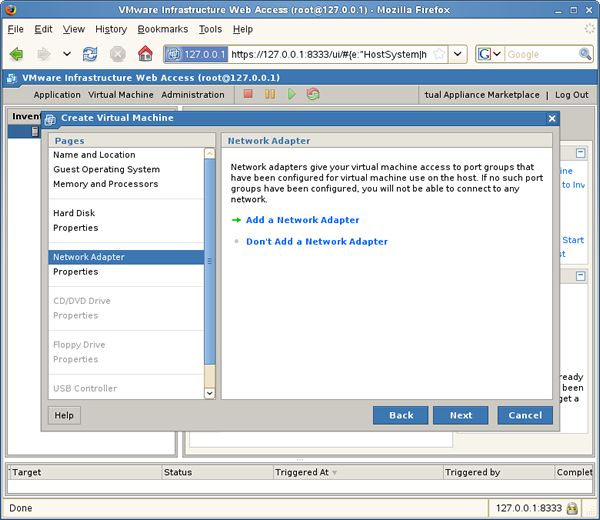
|
| [9] | Configure network adapter. It's no ploblem to go next with default. |
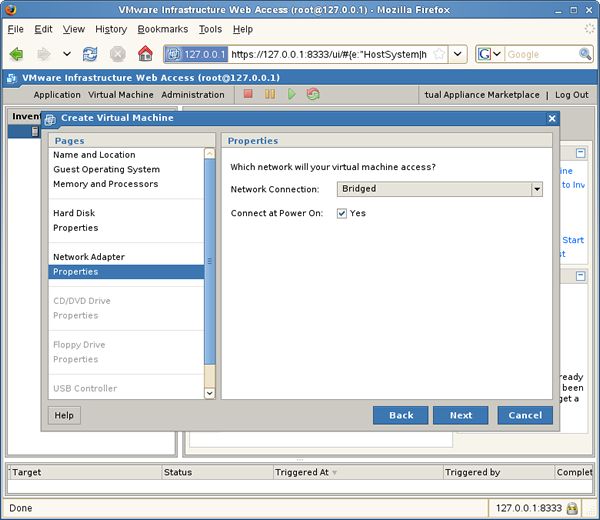
|
| [10] | Go next with default if you install GuestOS from CD/DVD. |
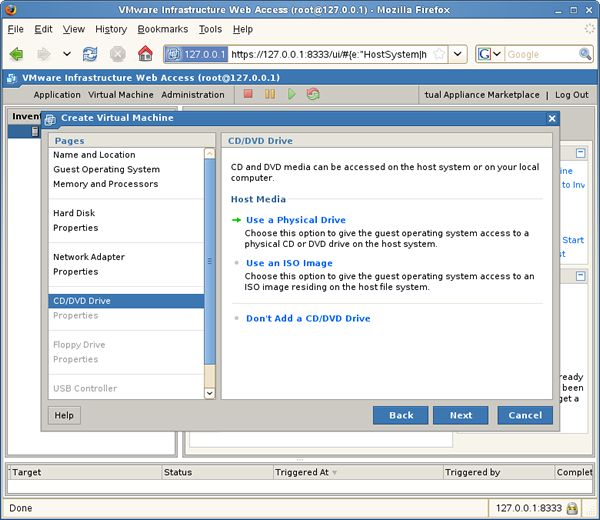
|
| [11] | Go next. |
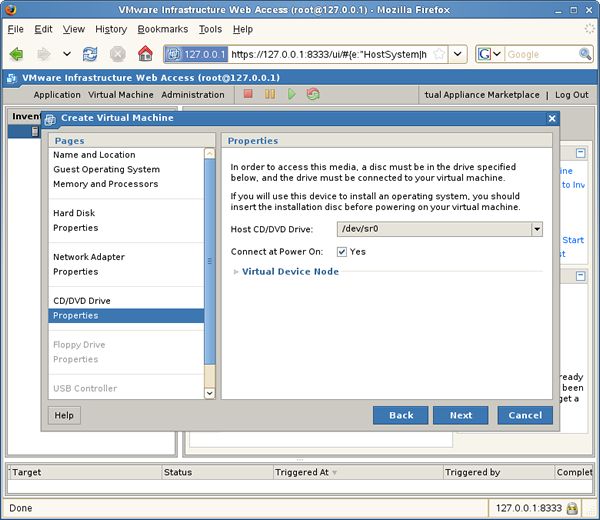
|
| [12] | Configure floppy drive. It's unnecessary to use it, so select 'Don't Add a Floppy Drive' and go next. |
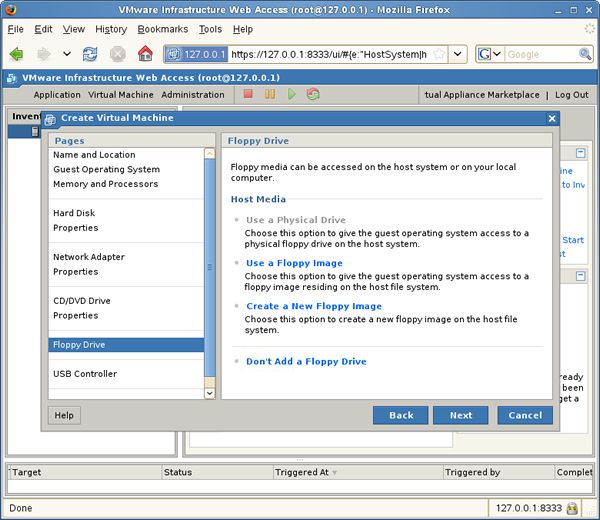
|
| [13] | Configure USB controler. If you need it, click head section. |
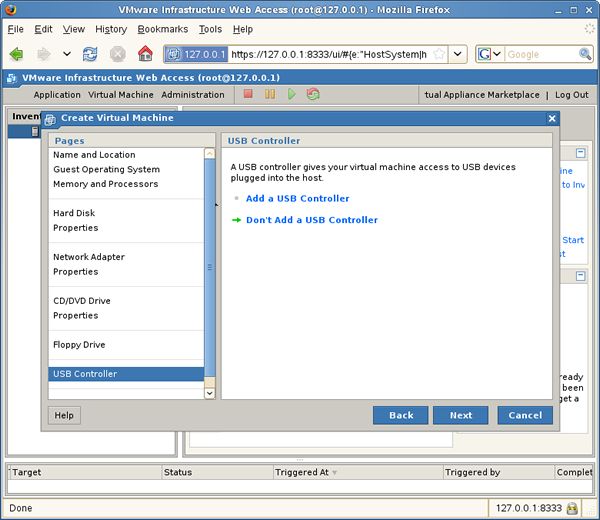
|
| [14] | Configuration is completed. Click 'Finish'. |
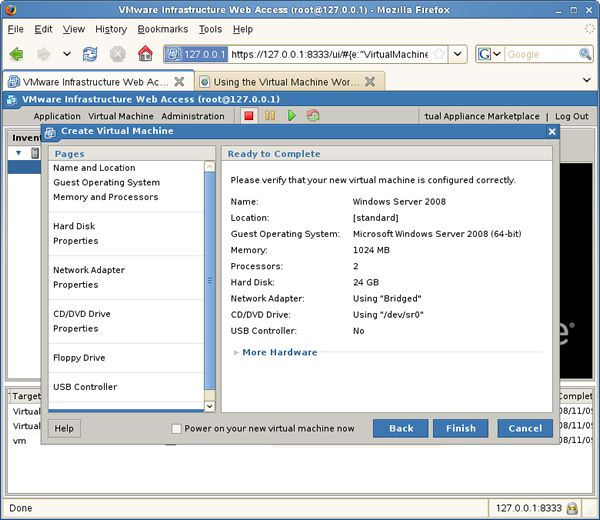
|
| [15] | Move to 'Console' tab and click cursor at the center. |
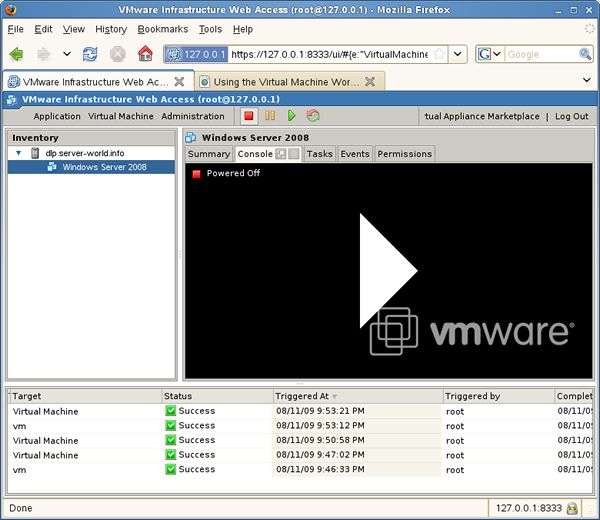
|
| [16] | GuestOS starts and installer runs. |

|
| [17] | Installation completed and Windows Server 2008 runs normally. |
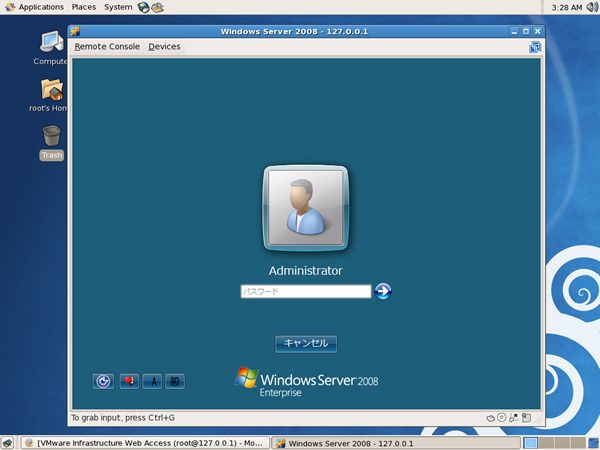
|
Matched Content